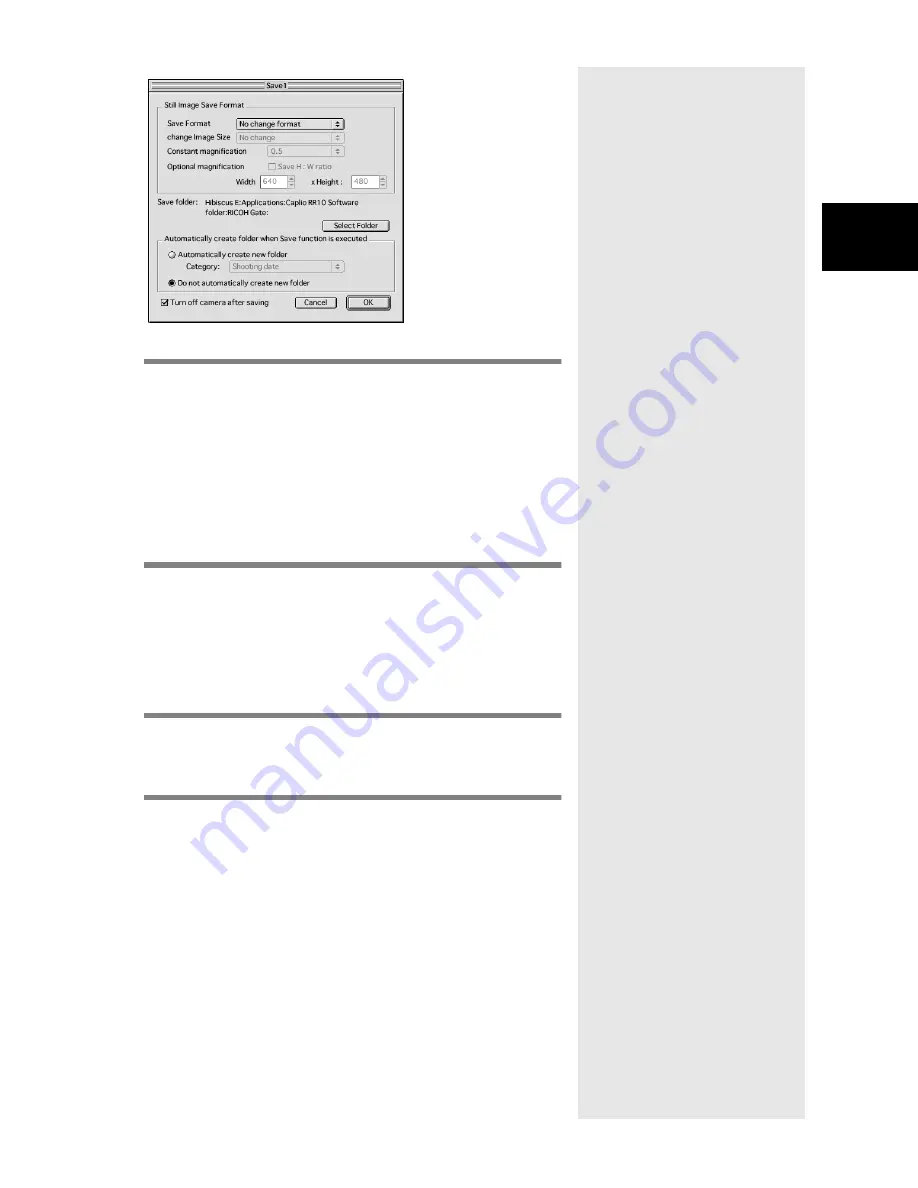
27
3
Using RICOH Gate
m
m
m
m
See “Save Setting dialog” (p.28).
3
If you want to change the image size,
select the size from [Change Image
Size].
Choose the size, or select [Constant magnification] or
[Optional magnification]. If you select [Constant
magnification] or [Optional magnification], you can
specify the size.
4
Choose whether to automatically create
a folder for saving the data.
If you select [Automatically create new folder],
choose one of the following: [Shooting date],
[Photographer] or [Each download] from [Category].
5
Select whether to turn off camera after
saving is completed.
6
Select [OK].
The changes will be registered.
Summary of Contents for Caplio RICOH Gate for Macintosh
Page 18: ...16...






























