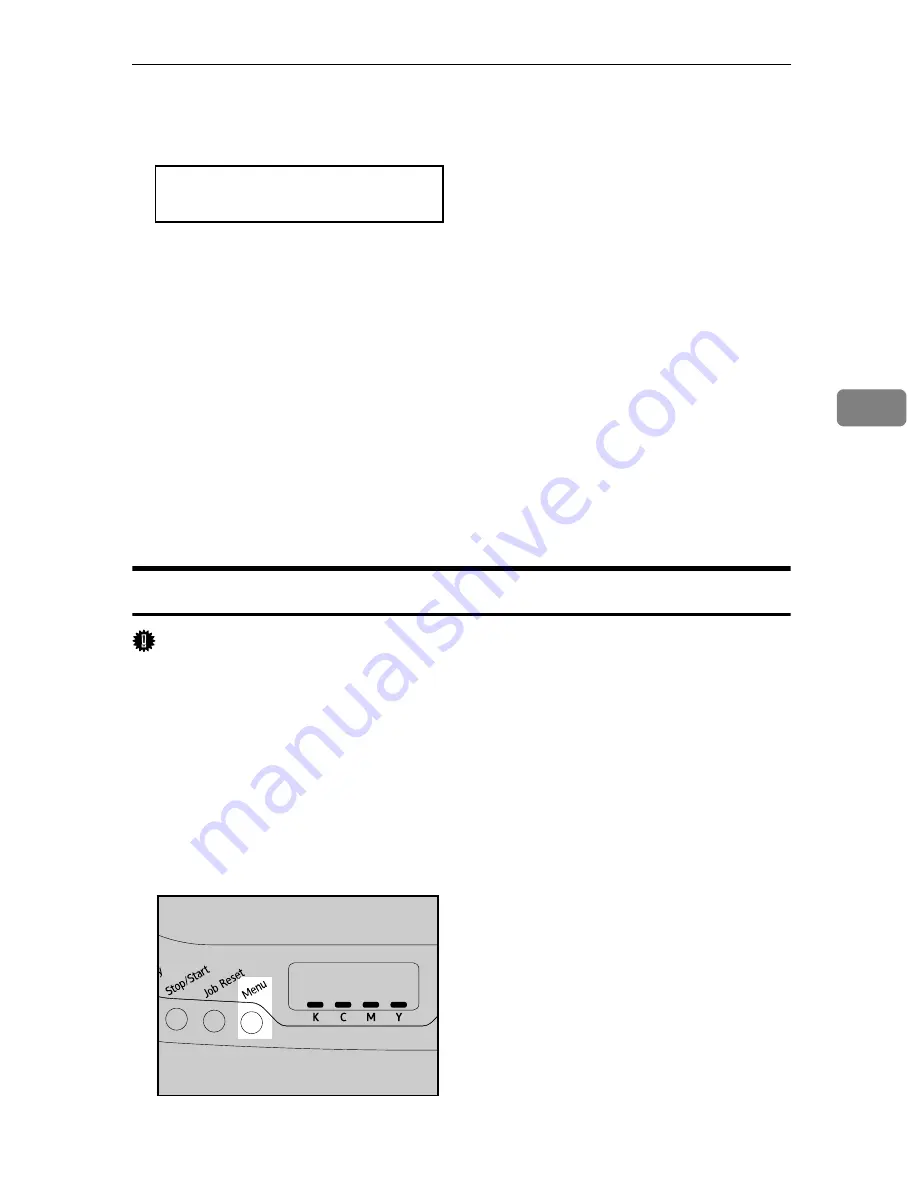
Ethernet Configuration
27
4
G
To specify the IP Address. Press the
{T}
or
{U}
key to display
[
IP Address
]
,
and then press the
{
#Enter
}
key.
H
Press the
{T}
or
{U}
key to enter the address.
Press the
{T}
or
{U}
key to enter the left most entry field of the address.
• To go to the next field, press the
{
#Enter
}
key.
• To go back to the previous field, press the
{
Escape
}
key.
I
After setting values for all fields, press the
{
#Enter
}
key.
The
[
IP Address
]
menu appears.
J
Set the subnet mask and gateway address. Press the
{T}
or
{U}
key to select
[
Subnet Mask
]
or
[
Gateway Address
]
, and then press the
{
#Enter
}
key.
Set values for each setting following the same procedure as for the IP address.
K
After completing the settings, return to the initial screen by pressing the
{
Menu
}
key.
Using DHCP - Detecting the Network Address Automatically
Important
❒
When you use this printer in the DHCP environment, select
[
DHCP
]
following
this procedure.
❒
When
[
DHCP
]
is selected, you cannot make settings for the following items:
• IP Address
• Subnet Mask
• Gateway Address
❒
Consult your network administrator for information about making network
settings.
A
Press the
{
Menu
}
key.
Network Setup:
IP Address
ASI066S
Summary of Contents for Aficio SP C311N
Page 26: ...x...
Page 46: ...Installing the Printer and Options 20 2...
Page 60: ...Configuration 34 4...
Page 124: ...Replacing Consumables 98 6...
Page 160: ...Removing Misfed Paper 134 9...
Page 172: ...Operating Instructions Hardware Guide GB GB EN USA G163 8603...
Page 176: ......
Page 184: ...viii...
Page 220: ...Other Print Operations 36 3...
Page 226: ...Direct Printing from a Digital Camera PictBridge 42 4...
Page 272: ...Monitoring and Configuring the Printer 88 6...
Page 274: ...Using a Print Server 90 7...
Page 296: ...Mac OS Configuration 112 9...
Page 304: ...120 GB GB EN USA G163 8609...
Page 305: ...Copyright 2008...
Page 306: ...Operating Instructions Software Guide GB GB EN USA G163 8609...






























