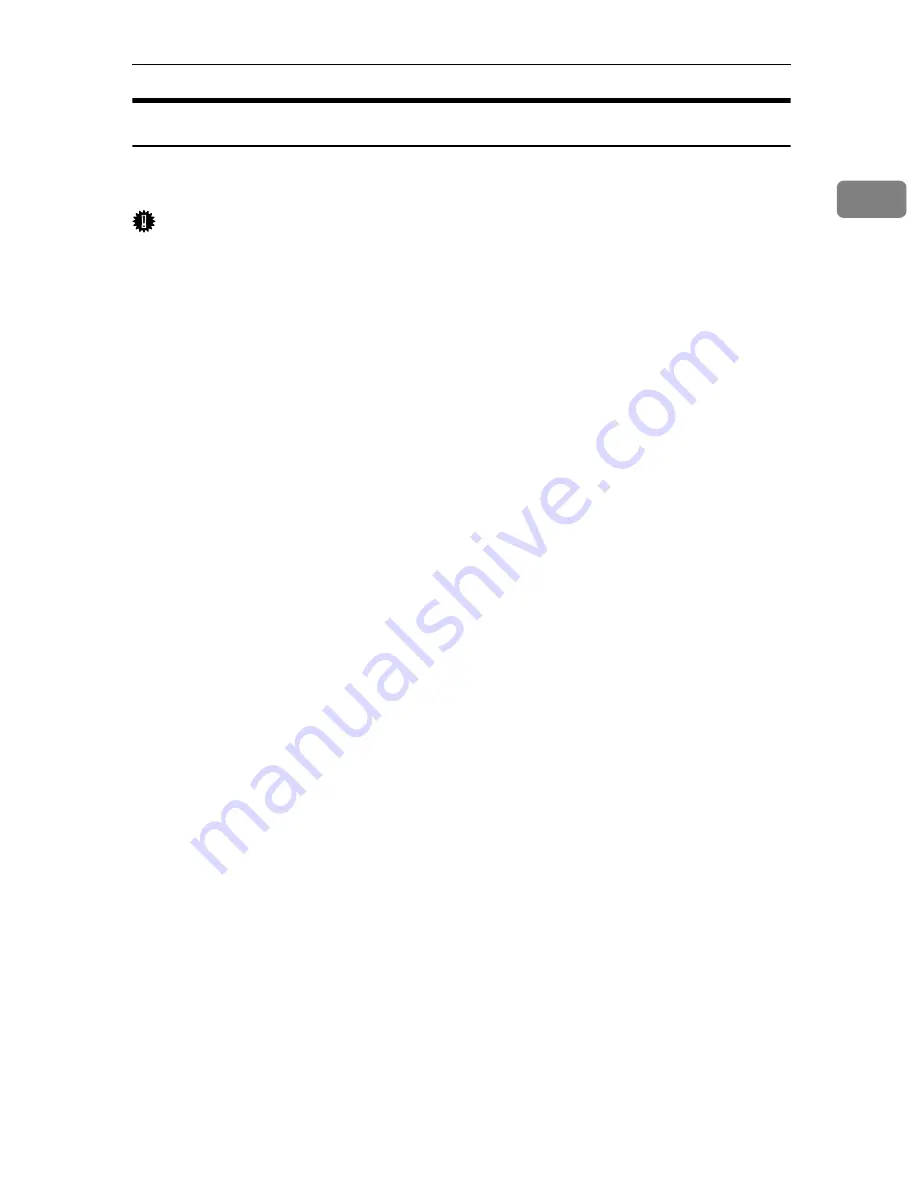
Installing the Printer Driver in a Network Environment
7
1
Installing the Printer Driver to Use As a Windows Network Printer
This section explains how to install the printer driver for using this printer as a
Windows network printer.
Important
❒
Before you can make the following settings, you must configure this printer
as a Windows network printer. For details about configuring a Windows net-
work printer, see p.89 “Using a Print Server”.
The following example procedure explains installing the printer driver under
Windows XP.
For details, see Windows Help.
A
On the
[
Start
]
menu, click
[
Control Panel
]
.
B
Click
[
Printers and Other Hardware
]
, and then click your computer's
[
Printers and
Faxes
]
folder.
C
Click
[
Add a printer
]
.
The Add Printer Wizard appears.
D
Select
[
A network printer, or printer attached to another computer
]
, and then click
[
Next >
]
.
E
Select
[
Connect to this printer
]
, and then click
[
Next >
]
.
F
Select this printer from the list of the shared printers, and then click
[
Next >
]
.
G
Select whether or not to use this printer as the default printer, and then
click
[
Next >
]
.
H
Click
[
Finish
]
.
Summary of Contents for Aficio SP C311N
Page 26: ...x...
Page 46: ...Installing the Printer and Options 20 2...
Page 60: ...Configuration 34 4...
Page 124: ...Replacing Consumables 98 6...
Page 160: ...Removing Misfed Paper 134 9...
Page 172: ...Operating Instructions Hardware Guide GB GB EN USA G163 8603...
Page 176: ......
Page 184: ...viii...
Page 220: ...Other Print Operations 36 3...
Page 226: ...Direct Printing from a Digital Camera PictBridge 42 4...
Page 272: ...Monitoring and Configuring the Printer 88 6...
Page 274: ...Using a Print Server 90 7...
Page 296: ...Mac OS Configuration 112 9...
Page 304: ...120 GB GB EN USA G163 8609...
Page 305: ...Copyright 2008...
Page 306: ...Operating Instructions Software Guide GB GB EN USA G163 8609...






























