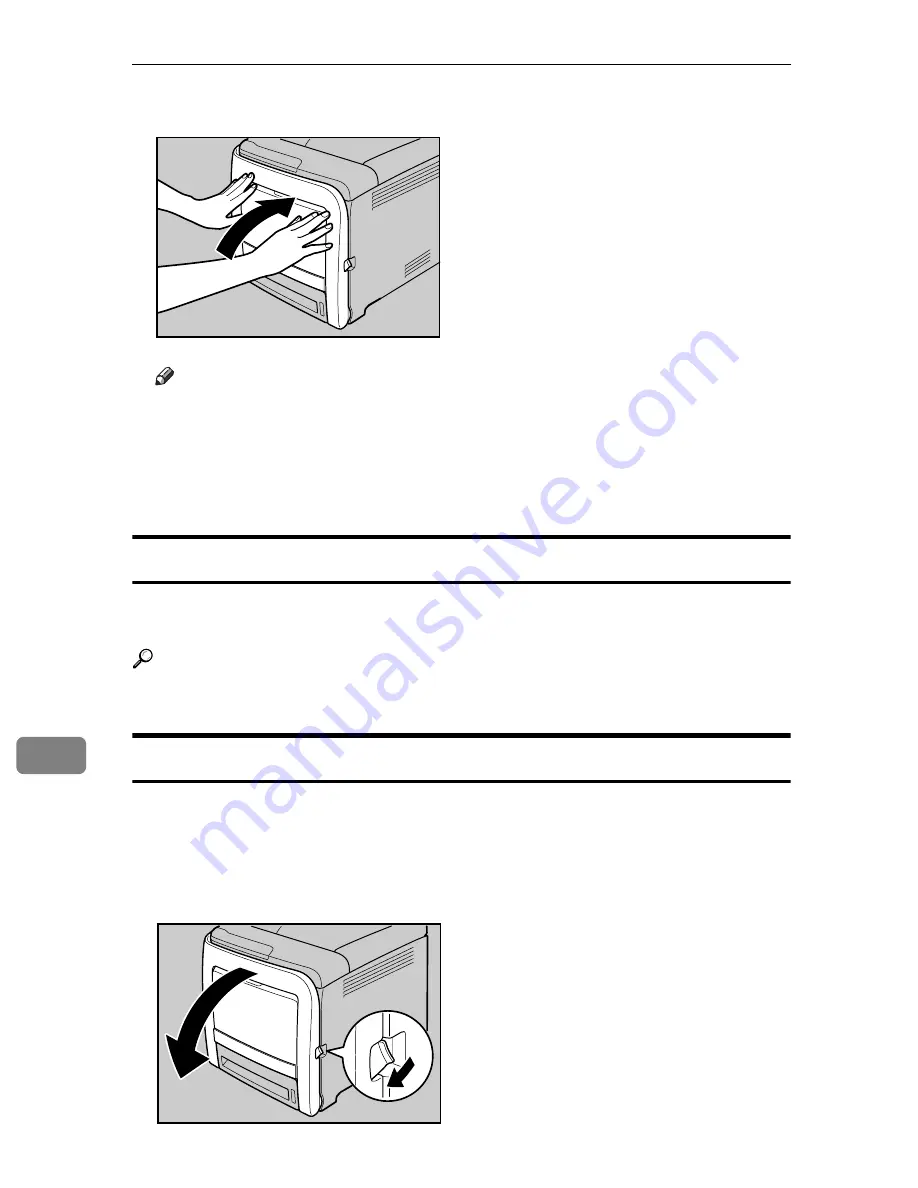
Removing Misfed Paper
130
9
C
Close the front cover with both hands carefully.
Note
❒
Do not pull out the paper tray (Tray 1).
❒
If paper is jammed in Tray 2, but it is difficult to locate, pull out Tray 2 to
remove it. After removing the paper, carefully push Tray 2 all the way back
inside the printer.
❒
When closing the front cover, push the upper side of the cover firmly. After
closing the cover, check that the error is cleared.
When “Remove Misfeed Tray 2” Appears
“
Remove Misfeed Tray 2
” appears when a paper jam has occurred in Tray 2.
Open the front cover and remove the paper following the same procedure as for Tray 1.
Reference
For details about the procedure, see p.129 “When “Remove Misfeed Tray 1”
Appears”
When “Paper Misfeed Duplex Unit” Appears
“
Paper Misfeed Duplex Unit
” appears when a paper jam has occurred in the
duplex unit.
Open the front cover and remove the paper.
A
Pull Front Cover Open Lever, and then open the front cover with both
hands carefully.
ASI072S
ASI025S
Summary of Contents for Aficio SP C311N
Page 26: ...x...
Page 46: ...Installing the Printer and Options 20 2...
Page 60: ...Configuration 34 4...
Page 124: ...Replacing Consumables 98 6...
Page 160: ...Removing Misfed Paper 134 9...
Page 172: ...Operating Instructions Hardware Guide GB GB EN USA G163 8603...
Page 176: ......
Page 184: ...viii...
Page 220: ...Other Print Operations 36 3...
Page 226: ...Direct Printing from a Digital Camera PictBridge 42 4...
Page 272: ...Monitoring and Configuring the Printer 88 6...
Page 274: ...Using a Print Server 90 7...
Page 296: ...Mac OS Configuration 112 9...
Page 304: ...120 GB GB EN USA G163 8609...
Page 305: ...Copyright 2008...
Page 306: ...Operating Instructions Software Guide GB GB EN USA G163 8609...
















































