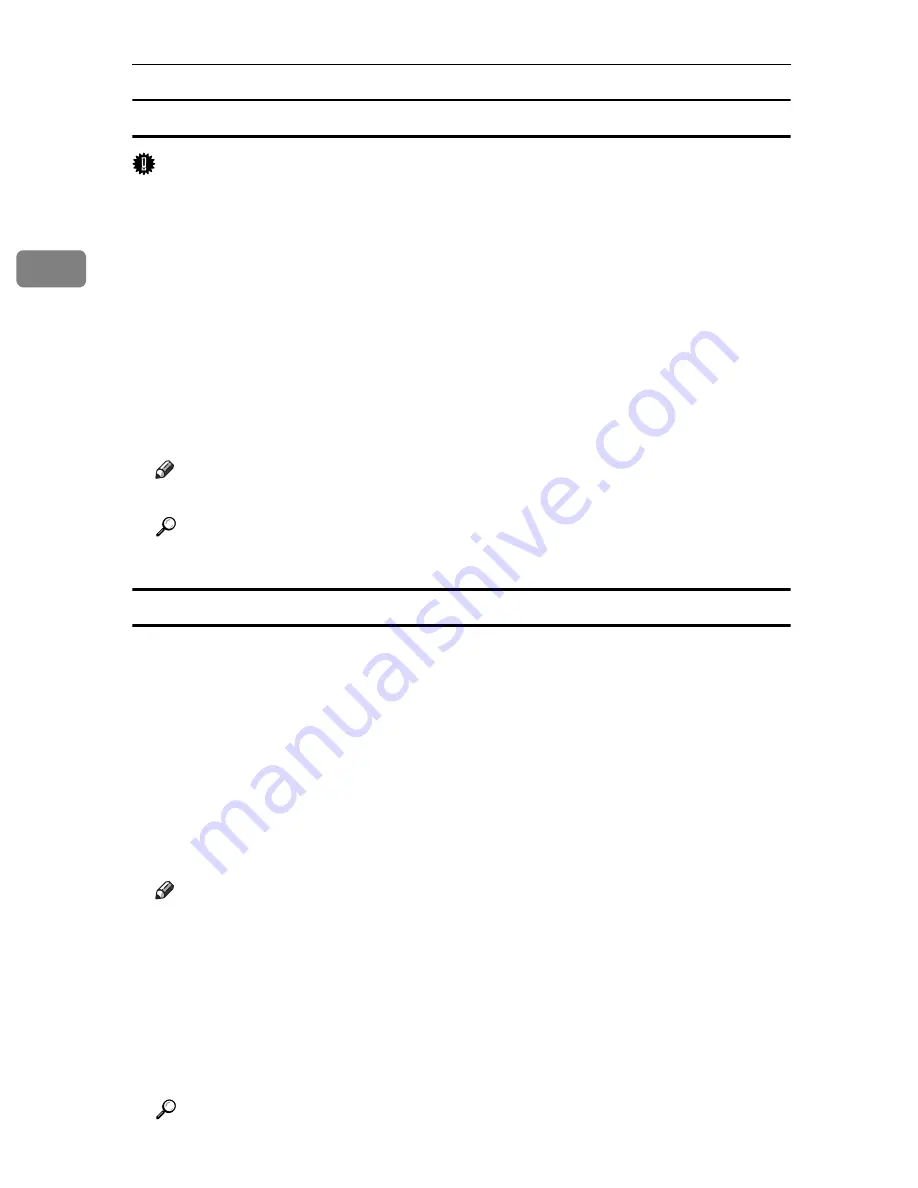
Setting Up the Printer Driver
28
2
Making the printer default settings - Printing Preferences
Important
❒
You cannot change the printer default settings for each user. Settings made in
the printer properties dialog box are applied to all users.
A
On the
[
Start
]
menu, click
[
Control Panel
]
.
The
[
Control Panel
]
window appears.
B
Click
[
Printer
]
in “Hardware and Sound”.
C
Right-click the icon of the printer you want to use, and then click
[
Printing
Preferences...
]
.
The
[
Printing Preferences
]
dialog box appears.
D
Make the necessary settings, and then click
[
OK
]
.
Note
❒
Settings you make here are used as the default settings for all applications.
Reference
For details about settings, see the printer driver Help.
Making printer settings from an application
You can make printer settings for a specific application.
To make printer settings for a specific application, open the
[
Printing Preferences
]
dialog box from that application. The following explains how to make settings
for the WordPad application provided with Windows Vista.
A
On the
[
File
]
menu, click
[
Print...
]
.
The
[
]
dialog box appears.
B
Select the printer you want to use in the
[
Select Printer
]
list.
C
Make the necessary settings, and then click
[
Apply
]
to start printing.
Note
❒
The procedure to open the
[
Printing Preferences
]
dialog box may vary de-
pending on the application. For details, see the manuals provided with the
application you use.
❒
Any settings you make in the procedure above are valid for the current ap-
plication only.
❒
General users can change the properties displayed in the
[
]
dialog box
of an application. Settings made here are used as defaults when printing
from this application.
Reference
For details about settings, see the printer driver Help.
Summary of Contents for Aficio SP C311N
Page 26: ...x...
Page 46: ...Installing the Printer and Options 20 2...
Page 60: ...Configuration 34 4...
Page 124: ...Replacing Consumables 98 6...
Page 160: ...Removing Misfed Paper 134 9...
Page 172: ...Operating Instructions Hardware Guide GB GB EN USA G163 8603...
Page 176: ......
Page 184: ...viii...
Page 220: ...Other Print Operations 36 3...
Page 226: ...Direct Printing from a Digital Camera PictBridge 42 4...
Page 272: ...Monitoring and Configuring the Printer 88 6...
Page 274: ...Using a Print Server 90 7...
Page 296: ...Mac OS Configuration 112 9...
Page 304: ...120 GB GB EN USA G163 8609...
Page 305: ...Copyright 2008...
Page 306: ...Operating Instructions Software Guide GB GB EN USA G163 8609...
















































