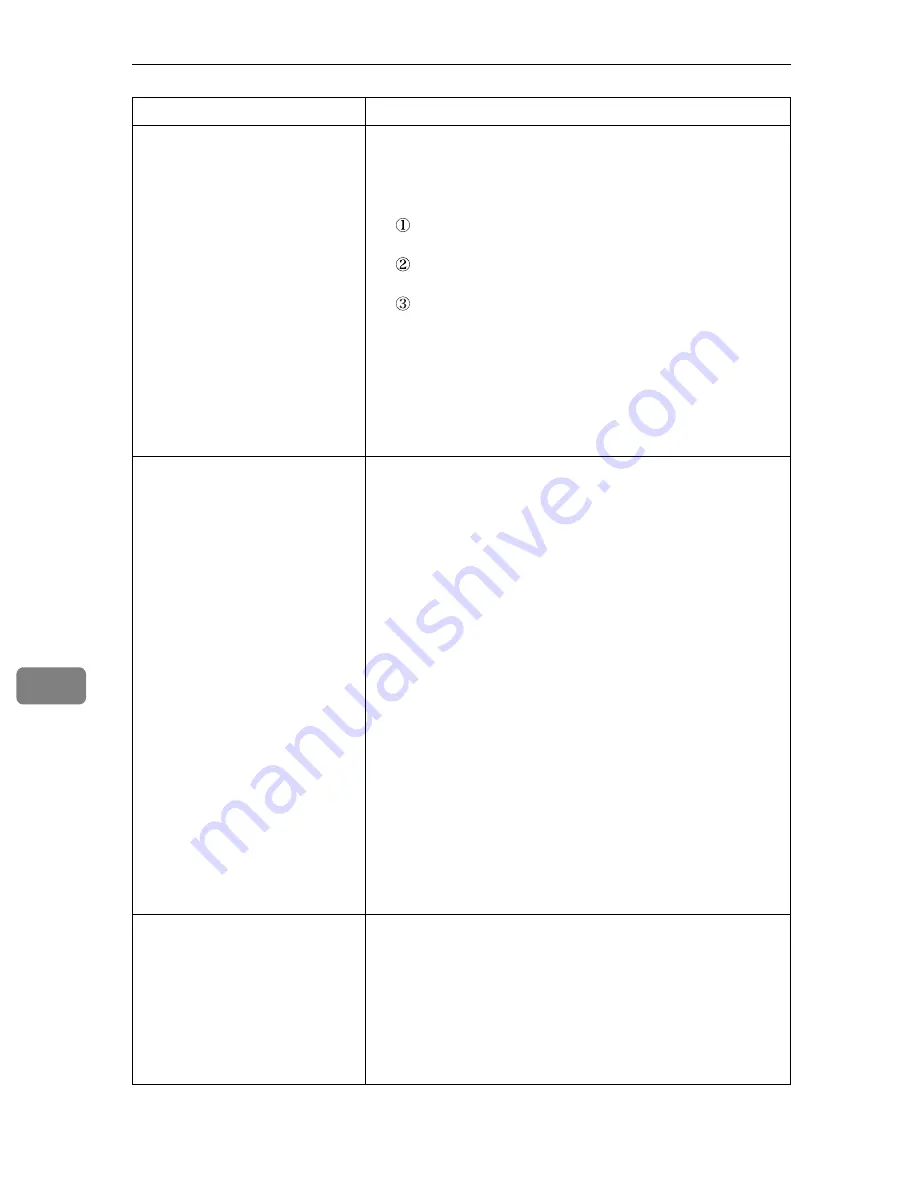
Troubleshooting
118
8
Prints do not stack properly.
• Paper is damp. Use paper that has been stored properly.
See p.35 “Paper and Other Media”.
• Pull out the extender.
• Perform the following operation.
Press the
{
Menu
}
key on the control panel, select
[
Sys-
tem
]
, and then press the
{
#Enter
}
key.
Press the
{T}
or
{U}
key and select
[
Anti-Humidity
]
, and
then press the
{
#Enter
}
key.
Press the
{T}
or
{U}
key and select
[
Mode 2
]
or
[
Mode 3
]
,
and then press the
{
#Enter
}
key.
Note that the first print takes longer than subsequent
prints to complete.
See the printer driver help.
• Raise the appropriate stop fence (forward fence for A4,
rear fence for legal size prints).
See, p.1 “Exterior: Front View”.
Multiple pages are fed at once.
• There may be a gap between the front end paper guide
and paper, or between the paper guide both side and pa-
per in the paper tray. Make sure there are no gaps.
See p.45 “Loading Paper”.
• Paper is either too thick or too thin.
See p.35 “Paper and Other Media”.
• Paper has already been printed on.
See p.35 “Paper and Other Media”.
• Number of paper set in the tray exceeds the limit. Con-
firm that the top of the stack is not higher than the limit
mark inside the tray.
See p.35 “Paper and Other Media”.
• Paper is static. Use paper that has been stored properly.
See p.35 “Paper and Other Media”.
• The friction pad or paper feed roller may be dirty. Clean
the pertinent section as necessary.
See p.102 “Cleaning the Friction Pad and the Paper Feed
Roller”
• Check that paper has not been added while there is still
some left in the tray.
Only add paper when there is none left in the tray.
• Fan the paper before loading.
Paper gets wrinkles.
• Paper is damp. Use paper that has been stored properly.
See p.35 “Paper and Other Media”.
• Paper is too thin.
See p.35 “Paper and Other Media”.
• There may be a gap between the front end paper guide
and the paper, or between the paper guide both side and
the paper in the paper tray. Make sure there are no gaps.
See p.45 “Loading Paper”.
Status
Possible Causes, Descriptions, and Solutions
Summary of Contents for Aficio SP C311N
Page 26: ...x...
Page 46: ...Installing the Printer and Options 20 2...
Page 60: ...Configuration 34 4...
Page 124: ...Replacing Consumables 98 6...
Page 160: ...Removing Misfed Paper 134 9...
Page 172: ...Operating Instructions Hardware Guide GB GB EN USA G163 8603...
Page 176: ......
Page 184: ...viii...
Page 220: ...Other Print Operations 36 3...
Page 226: ...Direct Printing from a Digital Camera PictBridge 42 4...
Page 272: ...Monitoring and Configuring the Printer 88 6...
Page 274: ...Using a Print Server 90 7...
Page 296: ...Mac OS Configuration 112 9...
Page 304: ...120 GB GB EN USA G163 8609...
Page 305: ...Copyright 2008...
Page 306: ...Operating Instructions Software Guide GB GB EN USA G163 8609...






























