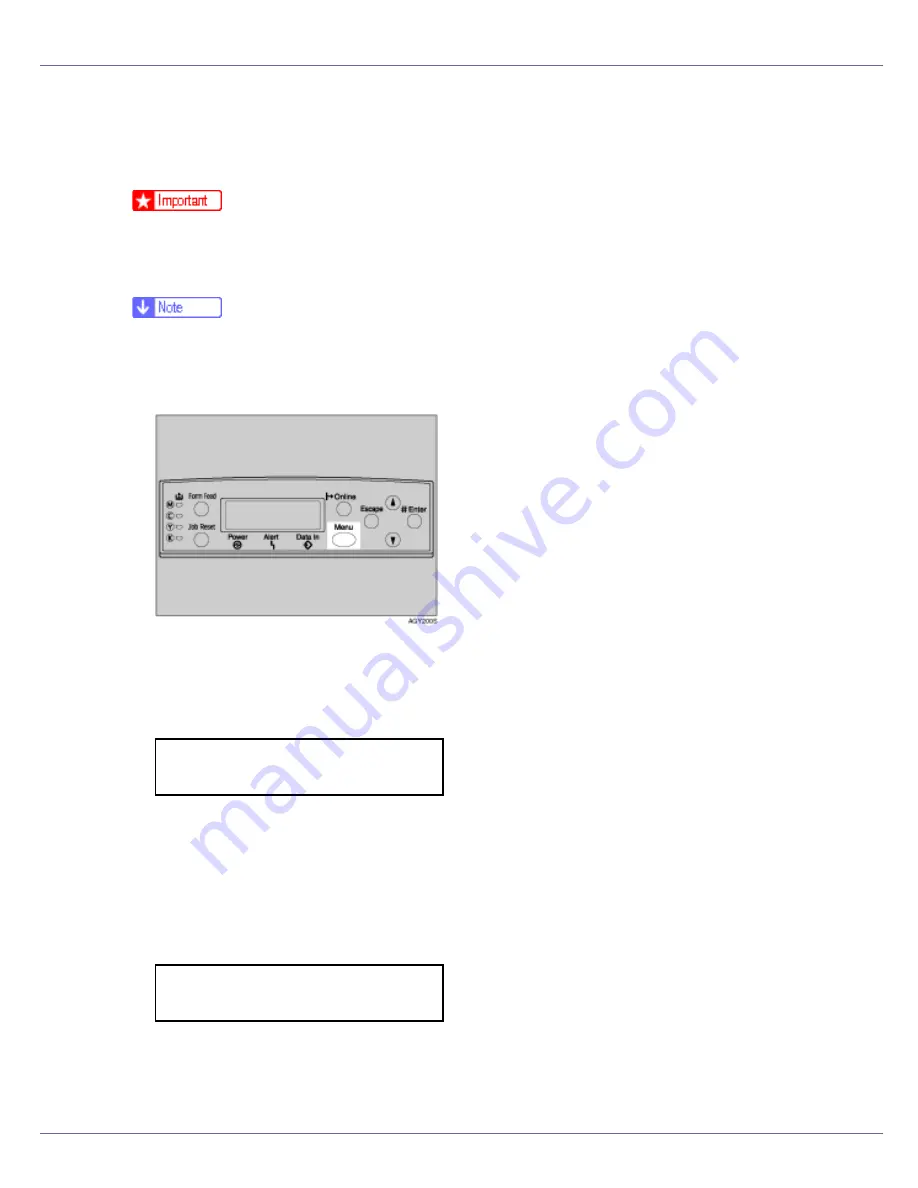
Adjusting the Printer
92
Adjusting Image Density
Adjust image density when print becomes hazy gray or the image looks patchy.
❒
Extreme settings may cause output to appear dirty.
❒
Image density settings should be made from the application or the printer driv-
er, whenever possible.
❒
Changing image density settings might cause deterioration in color balance.
We recommend leaving image density at the factory default setting.
A
Press the
{
Menu
}
key.
The
[
Menu
]
screen appears on the display.
B
Press the
{U}
or
{T}
key to display “Maintenance”, and then press the
{
# Enter
}
key.
The maintenance menu appears.
C
Press the
{U}
or
{T}
key to display “Image Density”, and then press the
{
# Enter
}
key.
D
Press the
{U}
or
{T}
key to select the color you want to adjust, and then
press the
{
# Enter
}
key.
Menu:
Maintenance
Image Density:
Black






























