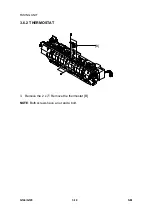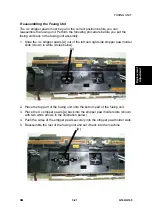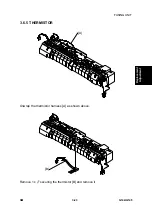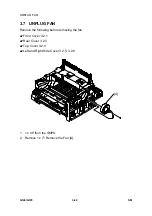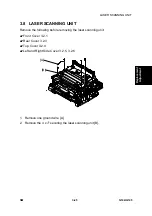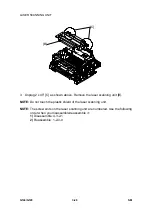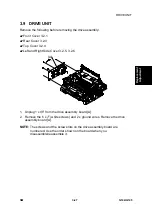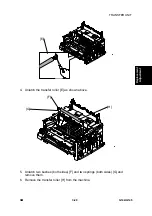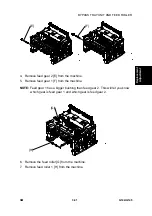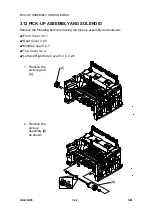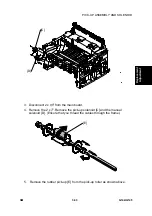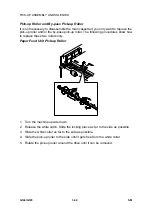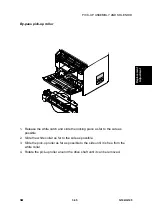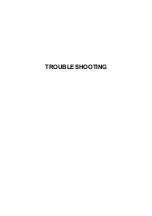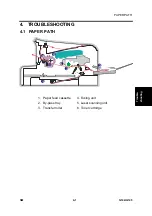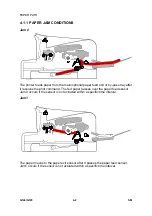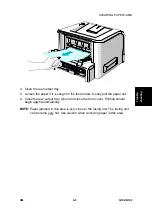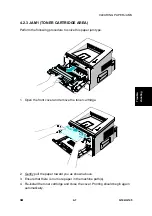PICK-UP ASSEMBLY AND SOLENOID
G144/G145 3-32
SM
3.12 PICK-UP ASSEMBLY AND SOLENOID
Remove the following before removing the pick-up assembly and solenoid:
Front Cover 3.2.1
Rear Cover 3.2.3
Middle Cover 3.2.7
Top Cover 3.2.4
Left and Right Side Cover 3.2.5, 3.2.6
1. Remove the
pick-up gear
[A].
2. Remove the
pick-up
assembly [B]
as shown.
G144R043.WMF
1
2
G144R044.WMF
[A]
[B]
Summary of Contents for Aficio BP20N
Page 1: ...G144 G145 SERVICE MANUAL 002540MIU ...
Page 2: ......
Page 3: ...G144 G145 SERVICE MANUAL ...
Page 4: ......
Page 5: ...G144 G145 SERVICE MANUAL 002540MIU ...
Page 6: ......
Page 8: ......
Page 10: ......
Page 12: ......
Page 18: ......
Page 26: ......
Page 27: ...INSTALLATION ...
Page 28: ......
Page 30: ......
Page 31: ...PREVENTIVE MAINTENANCE ...
Page 32: ......
Page 34: ......
Page 35: ...REPLACEMENT AND ADJUSTMENT ...
Page 36: ......
Page 72: ......
Page 73: ...TROUBLESHOOTING ...
Page 74: ......
Page 105: ...SERVICE PROGRAM MODE ...
Page 106: ......
Page 111: ...DETAILED DESCRIPTIONS ...
Page 112: ......
Page 135: ...SPECIFICATIONS ...
Page 136: ......
Page 141: ...APPENDIX ...
Page 142: ......