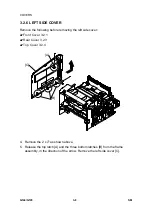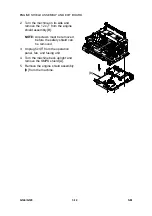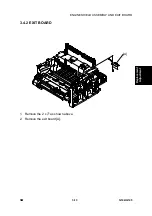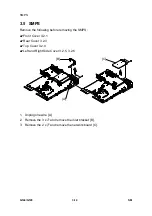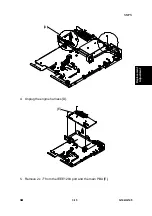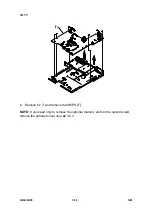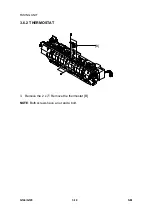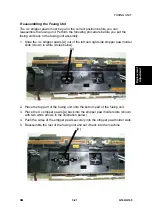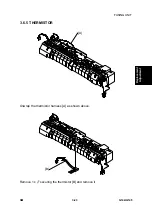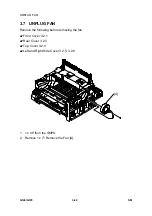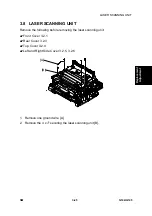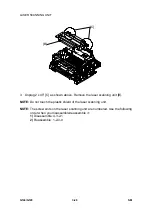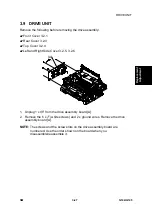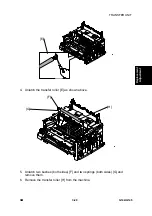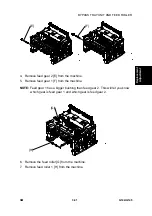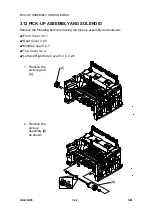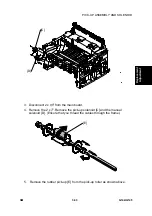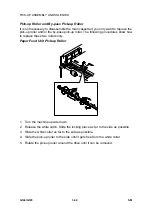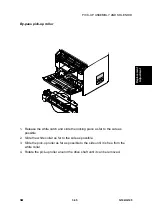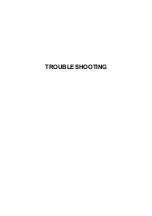FUSING UNIT
G144/G145 3-22
SM
Note:
The illustration below shows the stripper pawls in the incorrect position.
Note that the stripper pawls are not correctly set into the stripper pawl holder slots.
Do not place the fusing unit back into the machine with the stripper pawls in
the wrong position.
G144R903.TIF
Summary of Contents for Aficio BP20N
Page 1: ...G144 G145 SERVICE MANUAL 002540MIU ...
Page 2: ......
Page 3: ...G144 G145 SERVICE MANUAL ...
Page 4: ......
Page 5: ...G144 G145 SERVICE MANUAL 002540MIU ...
Page 6: ......
Page 8: ......
Page 10: ......
Page 12: ......
Page 18: ......
Page 26: ......
Page 27: ...INSTALLATION ...
Page 28: ......
Page 30: ......
Page 31: ...PREVENTIVE MAINTENANCE ...
Page 32: ......
Page 34: ......
Page 35: ...REPLACEMENT AND ADJUSTMENT ...
Page 36: ......
Page 72: ......
Page 73: ...TROUBLESHOOTING ...
Page 74: ......
Page 105: ...SERVICE PROGRAM MODE ...
Page 106: ......
Page 111: ...DETAILED DESCRIPTIONS ...
Page 112: ......
Page 135: ...SPECIFICATIONS ...
Page 136: ......
Page 141: ...APPENDIX ...
Page 142: ......