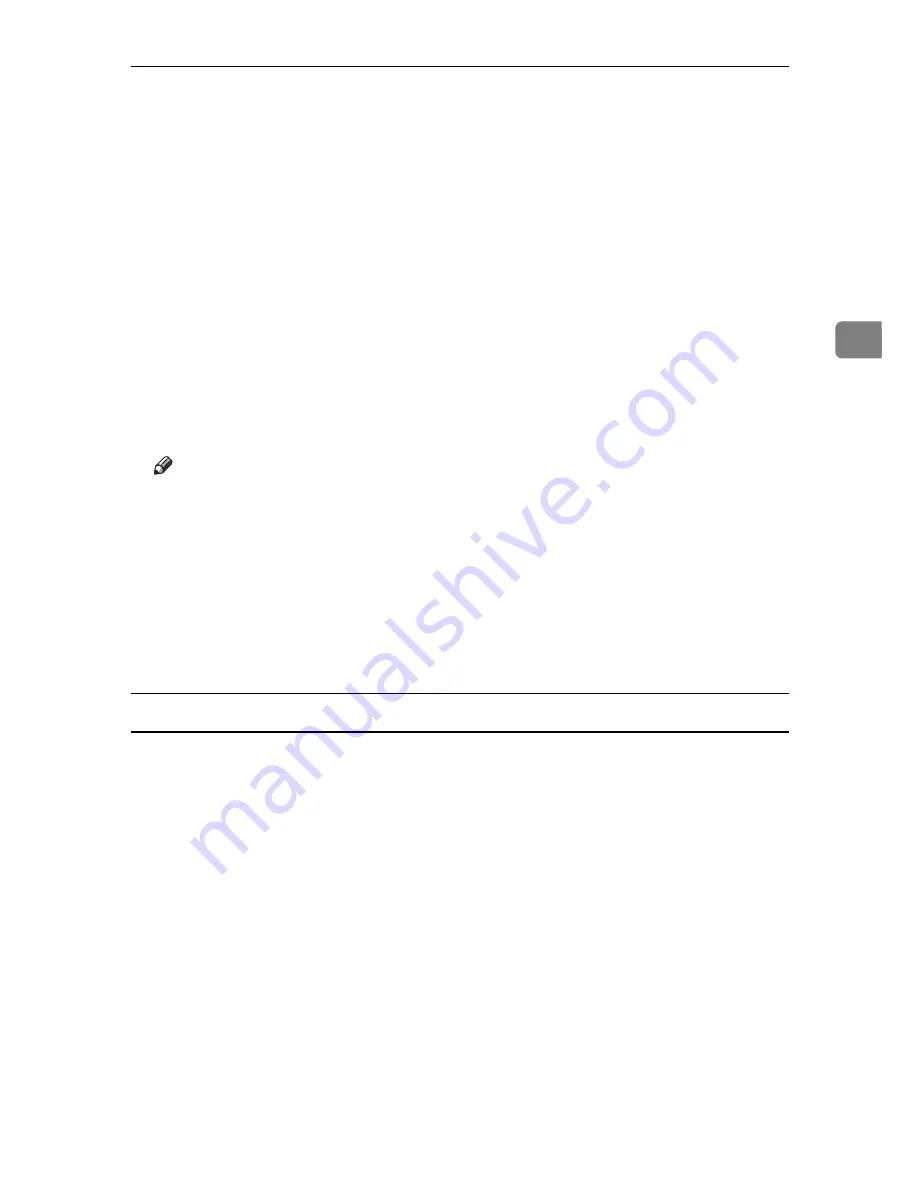
Printing a Document
81
3
I
Press
[
Print Jobs
]
.
A list of print files stored in the machine appears.
J
Press
[
Hold Print Job List
]
.
A list of hold print files stored in the machine appears.
User ID, Date / Time and File Name also appear.
Depending on the security settings, certain print jobs may not be displayed.
K
Select the file you want to print by pressing it.
L
Press
[
]
.
A confirmation screen appears.
M
Press
[
Yes
]
.
The hold print file is printed.
Note
❒
Press
[
Stop
]
to cancel printing.
❒
To cancel printing, press
[
Exit
]
. Then, press
[
Job Reset
]
. After it has started,
the file is deleted.
❒
When printing finishes, the stored file is deleted.
❒
If the application has a collate option, make sure it is not selected before
sending a print job. The printer driver automatically collates Hold Print
files by default. If a collate option is selected from the application's Print
dialog box, there may be more prints than required.
Mac OS / Mac OS X
A
From an application, on the
[
File
]
menu, click
[
]
.
The
[
]
dialog box appears.
B
In the pop-up menu, click
[
Job Log
]
.
C
On the
[
Job Type:
]
pop-up menu, click
[
Hold Print
]
.
D
In the
[
User ID:
]
box, enter the user ID using up to eight alphanumeric (a-z,
A-Z, 0-9) characters. File Name can also be set.
The user ID associates the user with his / her jobs.
E
After making the necessary settings, click
[
]
.
The document file is saved in the machine.
To print the document, perform the following steps.
To delete the document, see p.82 “Deleting a Hold Print File”.
F
On the machine's control panel, press the
{
Printer
}
key to display the printer screen.
Summary of Contents for Aficio 615C
Page 8: ...vi...
Page 10: ...2...
Page 62: ...Windows Configuration 54 1...
Page 72: ...Mac OS Configuration 64 2...
Page 127: ...Copyright 2005...
Page 128: ...PostScript 3 Supplement EN USA GB GB AE AE B229 8559...






























