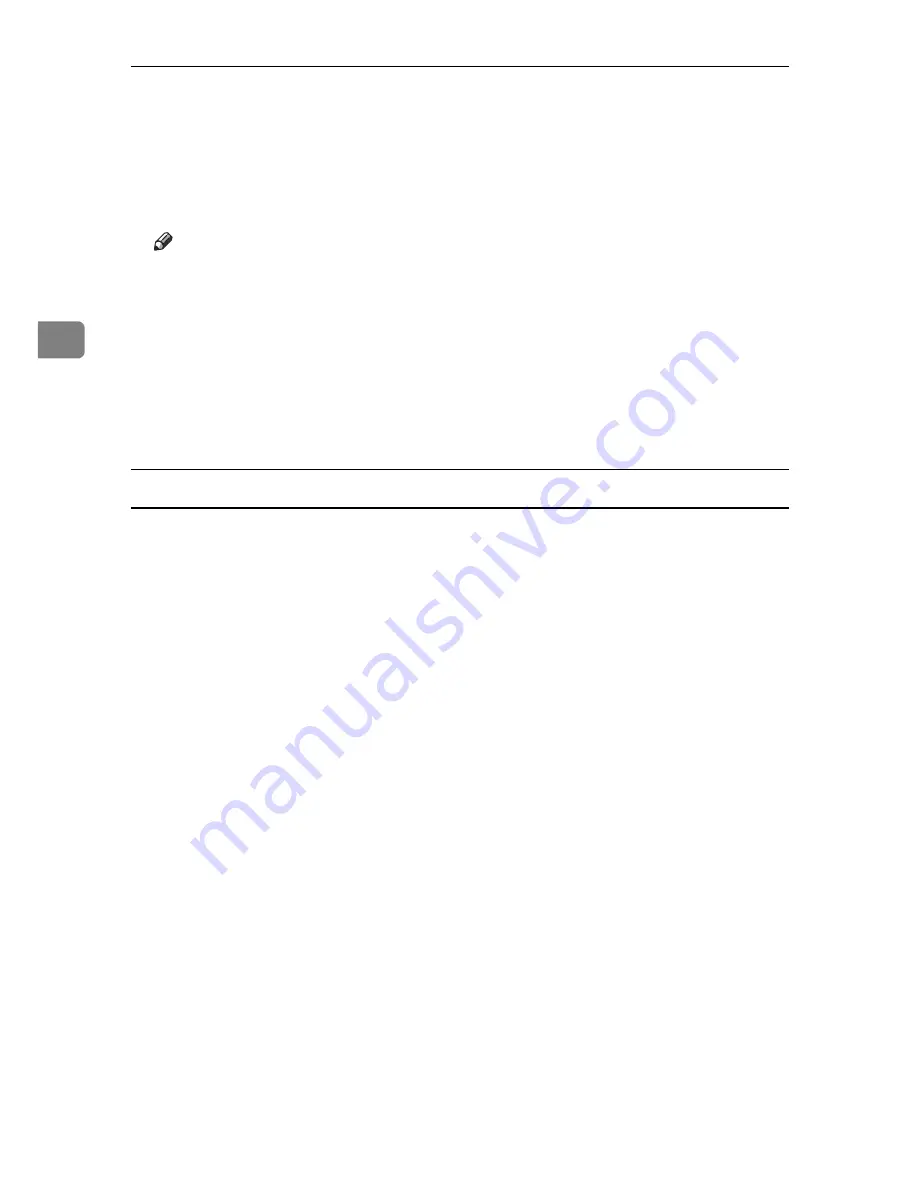
Using PostScript 3
80
3
N
Press
[
]
.
A confirmation screen appears.
O
Press
[
Yes
]
.
The hold print file is printed.
Note
❒
Press
[
Stop
]
to cancel printing.
❒
To cancel printing, press
[
Exit
]
. Then, press
[
Job Reset
]
. After it has started,
the file is deleted.
❒
When printing is finished, the stored file is deleted.
❒
If the application has a collate option, make sure it is not selected before
sending a print job. The printer driver automatically collates Hold Print
jobs by default. If a collate option is selected from the application's Print di-
alog box, there may be more prints than required.
Windows 2000 / XP, Windows Server 2003, Windows NT 4.0
A
In the application, on the
[
File
]
menu, click
[
]
.
The
[
]
dialog box appears.
B
Right-click the printer icon, and then click
[
Printing Preference
]
on the com-
mand menu.
If you are using Windows 2000, select the printer, and then perform the fol-
lowing steps.
If you are using Windows XP or Windows Server 2003, select the printer, and
then click
[
Preferences
]
.
C
Click the
[
Job Log
]
tab.
D
In the
[
Job Type:
]
list, click
[
Hold Print
]
.
E
In the
[
User ID:
]
box, enter a user ID using up to eight alphanumeric (a-z, A-
Z, 0-9) characters. File Name can also be set.
The user ID associates the user with his / her jobs.
F
Click
[
OK
]
to close the printer properties dialog box.
If you are using Windows 2000, perform the following steps.
G
Start the printing from the application's
[
]
dialog box.
The document file is saved in the machine.
To print the document, perform the following steps.
To delete the document, see p.82 “Deleting a Hold Print File”.
H
On the machine's control panel, press the
{
Printer
}
key to display the printer screen.
Summary of Contents for Aficio 615C
Page 8: ...vi...
Page 10: ...2...
Page 62: ...Windows Configuration 54 1...
Page 72: ...Mac OS Configuration 64 2...
Page 127: ...Copyright 2005...
Page 128: ...PostScript 3 Supplement EN USA GB GB AE AE B229 8559...
















































