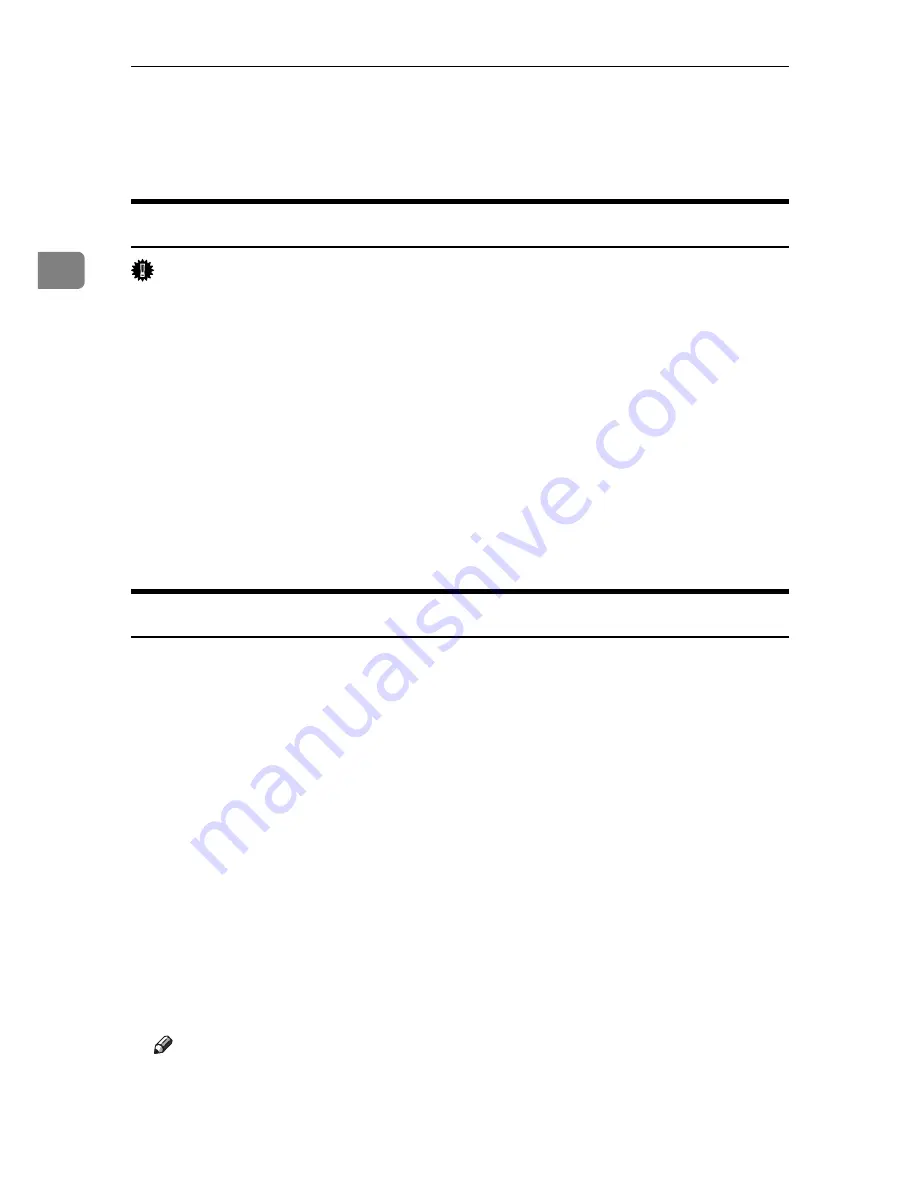
Mac OS Configuration
56
2
F
Drag the PPD file and the plugin file into
[
Printer Descriptions
]
in
[
Extensions
]
under
[
System Folder
]
.
G
Restart the Mac OS.
Setting Up PPD Files
Important
❒
Make sure that the printers are connected to an AppleTalk network before
performing the following procedure.
A
On the
[
Apple
]
menu, click
[
Chooser
]
.
B
Click the Adobe PS icon.
C
In the
[
Select a PostScript Printer:
]
list, click the name of the printer you want to use.
D
Click
[
Create
]
.
E
Click the printer you want to use, and then click
[
Setup
]
.
A PPD file is set up and the Adobe PS icon appears at the left of the printer
name in the list. Follow the procedure on p.56 “Setting Up Options” to make
option settings; otherwise close the
[
Chooser
]
dialog box.
Setting Up Options
A
On the
[
Apple
]
menu, click
[
Chooser
]
.
B
Click the Adobe PS icon.
C
In the
[
Select a PostScript Printer:
]
list, click the name of the printer you want
to use, and then click
[
Setup
]
.
D
Click
[
Configure
]
.
A list of options appears.
E
Select the option you want to set up, and then select an appropriate setting for it.
F
Click
[
OK
]
.
The list of options closes.
G
Click
[
OK
]
.
The
[
Chooser
]
dialog box appears.
H
Close the
[
Chooser
]
dialog box.
Note
❒
If the option you want to select is not displayed, PPD files may not be set
up correctly. To complete the setup, check the name of the PPD file dis-
played in the dialog box.
Summary of Contents for Aficio 615C
Page 8: ...vi...
Page 10: ...2...
Page 62: ...Windows Configuration 54 1...
Page 72: ...Mac OS Configuration 64 2...
Page 127: ...Copyright 2005...
Page 128: ...PostScript 3 Supplement EN USA GB GB AE AE B229 8559...






























