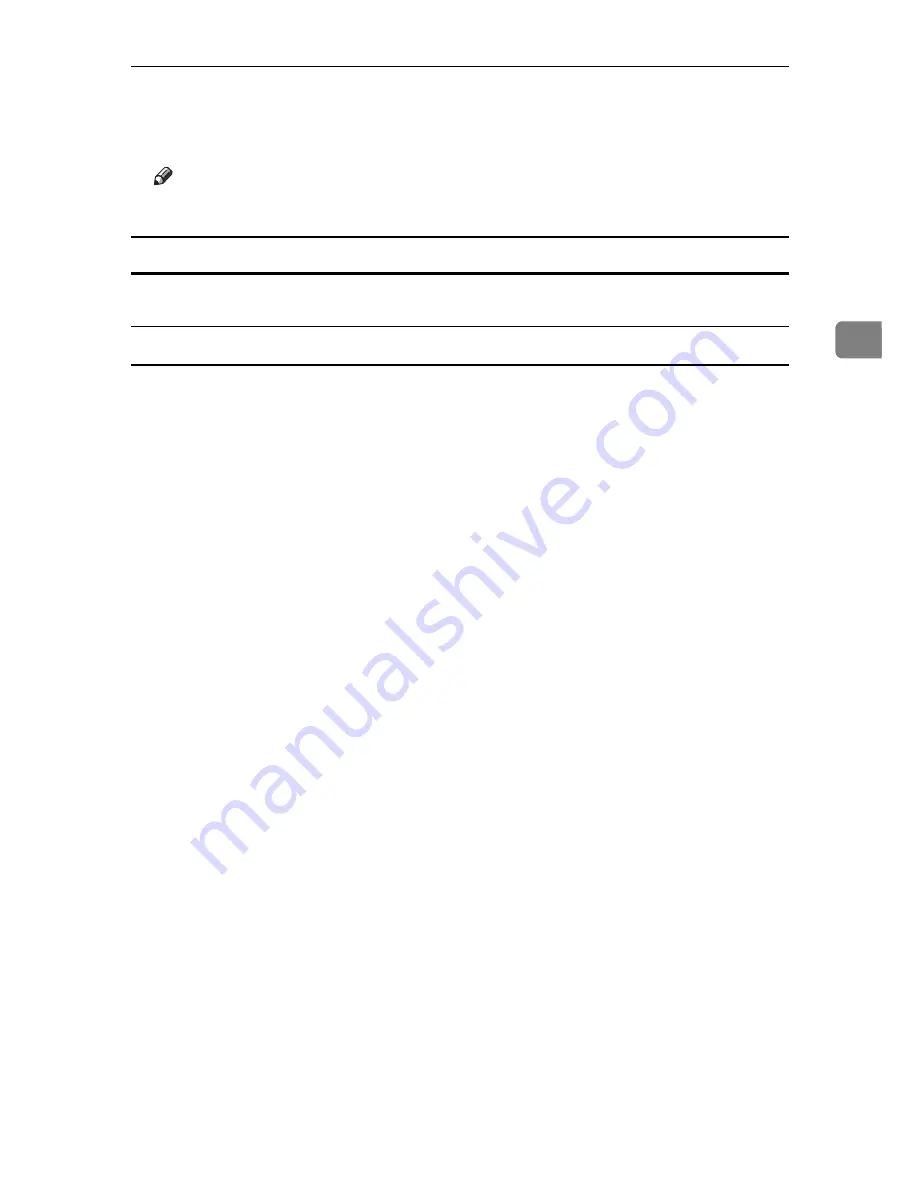
Printing a Document
79
3
G
Press
[
Yes
]
.
After the file is deleted, the printer screen reappears.
Note
❒
Press
[
No
]
to cancel the delete request.
How to Use Hold Print
Follow the procedure below to print a document using the Hold Print function.
Windows 95 / 98 / Me
A
In the application, on the
[
File
]
menu, click
[
]
.
The
[
]
dialog box appears.
B
Select the printer, and then click
[
Properties
]
.
C
Click the
[
Setup
]
tab.
D
In the
[
Job Type:
]
list, click
[
Hold Print
]
.
E
Click
[
Details...
]
.
F
In the
[
User ID:
]
box, enter a user ID using up to eight alphanumeric (a-z, A-
Z, 0-9) characters. File Name can also be set.
The user ID associates the user with his / her jobs.
G
Click
[
OK
]
.
H
Click
[
OK
]
to close the printer properties dialog box.
I
After making the necessary settings, click
[
OK
]
to close the
[
]
dialog box.
The document file is saved in the machine.
To print the document, perform the following steps.
To delete the document, see p.82 “Deleting a Hold Print File”.
J
On the machine's control panel, press the
{
Printer
}
key to display the printer screen.
K
Press
[
Print Jobs
]
.
A list of the print files stored in the machine appears.
L
Press
[
Hold Print Job List
]
.
A list of hold print files stored in the machine appears.
User ID, Date / Time and File Name also appear.
Depending on the security settings, certain print jobs may not be displayed.
M
Select the file you want to print by pressing it.
Summary of Contents for Aficio 615C
Page 8: ...vi...
Page 10: ...2...
Page 62: ...Windows Configuration 54 1...
Page 72: ...Mac OS Configuration 64 2...
Page 127: ...Copyright 2005...
Page 128: ...PostScript 3 Supplement EN USA GB GB AE AE B229 8559...






























