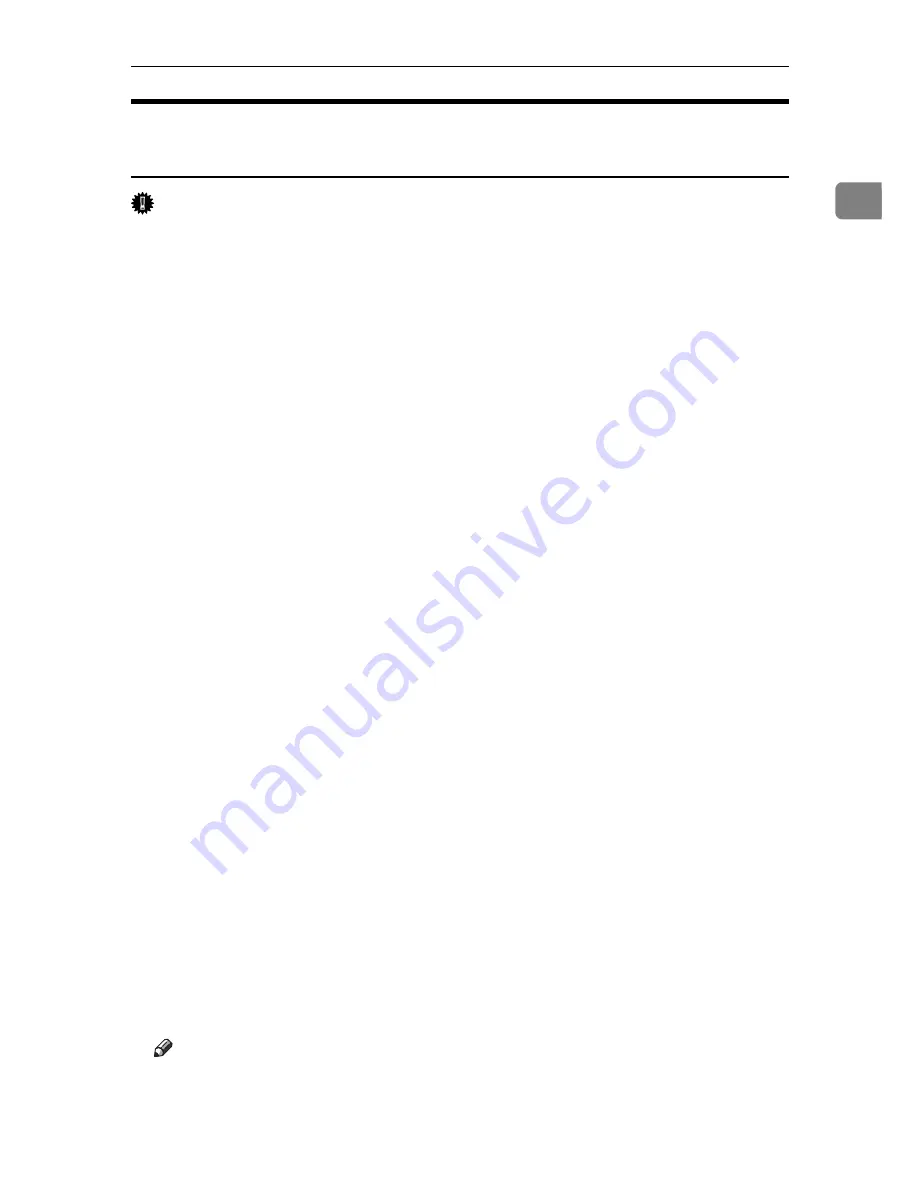
Using as the Windows Network Printer
25
1
Installing the PostScript 3 Printer Driver (Windows XP, Windows
Server 2003)
Important
❒
Installing this printer driver requires Administrators permission. Log on us-
ing an account that has Administrators permission.
❒
If you print from a print server connected to the printer using the DeskTop
Binder-SmartDeviceMonitor port, the client cannot use Recovery Printing
and Parallel Printing.
❒
If you print with a Windows XP or Windows Server 2003 print server, Desk-
Top Binder-SmartDeviceMonitor notification functions may not be possible
for the client.
A
Quit all applications currently running.
B
Insert the CD-ROM into the CD-ROM drive.
The installer starts.
C
Select an interface language, and then click
[
OK
]
.
The default interface language is English.
The printer driver with the selected language will be installed. The English
printer driver is installed when the following language is selected: Cestina,
Magyar, Polski, Portugues, Suomi.
D
Click
[
PostScript 3 Printer Driver
]
.
Add Printer Wizard starts.
E
Click
[
Next >
]
.
F
Click
[
A network printer, or a printer attached to another computer
]
and then click
[
Next >
]
.
G
Select
[
Browse for a printer
]
, and then click
[
Next >
]
.
H
Double-click the computer name you want to use as a print server in the
[
Shared printers
]
window.
I
Select the printer you want to use, and then click
[
Next >
]
.
J
The printer driver installation starts.
K
Click
[
Next >
]
.
Select the
[
Yes
]
check box to configure the printer as default.
L
Click
[
Finish
]
.
Restart the computer to complete installation.
Note
❒
A user code can be set after the printer driver installation. For information
about user code, see the printer driver Help.
❒
Auto Run may not work with certain operating system settings. In that
case, launch “Setup.exe” on the CD-ROM root directory.
Summary of Contents for Aficio 615C
Page 8: ...vi...
Page 10: ...2...
Page 62: ...Windows Configuration 54 1...
Page 72: ...Mac OS Configuration 64 2...
Page 127: ...Copyright 2005...
Page 128: ...PostScript 3 Supplement EN USA GB GB AE AE B229 8559...






























