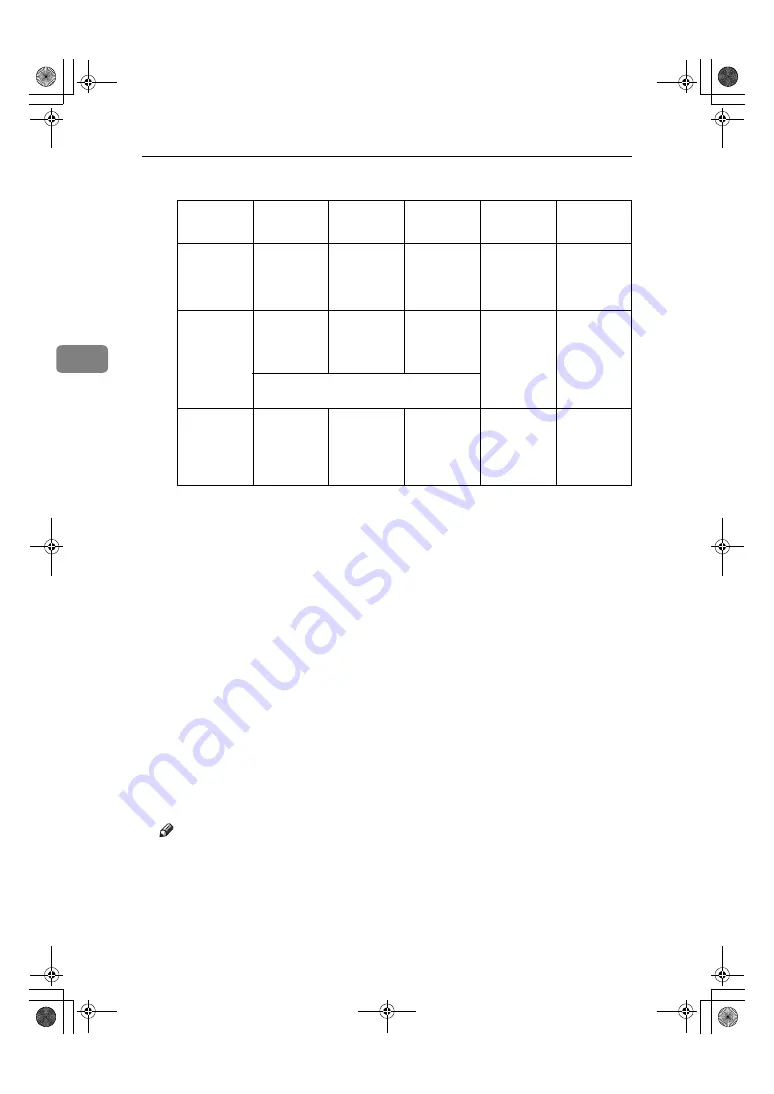
User Tools (System Settings)
34
3
❒
Refer to the chart below when selecting the mode for the paper thickness.
*1
Out of guarantee
❒
Depending on paper type and operating conditions, toner fusing condi-
tions vary. To improve toner fusing, change the setting mode to 3
→
2
→
1.
❒
When using thin, soft, or limp paper, toner fusing may appear wrinkled or
the image may be blurred. If this happens, change the setting to mode
3
→
4
→
5.
❒
When translucent paper modes 1 or 2 are selected, and you change the pa-
per type from plain or film to translucent, it may take longer for the ma-
chine to get ready for copying (up to two minutes).
❖
❖
❖
❖
Orig. Size Detect
You can specify the scanning area when detecting the size of an original.
• Metric version:
• A Series
• JIS B Series (JIS:Japanese Industrial Standard)
• Inch version:
• Architecture
• Engineering
Note
❒
Default:
• Metric version:
A Series
• Inch version:
Engineering
❒
When you change the setting, the following changes are made to the
UserAutoR/E Orig. setting in User Tools (Copier Features).
Mode
1
2
3
4
5
Paper type
Plain paper
110 g/m
2
(29.3 lb)
90 g/m
2
(23.9 lb)
70 g/m
2
(Standard
mode)
(18.6 lb)
60 g/m
2
or
less
(15.9 lb)
Limp paper
Translucent
paper
70 – 90 g/m
2
(18.6 – 29.3
lb)
70 – 80 g/m
2
(18.6 – 21.3
lb)(Stand-
ard mode)
70 – 80 g/m
2
(18.6 – 21.3
lb)
50 – 70 g/m
2
(13.3 – 18.6
lb)
Hemmed
paper
*1
* If the paper wrinkles when using mode 2,
try using mode 1.
Film
0.07 mm –
0.095 mm
(2.8 Mil – 3.7
Mil)
0.07 mm –
0.095 mm
(2.8 Mil – 3.7
Mil)
0.07 mm –
0.095 mm
(2.8 Mil – 3.7
Mil) (Stand-
ard mode)
0.07 mm –
0.095 mm
(2.8 Mil – 3.7
Mil) (Stand-
ard mode)
—
NeptuneC1_GBzen_F_FM_pre.book Page 34 Tuesday, December 16, 2003 5:03 PM
Summary of Contents for Aficio 240W
Page 12: ...vi NeptuneC1_GBzen_F_FM_pre book Page vi Tuesday December 16 2003 5 03 PM...
Page 22: ...10 NeptuneC1_GBzen_F_FM_pre book Page 10 Tuesday December 16 2003 5 03 PM...
Page 65: ...xClearing Misfeeds 53 4 NeptuneC1_GBzen_F_FM_pre book Page 53 Tuesday December 16 2003 5 03 PM...
Page 70: ...Troubleshooting 58 4 NeptuneC1_GBzen_F_FM_pre book Page 58 Tuesday December 16 2003 5 03 PM...
Page 89: ...77 MEMO NeptuneC1_GBzen_F_FM_pre book Page 77 Tuesday December 16 2003 5 03 PM...
Page 90: ...78 GB GB B125 6500 MEMO NeptuneC1_GBzen_F_FM_pre book Page 78 Tuesday December 16 2003 5 03 PM...






























