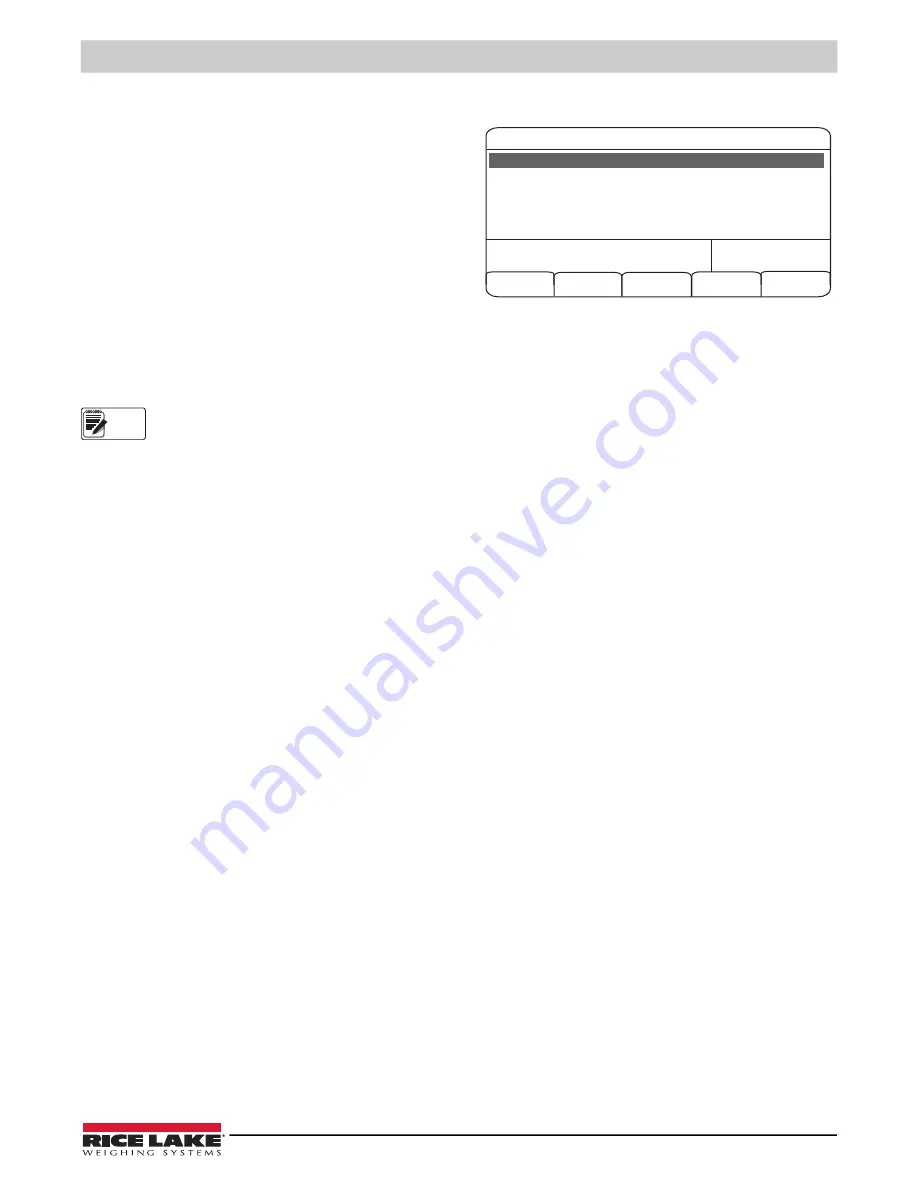
Truck Modes
© Rice Lake Weighing Systems
●
All Rights Reserved
61
7.2 Using the Truck Regs Display
The Truck Regs display is shown by pressing the Truck Regs
softkey in weighing mode. The display contains an alphabetical
list of stored truck IDs, weigh-in weights (in primary units), and
the time and date of the weigh-in transaction (see
).
Softkeys shown at the bottom of the Truck Regs display are
described below.
Page Up
Shows previous page of the truck register.
Page Down
Shows next page of the truck register.
Cancel
Exits to weighing mode.
Delete
Deletes the highlighted truck ID from the truck register.
Delete All
Deletes all truck IDs from the truck register.
The truck register can be printed to an attached printer by pressing the
key while the Truck Regs display is shown. The
printed register uses the TRFMT print format (see
).
If a non-zero setpoint password is configured (SPPWD parameter on the FEATURE menu), you must enter the
password before any truck register entries can be deleted.
7.3 Weigh-In Procedure
In modes 1 and 2, the indicator erases truck ID numbers and tare weights from memory after the transaction. In modes 3–6, the
truck ID and weigh-in weight values are saved after the weigh-out ticket has been processed.
The general weigh-in procedure is as follows:
1. The empty truck moves onto the scale for weigh-in.
2. Press the
Weigh In
softkey.
3. A prompt is shown to enter the truck ID (up to eight alphanumeric characters). Enter the ID, then press the
enter
key.
4. Indicator generates the weigh-in ticket:
ID 304812
GROSS 15000. LB INBOUND
01/14/2002 10:24 AM
5. Truck leaves the scale.
7.4 Weigh-Out Procedure
The general weigh-out procedure is as follows:
1. The loaded truck moves onto the scale for weigh-out.
2. If truck ID is known, press the
Weigh Out
softkey, enter the ID, and press the
enter
key.
If ID is not known, press the
Truck Regs
softkey to view list of stored IDs (see
). Scroll to the correct
truck ID, note the ID number, then press the
Cancel
softkey to return to the weight display. From the weight display,
press
Weigh Out
, key in the ID, then press the
enter
key.
3. Indicator generates the weigh-out ticket. In modes 1 and 2, the ID is deleted once the weigh-out ticket is processed.
7.5 Single-Transaction Tare Weights and IDs
One-time transactions are supported in all modes that can be configured to use stored IDs (modes 3–6). This function allows
one-time weighing of trucks without adding the truck ID and weigh-in weight to the permanent truck register.
To use this function, press the
Weigh In
or
Weigh Out
softkey, then enter a truck ID containing a decimal point. IDs entered with
a decimal point as part of the ID are erased from the truck register when the transaction is complete.
05/25/2006
08:04PM
Page Up
Cancel
Delete All
Page Down
Delete
ACME 152
:
45260 lb
BRF 1454
:
32500 lb
BRF 1468
:
32500 lb
GREEN 12
:
45260 lb
GREEN 66
:
44220 lb
03:20PM
05/17/2006
05:18PM
05/18/2006
05:29PM
05/18/2006
08:06AM
05/18/2006
10:24AM
05/18/2006
Figure 7-2. Truck Register Display
Note
Summary of Contents for 820i
Page 115: ......
















































