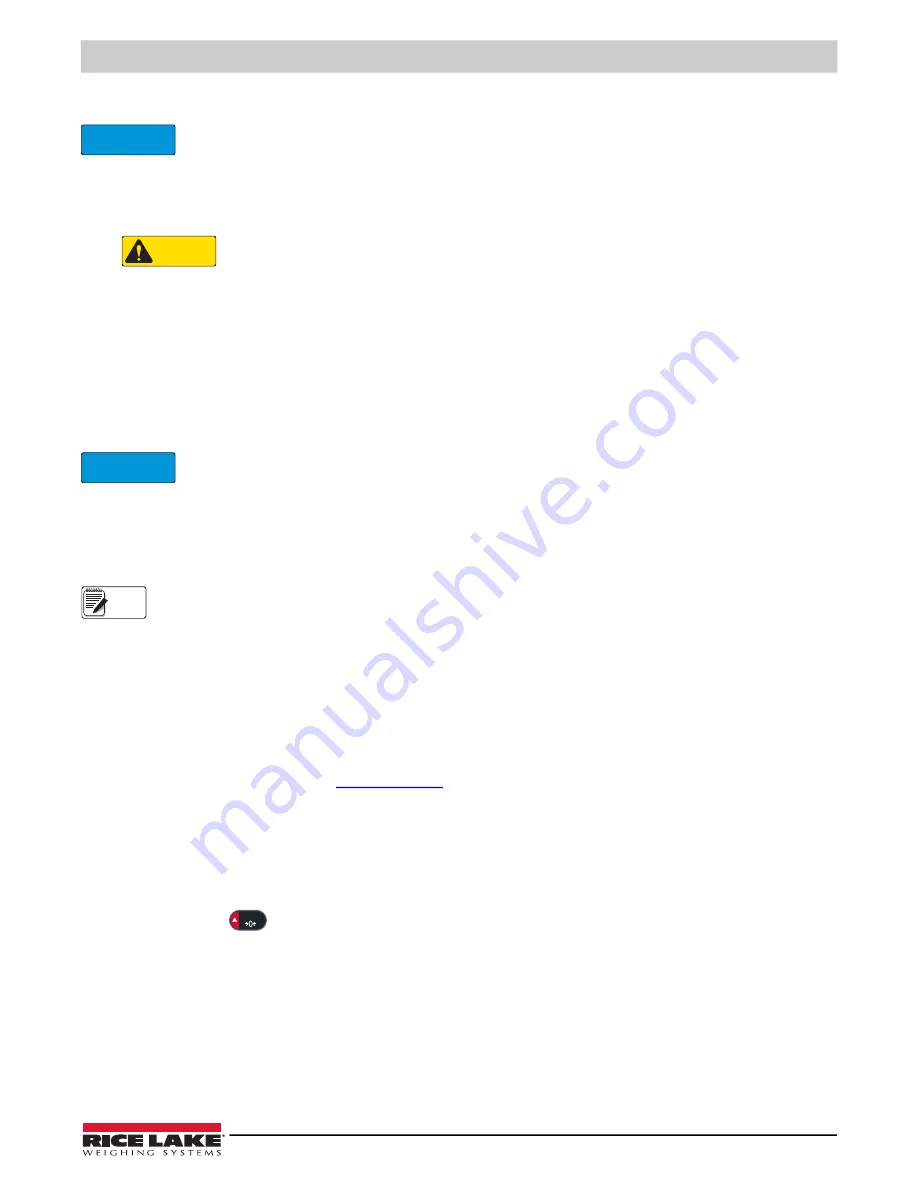
Maintenance
© Rice Lake Weighing Systems
●
All Rights Reserved
43
9.4 Board Replacement
Use anti-static protection for grounding and to protect components from electrostatic discharge (ESD) when
working inside the 380 enclosure. Procedures requiring work inside the 380 must be performed by qualified
service personnel only.
To replace a 380 board, use the following procedure:
1. Remove the batteries or Disconnect the external power to the indicator if being used.
Disconnecting the external power at the 380 will activate the batteries if they are installed.
2. Remove front plate as described in
.
3. Label connections for re-installation to board.
4. Disconnect all connections from the board.
5. Remove the three corner nuts and one standoff securing the board and remove the board.
6. Place the replacement board onto the front plate and secure with previously removed nuts and standoff.
7. Reconnect all connections to the board. See
for details on the board connectors.
8. Replace the front plate and secure the screws as in
Always verify indicator has been returned back to a safe state with the proper installation of all connections and
a complete functions test before reinstalling the front plate and returning the indicator back to service.
9.5 Updating Firmware
There are two ways to update the firmware; By using the Revolution software and a .bef file or by using a direct connection to
the PC and an .exe file.
Use Revolution version 3.33 or later.
CAL jumper must be removed to update firmware. If CAL jumper is not removed, update will fail and message
“The CPU board is in LEGAL state!” will display.
Updating firmware defaults configuration settings
9.5.1 With Revolution
Revolution is used to update the firmware of the 380 indicator. The link to begin this process is available on the Revolution
home screen. Connect to the indicator as in
9.5.2 Without Revolution
1. Download the new firmware from
. Package will include two files with filenames that begin with
‘380_PN202264_Vx.xx’.
2. Connect indicator to computer via one of the following:
• Micro USB (
• Serial connecter CN10 (
3. Turn off indicator.
4. Press and hold
while powering on the indicator. The display will remain off, but if indicator is connected to the
PC via the USB, the PC will emit a sound indicating a USB connection to the PC is configured.
5. Run the * .exe file.
6. Select the COM port on the PC that is associated with the USB or RS-232 port.
7. Select Program and wait for
Firmware Updated Successfully
to display. When update process is complete, the 380
indicator turns off.
IMPORTANT
CAUTION
IMPORTANT
Note
ZERO


























