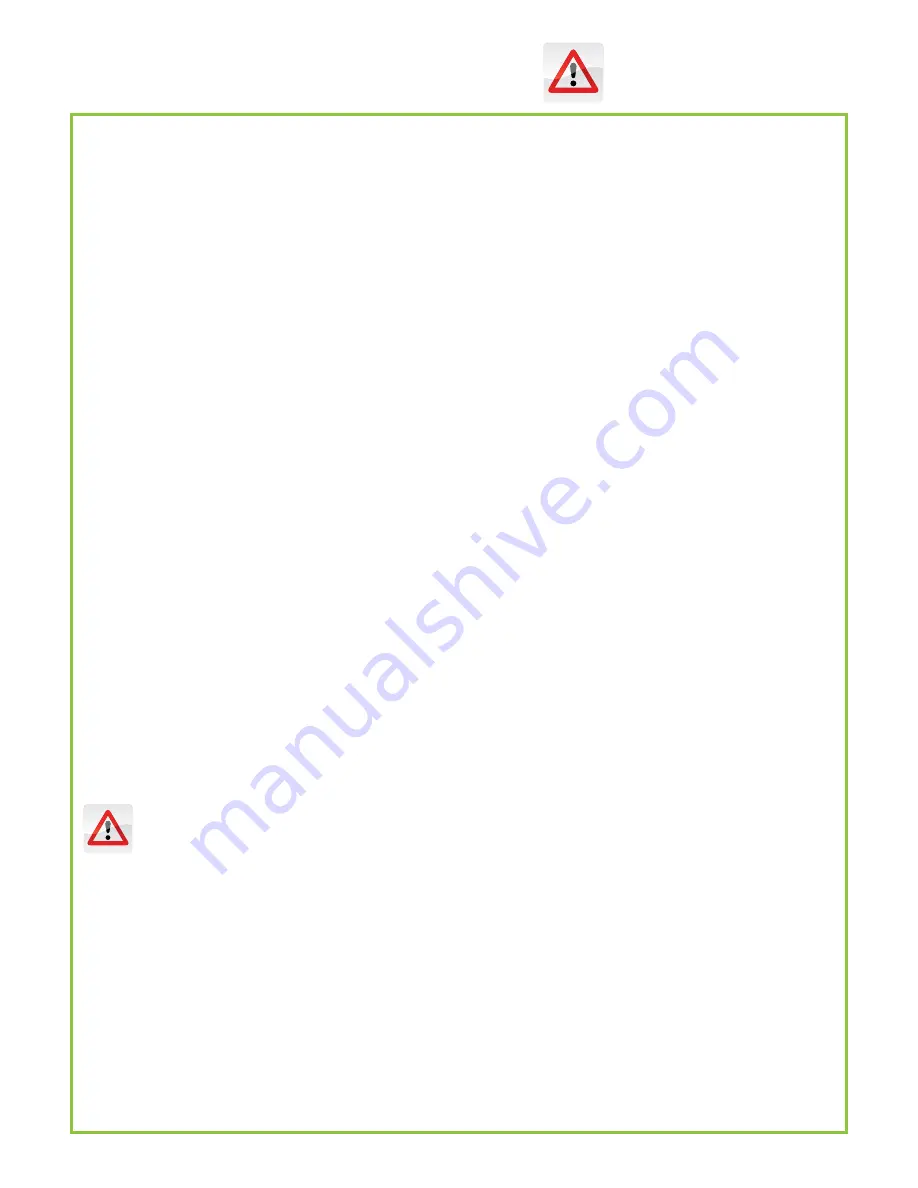
ONLY TRAINED/QUALIFIED TECHNICIANS SHOULD SERVICE UNIT.
- Check power plug to make sure it is properly connected.
- Check the Main On/Off Power Switch has not been activated.
- Check the motor interrupting safety switch locations to ensure no gap.
- Check the power circuit to make sure it has not tripped the breaker at your store.
- If you have power, but the unit will not work, the RHINO™ GRIND nut butter
grinder has any of the following...
ERROR INDICATION START/STOP PUSH BUTTON
Flash Red Indicator at 2 second on, 2 second off rate
•
Bin Hopper is not placed properly
Remove bin and clean the bin switches and switch on equipment
Flash Yellow Indicator at 2 second on, 2 second off rate
•
Front Merchandiser is not placed properly,
Remove front merchandiser. Clean the safety switch&switch on equipment
Flash Yellow Indicator at 1 second on, 1 second Red on, and 1 off rate
•
Front Merchandiser and Bin Hopper are not placed properly,
Flash Green and Red Indicator at 0.5 second alternating
•
Motor Overload Protection is tripped
Remove bin and check whether any foreign material or nut is clogged in
housing. Check auger locking pin is free and spring is intact by pulling pin
Flash Yellow Indicator at 1second on, 1 second off
•
Push button key is stuck
Press and release to free the push button
Flash Yellow Indicator at 3second on, 1 second off -
Invalid Timer, see page 21.
STOP
INTERRUPTING/SHUTTING OFF POWER
In the event of motor malfunction, electrical outage, surge, or any other
unusual situation where you want to immediately shut off power to the
RHINO™ GRIND:
1) Locate the Main On/Off power switch and move to the OFF position.
2) Remove the power cord from the main socket at the wall.
RESUMING NORMAL OPERATION
Once you have removed and corrected the issue which caused you to interrupt/
shutoff the power to the RHINO™ GRIND, and power is ready to be restored:
1) Plug power cord into the main socket.
2) Switch the Main On/Off power switch to the ON position.
3) Press the activation (start/stop) button on green illumination.
Troubleshooting Tips
WARNING
WARNING
22












































