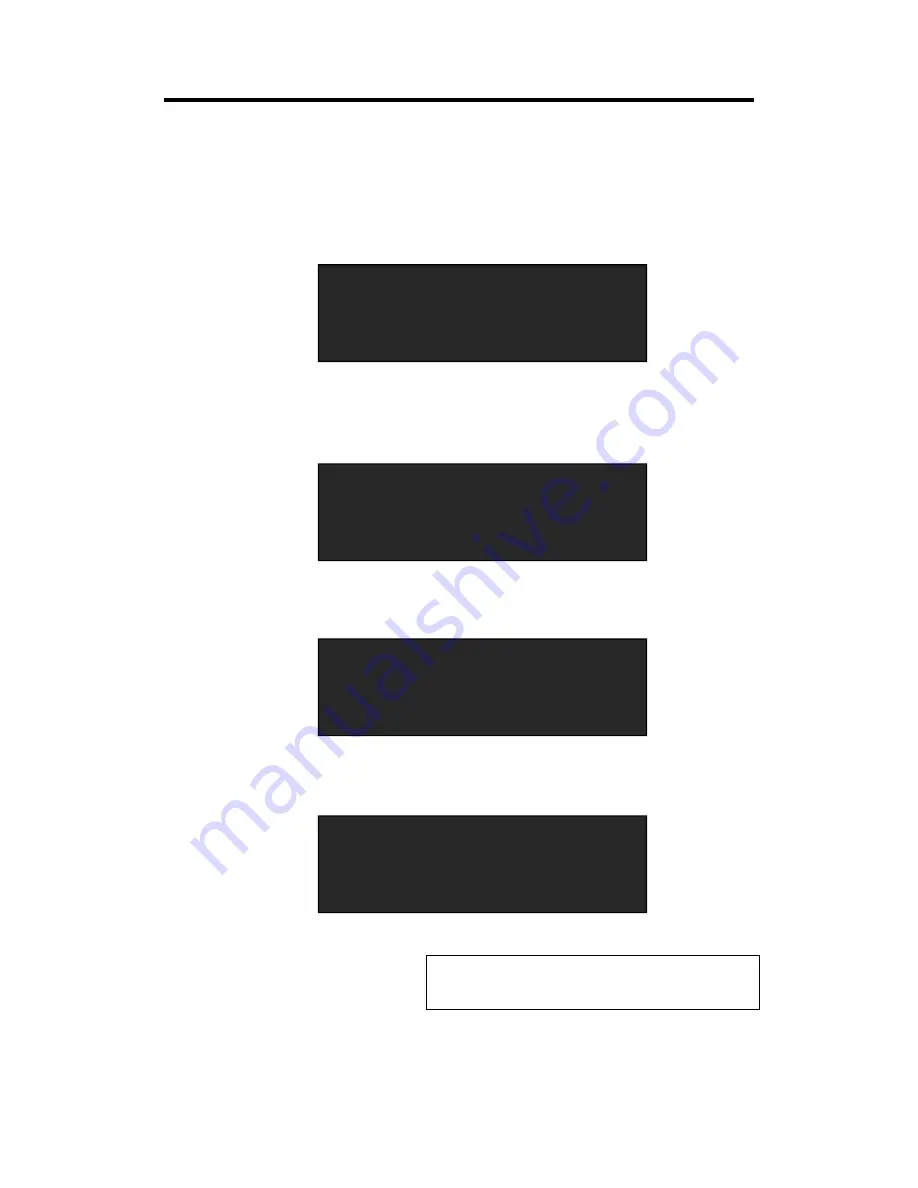
Chapter 3 : Using Your Product
VSP 5360 User Manual
43
3.18 Saving Views
VSP 5360 provides 12 positions for saving or recording parameters. To save current parameters
and settings:
1. Push the [Save] button, the button light is on, and enable the SAVE function.
2. Some of the buttons 0~12 in PRE area are on, and some flash. The buttons on can be saved,
and flash will be overwrite. Select the location that need to save, for example, button 1, OLED
shows as follows.
3. User can also push the [MENU] button to enter the menu items, and choose <SYSTEM> option,
turn the knob and choose <SAVE TO>, show as follows:
4.
Push the knob to confirm. Turn the knob again, and choose the save mode, for example, save to
mode1, OLED shows as follows:
Note
If position 1 is saved, this will be recalled and loaded
at power on.
PUSH THE LEDS ARE ON TO SAVE
Button is on can be saved
Button flashes will be overwrite
SAVE TO USER CONFIG MODE 1
SAVE IS SUCCESSFUL
->
SAVE TO
>>
RECALL
>>
CLEAR
SAVE1
CLEAR ALL
>>
SAVE TO USER CONFIG MODE 1
SAVE IS SUCCESSFUL















































