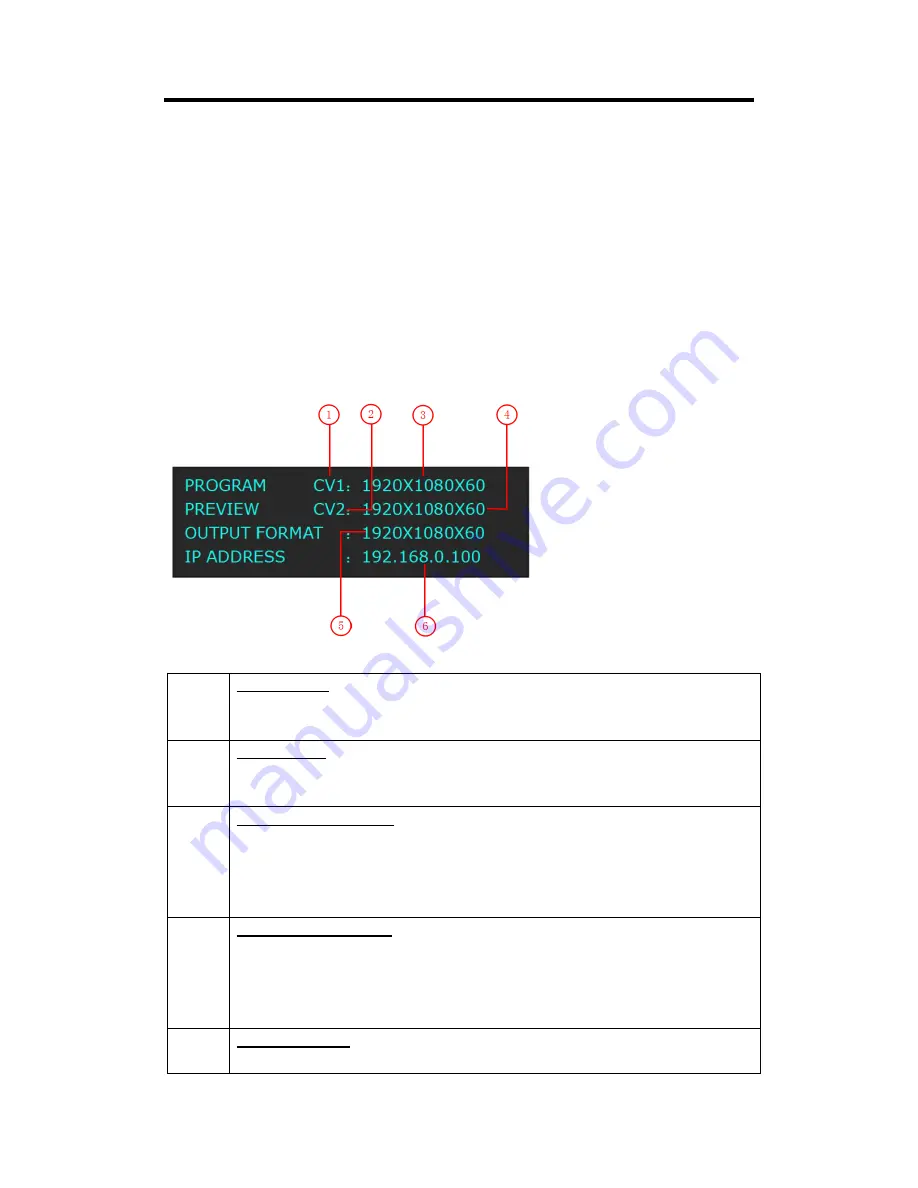
Chapter 3: Using Your Product
VSP 5360 User Manual
17
3.3 Using the Menu
Use the menu system for convenient and intuitive operation. VSP 5360 OLED display shows the
menu items. The OLED display will show the default state when the menu is not in use, or the
operation has timed out. Using the MENU button and rotary knob in the front panel, the OLED
display will show the corresponding menus according to user selections.
3.3.1 Understanding the Display
Turn the power switch to the ON position, the OLED display will show the start-up interface and
show the default menu after completing initialization as below:
Introduce for the above information:
1
Program Signal
Shows the current program signal that is selected. The related dedicated signal
button will be lit red.
2
Preview Signal
Shows the current preview signal that is selected. The related dedicated signal button
will be lit red.
3
Program Input Resolution
Show the current program input resolution from the selected program input source.
To configure input resolutions, use the EDID Management features. A wide range of
input resolutions are supported depending the input – refer to
Specification
.
If a # symbol is show after the resolution, then a custom resolution is being used.
4
Preview Input Resolution
Show the current preview input resolution from the selected preview input source. To
configure input resolutions, use the EDID Management features. A wide range of
input resolutions are supported depending the input – refer to
Specification
.
If a # symbol is show after the resolution, then a custom resolution is being used.
5
Output Resolution
Show the current output resolution. To configure output resolutions, use the OUTPUT






























