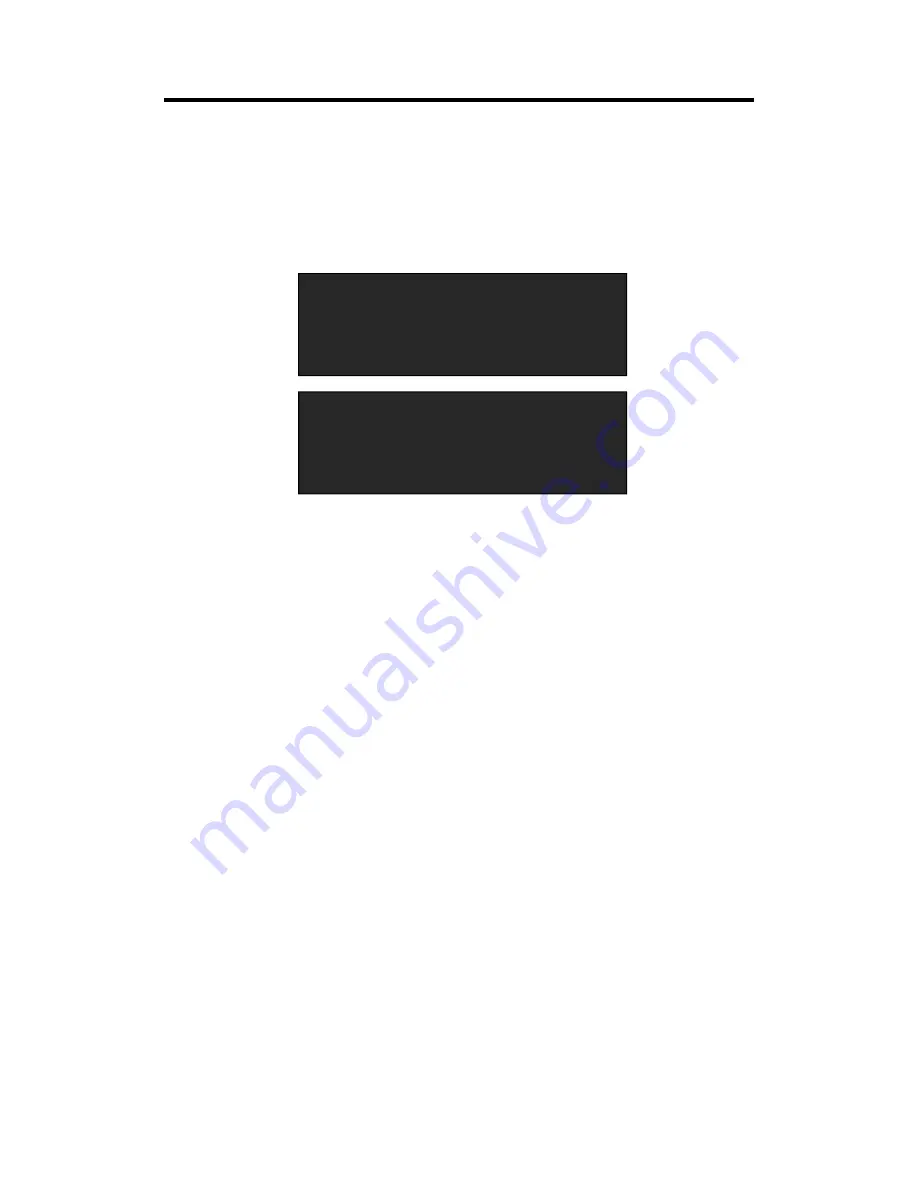
Chapter 3: Using Your Product
VSP 5360 User Manual
35
3.10 Zoom the Image
The image can be zoom in horizontal or vertical separately, to meet the special effects required.
Push the [Crop/Zoom] button, and enter to the menu items, user can zoom the image by the
rotary knob or number buttons, settings are as follows:
V UP: Zoom in vertical and the image will be zoom in to the top direction from its bottom.
V DOWN: Zoom in vertical and the image will be zoom in to the down direction from its top.
V UP/DOWN: Zoom in vertical but in both top and down direction from its middle.
H LEFT: Zoom in horizontal and the image will be zoom in to the left direction from its right.
H RIGHT: Zoom in horizontal and the image will be zoom in to the right direction from its left.
H LEFT/RIGHT: Zoom in horizontal but in both left and right direction from its middle.
CENTER: Zoom in 4 corner direction from center.
RESET: If image quality distorts by improper operation, it can be recover by reset.
->V UP
0
V DOWN
0
V UP/DOWN
0
H LEFT
0
->H RIGHT
0
H LEFT/RIGHT
0
CENTER
0
RESET
0






























