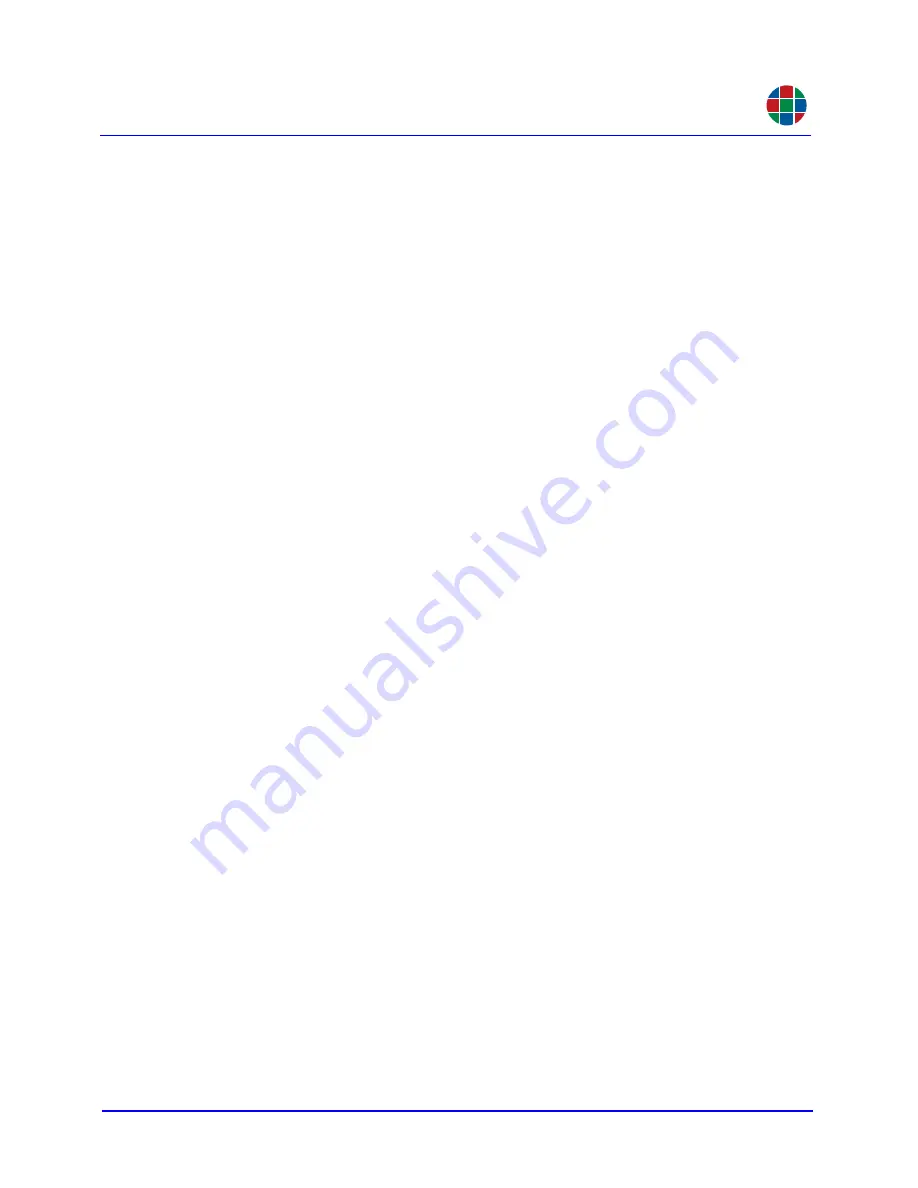
350-11751-01 – updated October 2018
MediaWall V User’s Guide
ix
RGB
. . . . . . . . . . . . . . . . . . . . . . . . . . . . . . . . .
L
IST
OF
T
ABLES
MediaWall V
System Configuration Options . . . . . . . . . . . . . . . 3
Time Zone Offset Options . . . . . . . . . . . . . . . . . . . . . . . . . . . . 43









































