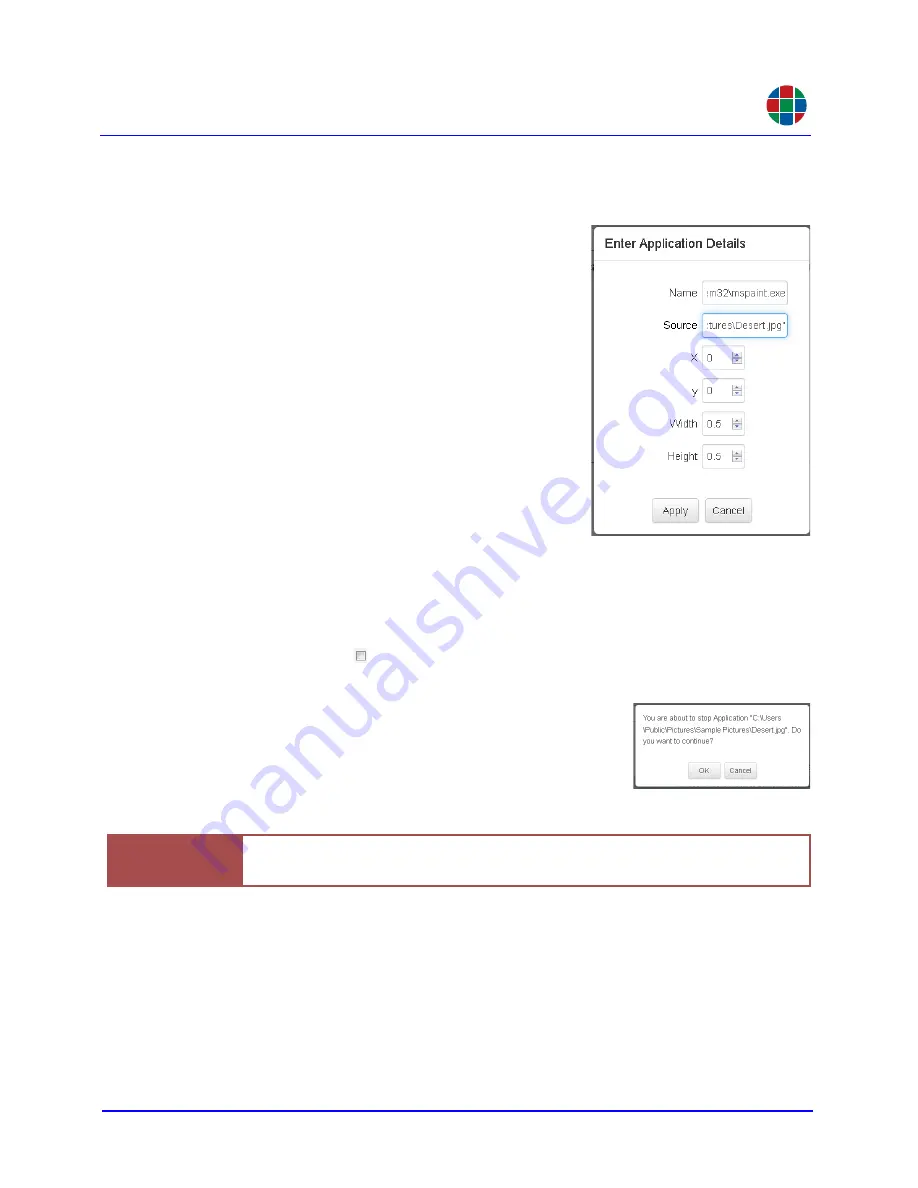
O P E R A T I O N
Processor
350-11751-01 – updated October 2018
MediaWall V User’s Guide
68
RGB
To create a new application instance and display a document or media file:
1.
Click
Start Application
.
2.
Enter the full path to the application in the
Name
box (for example,
C:\Windows\System32\mspaint.exe
). Enclose
the path in straight double quotes (") if it contains
spaces.
3.
Enter the full path to the document in the
Source
box (for example,
"C:\Users\Public\Pic-
tures\Sample Pictures\Desert.jpg"
). Enclose the
path in straight double quotes (") if it contains
spaces.
4.
Set the
X
and
Y
position of the top-left corner of
the window in which to display the document.
Enter values between 0 (top/left) and 1 (bottom/
right).
5.
Set the
Width
and
Height
of the window in which
to display the document, relative to the AP desk-
top width and height.
6.
Click
Apply
. The document you specified in Step 3 appears in a new application win-
dow on the AP desktop.
To stop an application instance running on the AP:
1.
Check the box ( ) next to its number in the leftmost column.
2.
Click
Stop
.
3.
Click
OK
to confirm that you want to stop this application
instance, or
Cancel
to continue running it.
Important
Always use the
MediaWall V
Web Interface to stop AP application instances, rather
than closing the application window on the AP desktop.




























