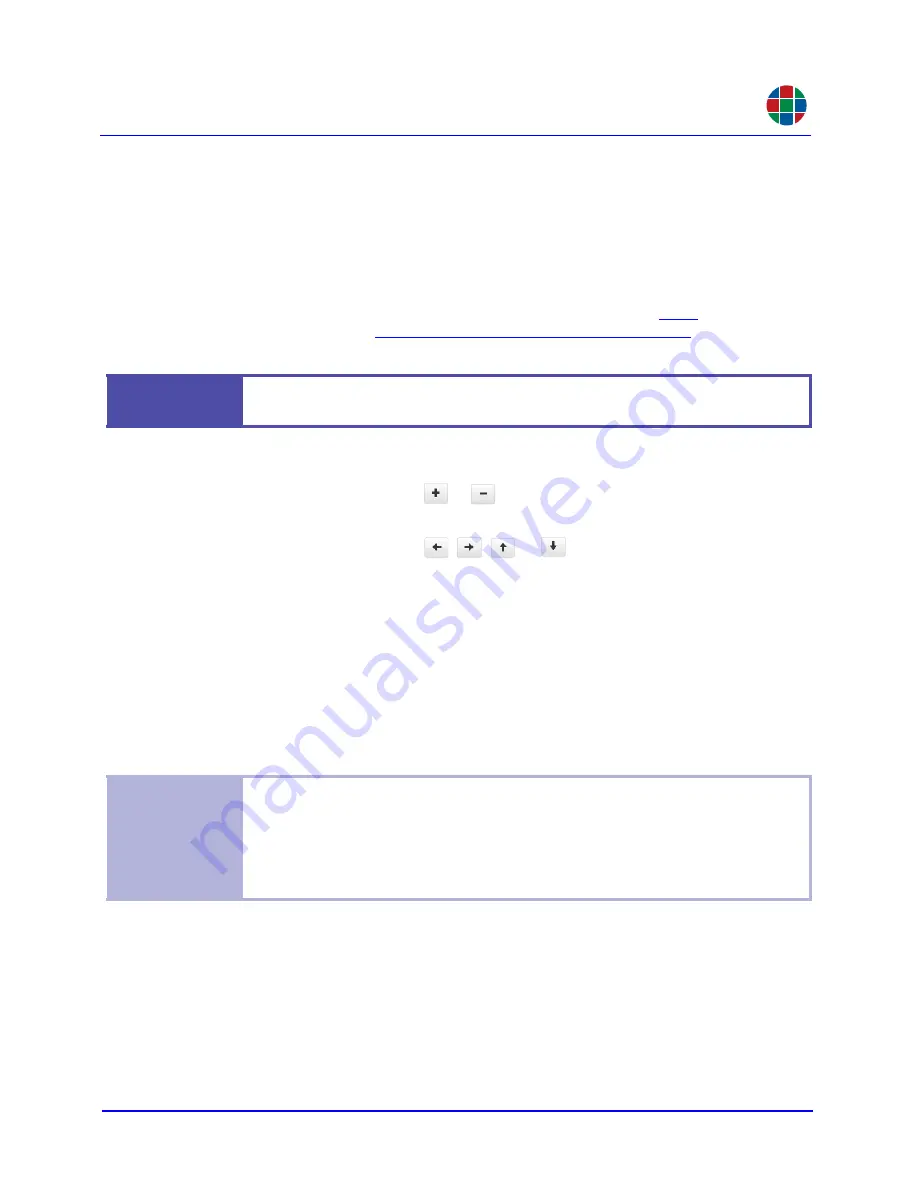
O P E R A T I O N
Routing
350-11751-01 – updated October 2018
MediaWall V User’s Guide
60
RGB
To use the window zoom and pan controls:
1.
Right-click on the window in the wall preview area and click
Pan and Zoom
.
2.
Enter a
Repetition
factor between 1 and 25 inclusive. This sets the zoom or pan
amount that occurs each time you click a button to that multiple of the current zoom/
pan/resize increment.
The default zoom increment is 2 lines. The default pan increment is 2 pixels (left/
right) or 2 lines (up/down). To change these settings, click the
the steps given for
Adjusting Zoom/Pan/Resize Increment Sizes
3.
To zoom and pan interactively:
a
Click (or click and hold)
or
to zoom in or out respectively, maintaining the
window aspect ratio.
b
Click (or click and hold)
,
,
, or
to pan around a zoomed-in window.
Note that the pan controls work
only
on a zoomed-in window.
As you do this, the current
X
,
Y
,
Width
, and
Height
values, as well as the valid
adjustment ranges for each, update.
4.
To zoom and pan using direct-entry mode:
a
Enter
X
,
Y
,
Width
, and/or
Height
values to define the source rectangle area. You
can type values directly, or use the spin controls. As you do this, the valid adjust-
ment ranges for
X
,
Y
,
Width
, and
Height
update.
b
Click
Set
.
To undo any zoom and pan settings, click
Reset
.
To hide the zoom and pan controls, click
Close
.
Example
With the default increment of 2 and a
Repetition
factor of 10, each button click
changes the source rectangle by 20 pixels or lines.
Notes
The window image on the wall updates each time you perform Step 3 or Step 4
above, as does the Source Rectangle preview in the Pan and Zoom window.
Zoom is currently supported for 2K/HD and 4K/UHD @30 Hz source windows only.
Horizontal (left/right) panning is currently supported for 2K/HD source windows only.






























