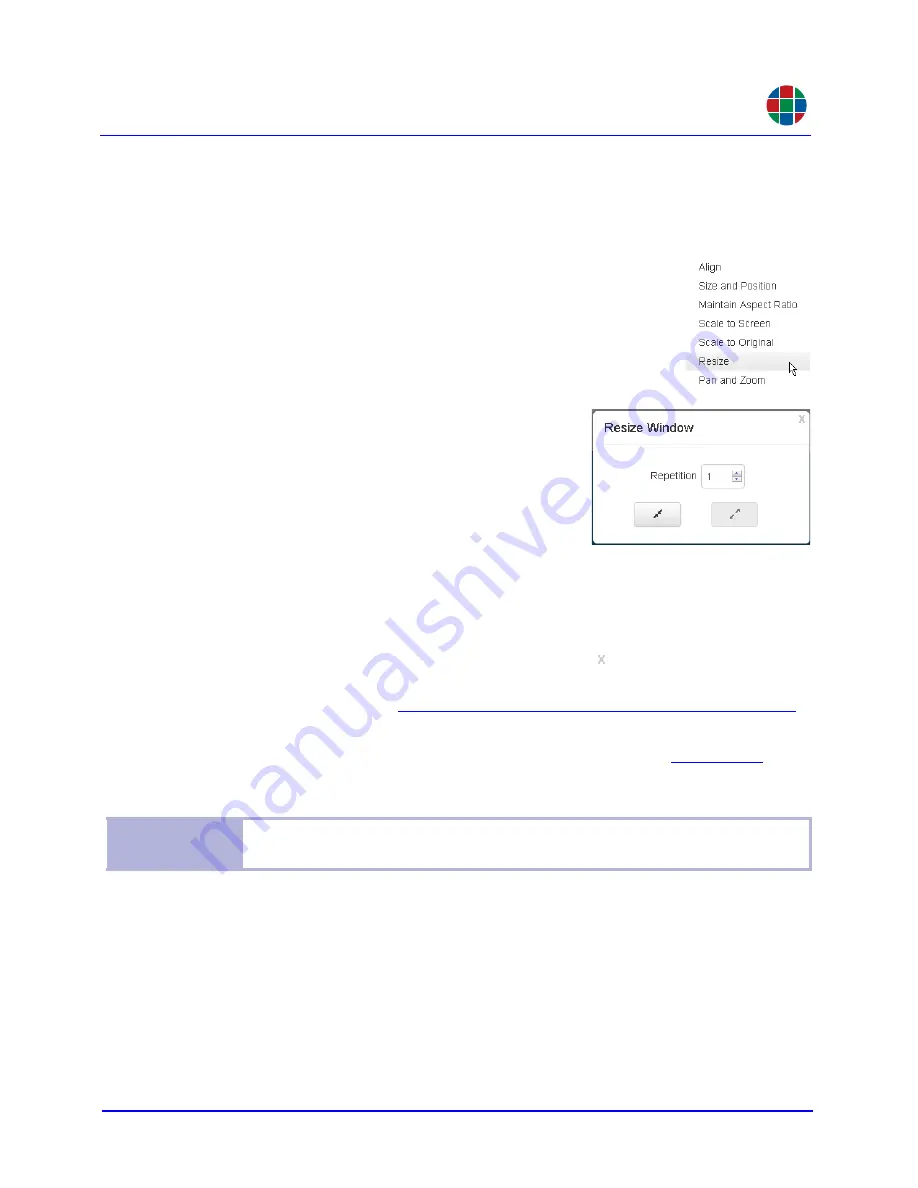
G E T T I N G S T A R T E D
Initial Setup
350-11751-01 – updated October 2018
MediaWall V User’s Guide
29
RGB
U N I F O R M R E S I Z E
The
Routing
tab provides an additional, more precise method for resizing a window
uniformly – that is, in both directions and while maintaining the aspect ratio of the source
rectangle:
1.
Right-click on the window in the wall preview area and click
Resize
.
2.
Set the number of increments by which you
want to change the window height using the
Repetition
control. For example, with the
default increment of two lines, setting
Repeti-
tion
to
3
causes the window height to change
by six lines each time you click a button.
The width is changed by an amount calculated
automatically to maintain the aspect ratio of the
window. For example, when the height of a window with an aspect ratio of 4:3
changes by six lines, the width changes by eight pixels.
3.
Click a button to make the window smaller or larger. Repeat this step as needed to
achieve the desired window size.
4.
When you are finished resizing the window, click ( ).
To change the amount of resizing that occurs each time you click one of these buttons,
follow the steps given for
Adjusting Zoom/Pan/Resize Increment Sizes on page 41
.
After positioning and sizing your windows, position one window such that it straddles at least
two displays (four if the wall has two or more rows). Then, return to the
adjust the bezel width and height as needed to properly align adjacent display areas.
Tip
A good way to test bezel width settings is to view the wall using a test image that has
a diagonal line passing through a mullion.
(smaller)
(larger)






























