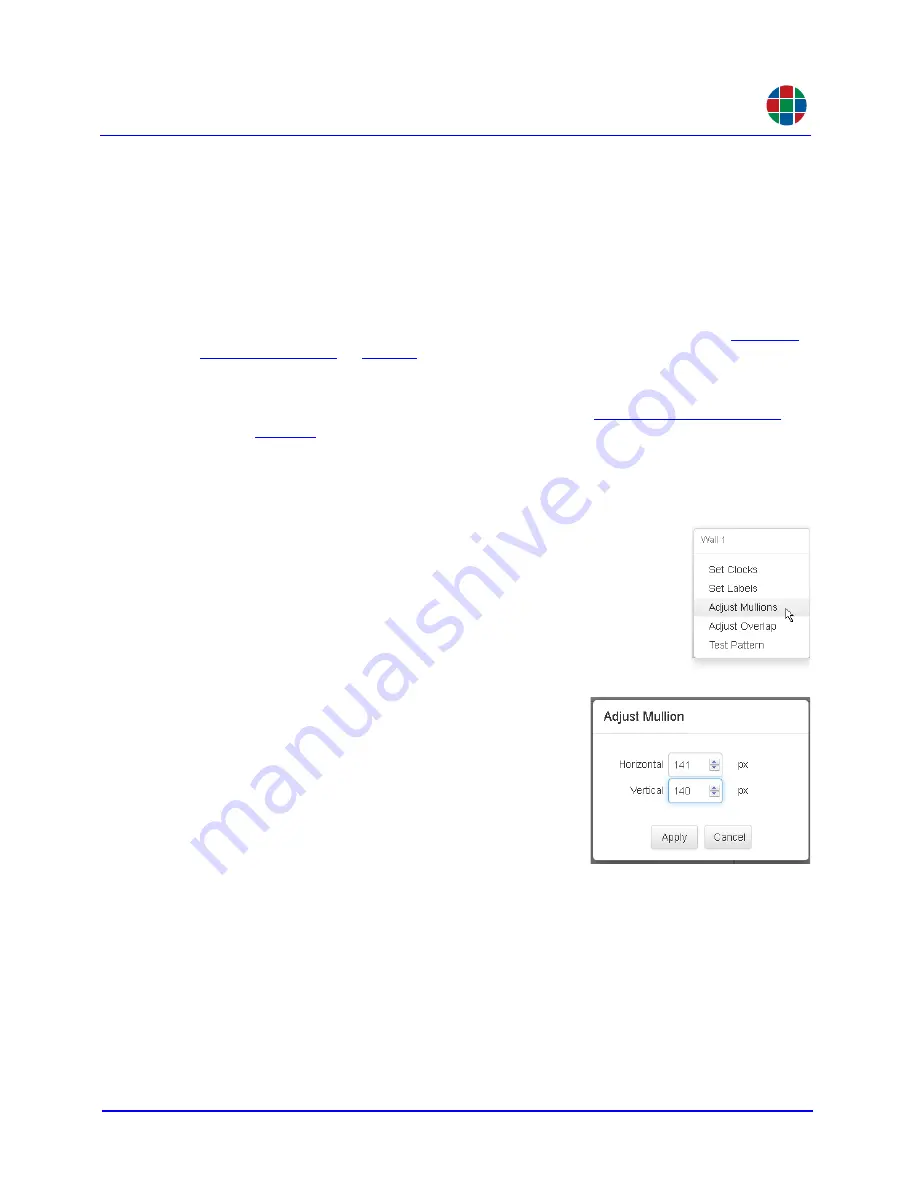
O P E R A T I O N
Walls
350-11751-01 – updated October 2018
MediaWall V User’s Guide
45
RGB
3.4.5 Compensating for Mullions or Configuring Overlapping Outputs
When an image spans across multiple displays on a wall, it can sometimes appear
misaligned and distorted due to the space between the displays. Likewise, when multiple
projectors are used to create a larger, unified image, visible seams may appear along the
projected image edges. To address these issues, the
MediaWall V 4K/UHD Display
Processor
provides mullion compensation and output overlap controls.
Before using these controls, create at least one window on the wall and position it such that
it straddles at least two displays (four if the wall has two or more rows). Refer to
M U L L I O N C O M P E N S A T I O N
The easiest way to perform mullion compensation is by
(on
the
tab). The
MediaWall V
uses the information you provide to calculate the
pixel density and correctly align adjacent display areas on the wall.
If necessary, you can perform further, more precise mullion adjustment from the
Walls
tab. To do this:
1.
Right-click anywhere on the wall grid and click
Adjust
Mullions
.
2.
Change the amount of horizontal and/or vertical
mullion adjustment as needed, up to 400 pixels.
You can type values directly, or use the spin
controls.
3.
Click
Apply
to apply your changes or
Cancel
to keep the current settings.






























