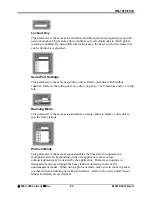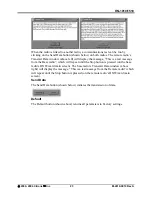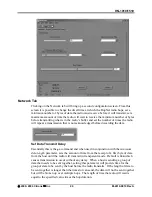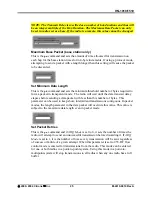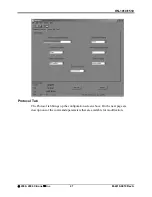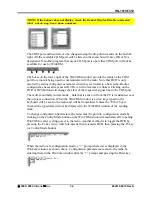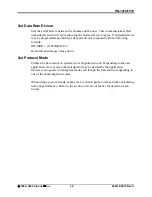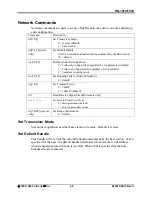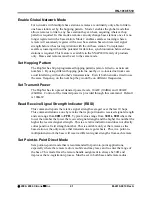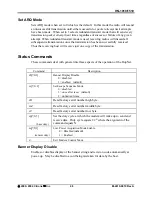HN-1010/1510
NOTE: If the banner does not display, check the Banner Display Disable command
(
zb0) which may have been enabled
.
The COM port and baud rate can be changed using the drop down menus on the bottom
right. All the available COM ports will be listed in the menu but will have OK or N/A
designated. If another program that uses a COM port is open, that COM port will not be
available for use by WinCOM.
The boxes on the lower right of the WinCOM window provide the status of the COM
port flow control being used to communicate with the radio. Note that DCD is only
asserted by radios configured as remotes when they are linked to a base radio. Radios
configured as bases always assert DCD even if no remotes are linked. Clicking on the
DTR or RTS buttons will change the state of the respective signal line in the COM port.
The radio is normally in data mode – data that is sent to it from the PC is transmitted over
the wireless connection. When the WinCOM window is active, keys typed on the
keyboard will be sent to the radio and will be transmitted. Unless the “Echo” box is
checked the typed data will not be displayed in the WinCOM window of the sending
radio.
To change configuration parameters, the radio must be put into configuration mode by
clicking on the Config Mode button on the WinCOM window immediately after opening
WinCOM or after cycling power to the radio. Another method is to toggle the DTR by
pressing the F1 key twice, which de-asserts then re-asserts DTR, then pressing the F3 key
(or Config Mode button).
When the radio is in configuration mode, a “>” prompt character is displayed in the
WinCom window as shown above. Configuration parameters are sent to the radio by
entering them in the WinCom window after the “>” prompt and pressing the Enter key.
©
2000- 2004 Cirronet
™
Inc
34
M-2410-0010 Rev A