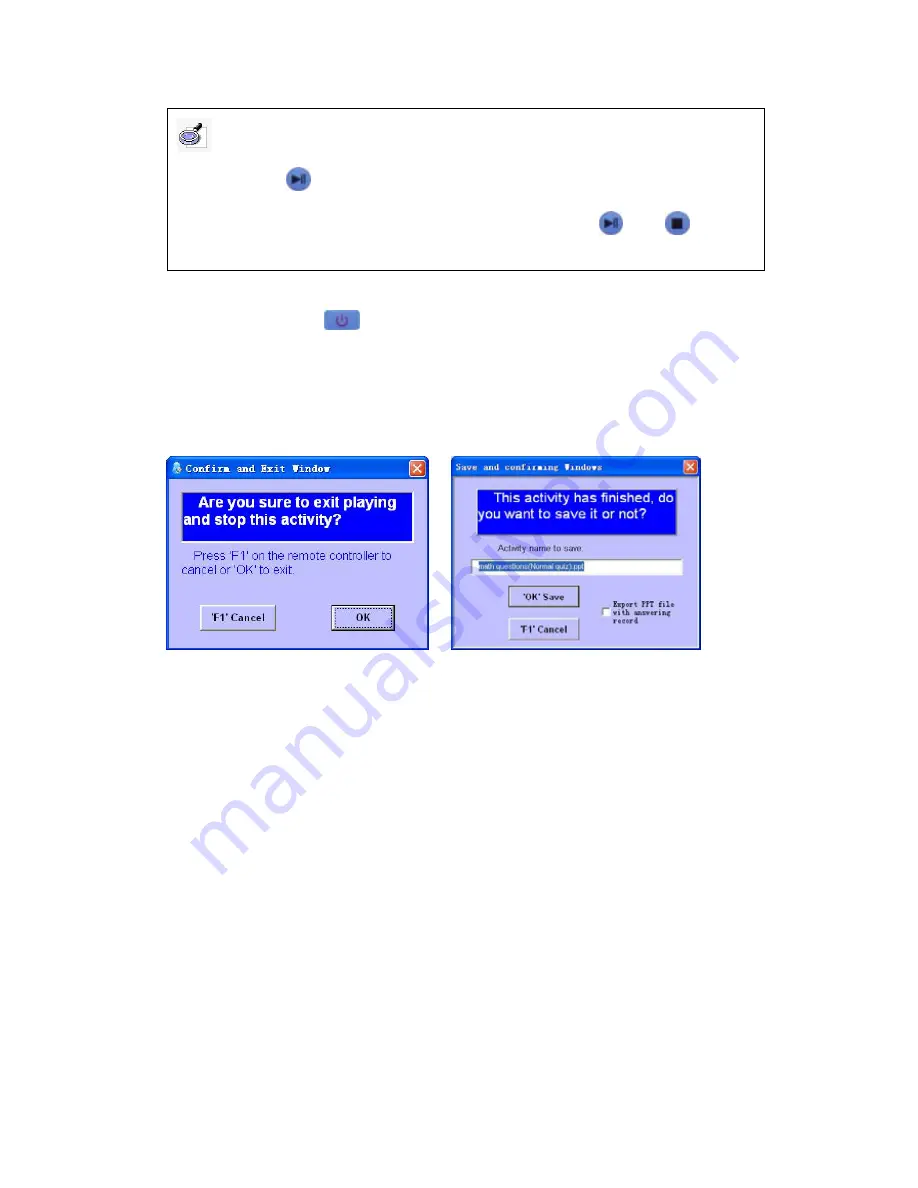
4.2.3.5.4 Exit:
Press “
” button or click
“Exit”
, the system will ask whether you
want to exit or not, click
“OK”
to exit. If the students have answered questions during
the activity, the system will prompt you to save the records for future query. Click
“Ok
Save”
to save the record. You also can tick
“Export PPT file with answering record”
to
save the exam with answering record, as follows.
4.3 Query Setting
Click
“Setting and Query”
to enter the User Type selection interface, if you select
“Common user”
, you can directly enter the main interface (as follows); if you select
“Administrator”
, you must input correct password. The difference between these two
users is common user only can inquire the record, but administrator can also set
system. Now select
“Administrator”
, input the password (the default password is
“88888888”), enter Setting and Query main interface, click
“Query”
, and enter Record
Query interface:
4.3.1 Activity Record Query
On Setting and Query interface, click
“Query”
into Record Query interface, including
Query by class, Query by person and Query by activity.
1. Query by class
Select
“Query by class”
, (the system defaults to display
“Query by class”
when
Note: Definition of Answering Time: The answering time is counted from the time
teacher presses “
” button to the time student inputs the answer (base on the last input). If
there is no answer inputted, it will be the time between pressing “
” and “
” plus one
second






























