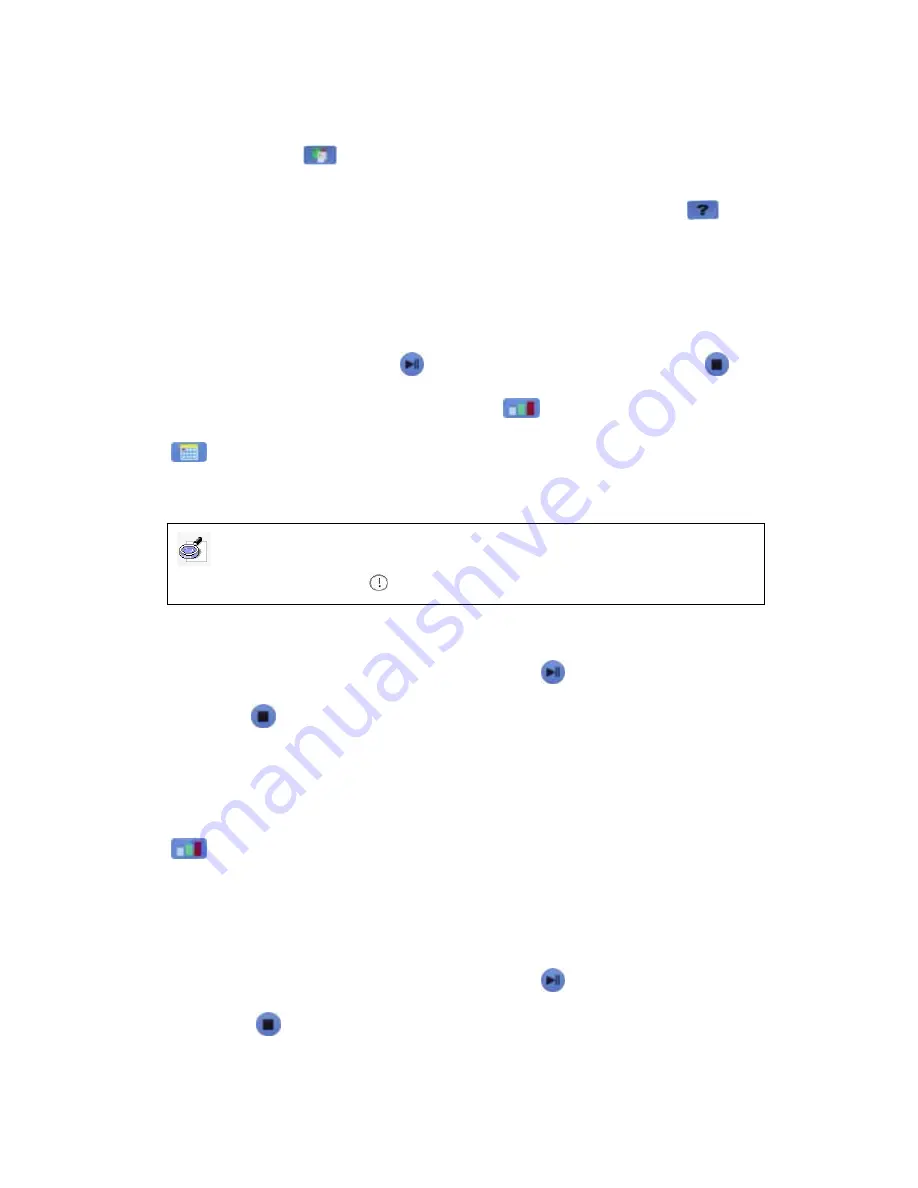
1. Multi Mode:
With standard answer, and the participation form is unlimited (any
student can participate, either as in individual or group). During the activity, the
teacher can press “
” key to switch between Normal Quiz, Hand-raise, Random
Call (system will random ask a student to answer question, the answering result will
be counted in to Hand-raise), and Ad-lib Quiz. The teacher also can press “
” key
to insert a feedback page, through which he can know whether student have
understood his question.
2. Normal Quiz:
With standard answer, and the participation form is unlimited (any
student can participate, either as in individual or group). The timing will be started
when the teacher (host) presses “
”, and will be stopped when he presses “
” or
the time runs out. The teacher also can press “
” to view the result, and press
“
” to view the ranking. During the activity, the students (audience) could press
A-F or 0-9 keys to select answer, then press
“>>>/OK”
to send the selected answer.
3. Rush Quiz:
With standard answer, and the participation form is unlimited. The
timing will be started when the teacher (host) presses “
”, and will be stopped when
he presses “
” or the time runs out. The first student (group) who press “Rush-quiz”
get the right to answer the question. The system will automatically display his name or
group number. The student must answer the question in the stipulated time, if the
answer is right, he will get the point, if the answer is wrong, the point will be deducted.
(Please refer to “Rush Quiz Setting” in “Qu. Set”). Before the teacher (host) presses
“
”, the right answer will not be publicized, so a question can be answered several
times, but individuals or groups who have answered before can not answer the
question again.
4. Elimination:
With standard answer, and the participation form is unlimited. The
timing will be started when the teacher (host) presses “
”, and will be stopped when
he presses “
” or the time runs out. During the activity, the students (audience)
could press A-F or 0-9 keys to select answer, then press
“>>>/OK”
to send the
Note: If the answer has been sent successfully, the LCD on student remote will display
“Ok”; otherwise, it will display “
”






























