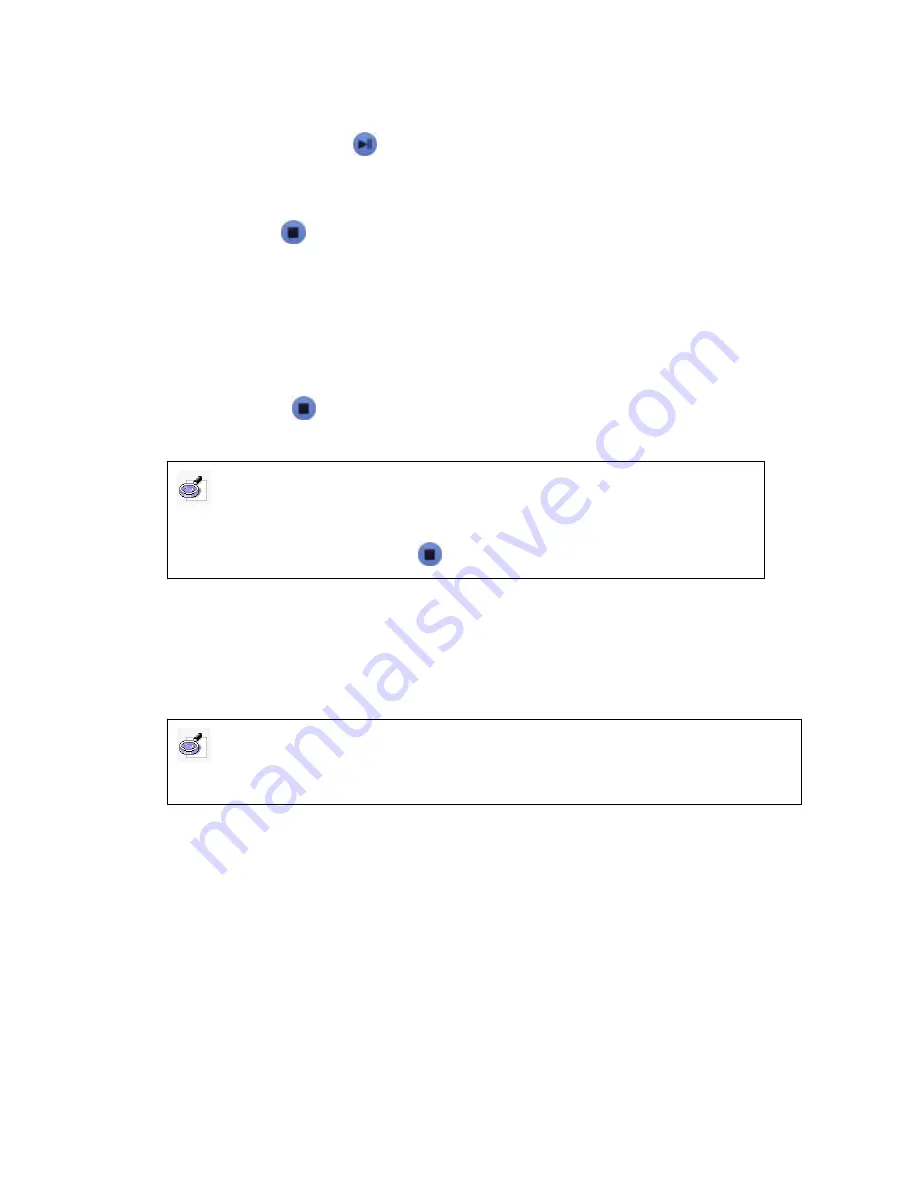
turn green and the student can start answering the question. (2) Pause: in timing
status, press “pause” or “
” button, the background color will turn yellow, and the
timing will be stopped, but the students can continue to answer the questions. This
status can provide student extra time to answer the question. (3) Stop: when the
teacher press “
” button, or when the number in timer becomes 0, the background
color will turn red, the timing will be stopped, and all students can not answer the
question anymore.
4.2.3.5.2 Control activity:
The teacher can use remote controller or mouse to control
the activity, such as start answer, stop answer, go to previous or next page or slide.
Note: The system will not respond to other orders in the process of answering until the
timer ends or the "
" button is pressed.
4.2.3.5.3 Display Result:
When the answering process is stopped or finished, a
histogram of answering result will be displayed on the right bottom of screen. And
some information of answering result will be added in the remark column of each
question slide
Note: To display answering result histogram, please select “Auto build answering histogram”
on slide on Question Setting.
Caution:
During the answering process (the timer is timing), the system will not respond to other
command until the timing ends or the "
" button is pressed.






























