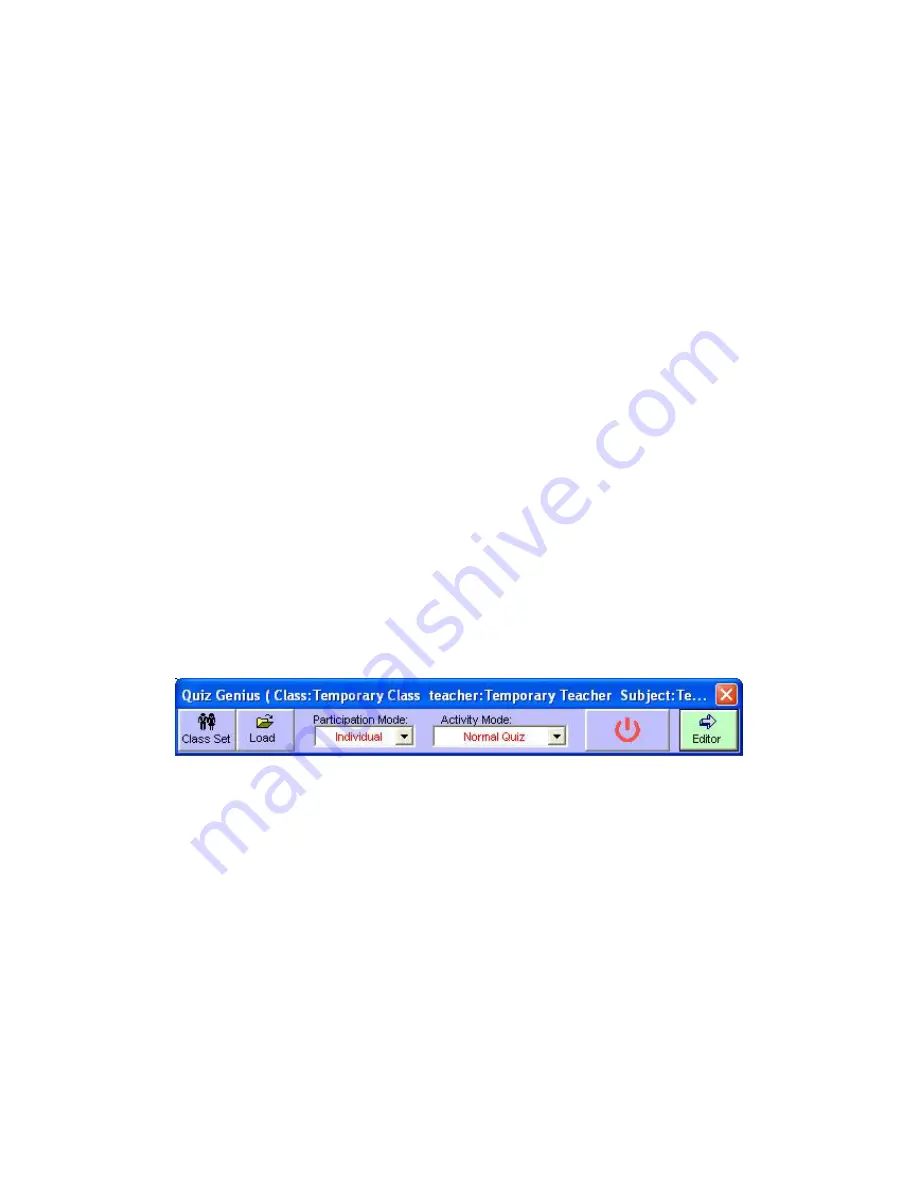
pressing the
“Auto Acquire”
button.
J. Auto build answering histogram on slide:
Select this item, a histogram of
answering result will be displayed on the right bottom of screen when the answering
process is stopped or finished. And some information of answering result will be
added in the remark column of each question slide.
K. Answer Type and Correct Answer Select:
Set the answer type and the correct
answer from A-F or 1-100. If the activity mode is “Grade”, you can assign a mark for
A-F keys, or allow student to mark by pressing the 1-10 keys directly. Click
“Apply
all”
to apply this answer type to all exam paper.
L. Previous Qu., Next Qu.:
Select the previous question or the next question to set.
M. Cancel, OK:
Cancel or confirm the current modification, and then exit Question
Setting interface.
9. Qu. Template
Select a ready-made template file to facilitate
adding question
10. Question Template Dropdown Menu
Select a question template from the current template file.
4.2.3 Quiz Genius
Click
“Genius”
to
enter the Quiz Genius interface (as follows):
4.2.3.1 Class setting
Before the activity, teachers have to set the class. Click
“Class Setting”
button, and
then select the right class, teacher and subject. If there is no relevant record available,
or it is a temporary activity, please select temporary class, teacher, subject, and input
the number of participants (the teacher is not included).






























