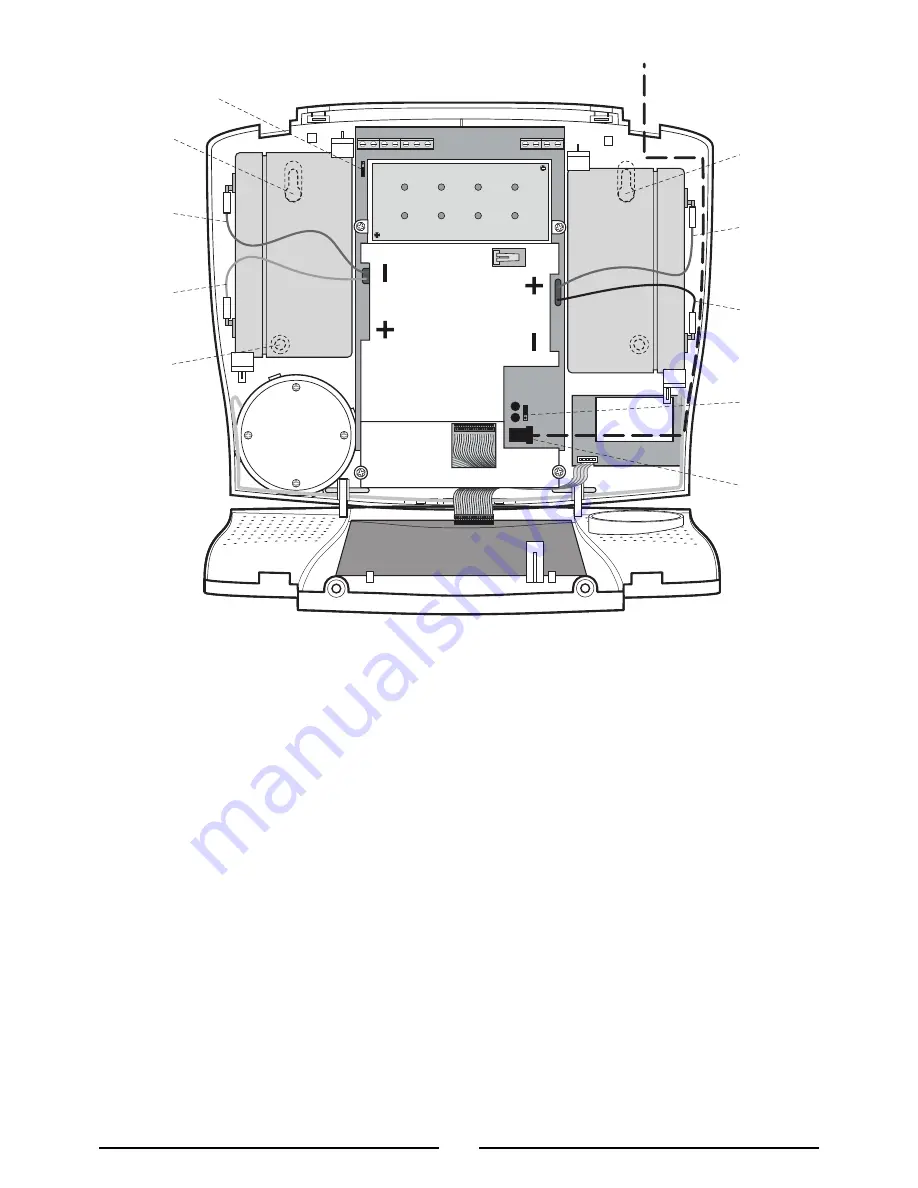
4.
Fit two 18mm No. 4 screws into the top holes until
almost fully home and hang the Control Panel over
the screws using the two keyhole slots in the top
corners of the panel casing.
5.
Route the cable from the Power Supply Unit up
behind and on the right hand side of the Control
Panel and connect the plug to the DC power
socket in the panel. Ensuring that the cable is not
trapped between the Control Panel and the wall.
6.
Fix the Control Panel to the wall using two 18mm
No. 4 screws in the lower two fixing holes in the
Control Panel and tighten the upper fixing screws
until they just grip the casing. Do not over tighten
the fixing screws or this may damage the casing.
7.
Ensure that the ‘Reset’ and the ‘Hard-Wired Siren
tamper detect’ jumper links are set in the OFF position.
8.
Connect battery leads to both back-up batteries
and refit batteries.
Battery 1 (left):
Red lead to
+ battery terminal
Blue lead to
– battery terminal
Battery 2 (right): Blue lead to
+ battery terminal
Black lead to – battery terminal
Important:
Take care when connecting battery
leads to the batteries as connecting incorrectly
could damage the batteries or the Control Panel.
Note: The Power LED may flash to indicate that
the unit is being operated from the back-up
batteries and that mains supply is not present.
9.
Close the lid of the Control Panel and tighten the
captive fixing screws.
10. Plug in and switch ON the Power Supply Unit, (the
Power LED should illuminate).
11. If required, connect the Control Panel to the
telephone line using the cable supplied by
inserting small RJ11 plug into socket marked LINE
located on the bottom edge of the Control Panel.
8
Inside view of Control Panel
TAM
P
D
N
G
T
U
O
+
V
D
N
G
.
O
.
N
C
.
C
.
N
D
N
G
+
B
D
N
G
Power Supply
Cable Route
Upper
Keyhole
Fixing Hole
- Terminal
(Blue Lead)
+ Terminal
(Red Lead)
Lower
Fixing
Hole
External Tamper Switch
Jumper Link P51
Upper
Keyhole
Fixing Hole
+ Terminal
(Blue Lead)
- Terminal
(Black Lead)
Reset
Jumper
Link P1
Power
Supply
Jack
Socket
Summary of Contents for SA3 E PLUS
Page 31: ...Notes 31...








































