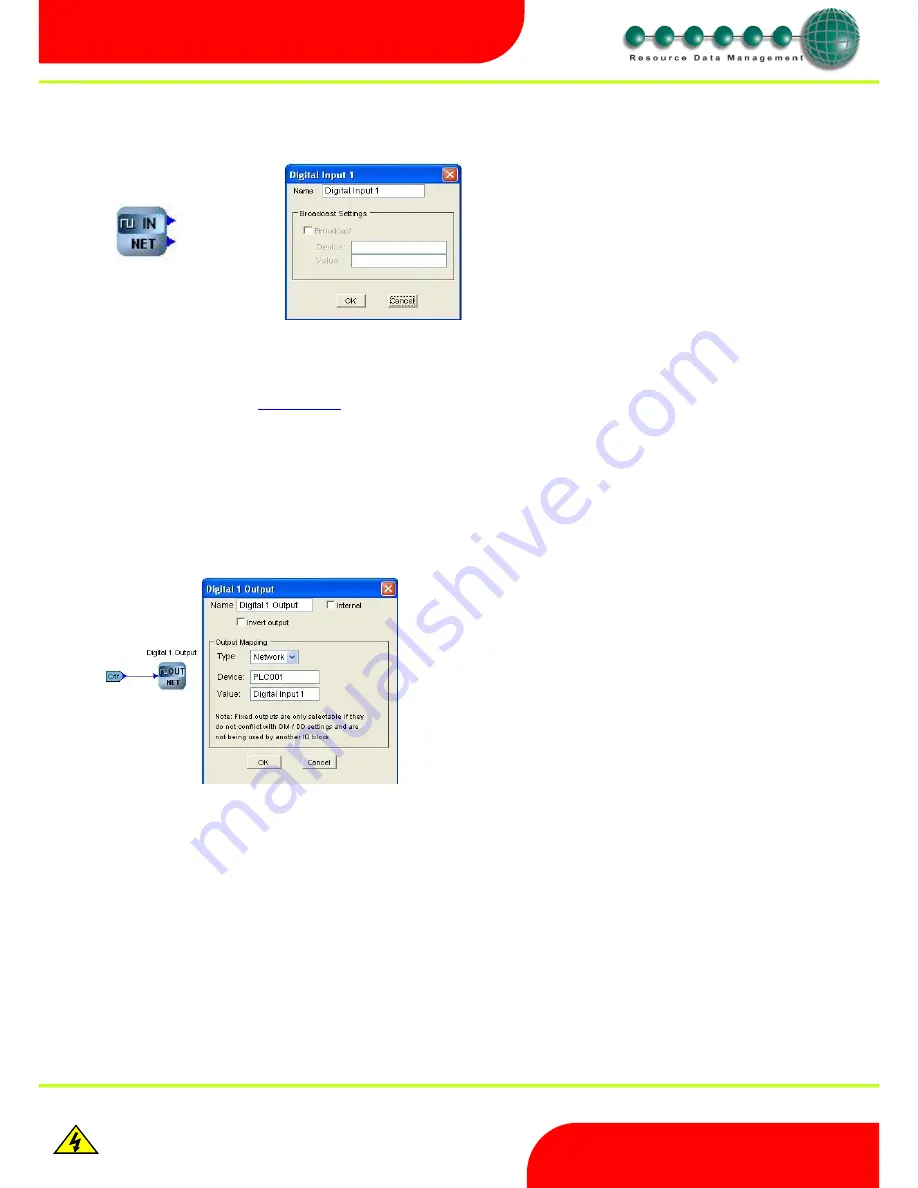
Revision 2.6
Page 47 of 53
Intuitive Mercury 6-5M Controller with TDB
www.resourcedm.com
Warning
Please Note
The specifications of the product detailed on this
Set-Up Guide may change without notice. RDM
Ltd. shall not be liable for errors or for incidental
or consequential damages, directly and indirectly,
in connection with the furnishing, performance or
misuse of this product or document.
Ensure that all power is
switched off before
installing or maintaining
this product
Network Digital Input
Network digital inputs can be used to map digital values from a program running on a Data Manager to a Mercury TDB controller.
Output -
Outputs the digital network value at any given time from the source (Data Manager Data Builder program).
Refresh Timeout
–
This output will go true when communications are lost from the network source and the refresh timeout has
expired. The refresh timeout value can be changed by right-clicking on the background and selecting settings.
Note if communications are lost and the “Output” is e.g. “On” then it will remain “On” until comm’s are restored.
See:
Refresh Timeout
Broadcast
–
Feature not currently supported.
Once the PLC program is complete the next step is to log on the Mercury TDB controller to the Data Manager.
Mapping from a Data Manager Data Builder Program
Once the Mercury TDB controller is logged onto a Data Manager Data Builder programs running within the Data Manager can be used to map
digital values to the controller. Refer to the Data Manager Data Builder user guide for further details.
Once the Data Manger Data Builder program is running and the Intuitive Mercury controller is logged on to the Data Manger then the status of
the digital output running in the Data Manager PLC program will be mapped to the controller network digital input named “Production GP Timer
Input”.
Output
Refresh Timeout
Shown on the far left is a simple software manual override. This has been
generated in a Data Builder program running on a Data Manager. By right-
clicking on the “Digital Output” block the following window on the left is
shown.
Type -
This will
be set to “Network”.
Device -
Enter the Mercury Intuitive TDB controller name as it
appears in the device list.
Value -
Enter the name of the Network Digital input, as it
appears exactly in the Mercury 2 TDB PLC Program
Digital Input Block name (As above)
created e.g. “Digital
Input 1
”
Right click on the icon and select “properties”.
Here the user can define the Input name.
The “Device” and “Value” boxes are not used.
The Input Name has to match the Value box in the Network
Digital Out Block on the DM TDB Editor (See below)





















