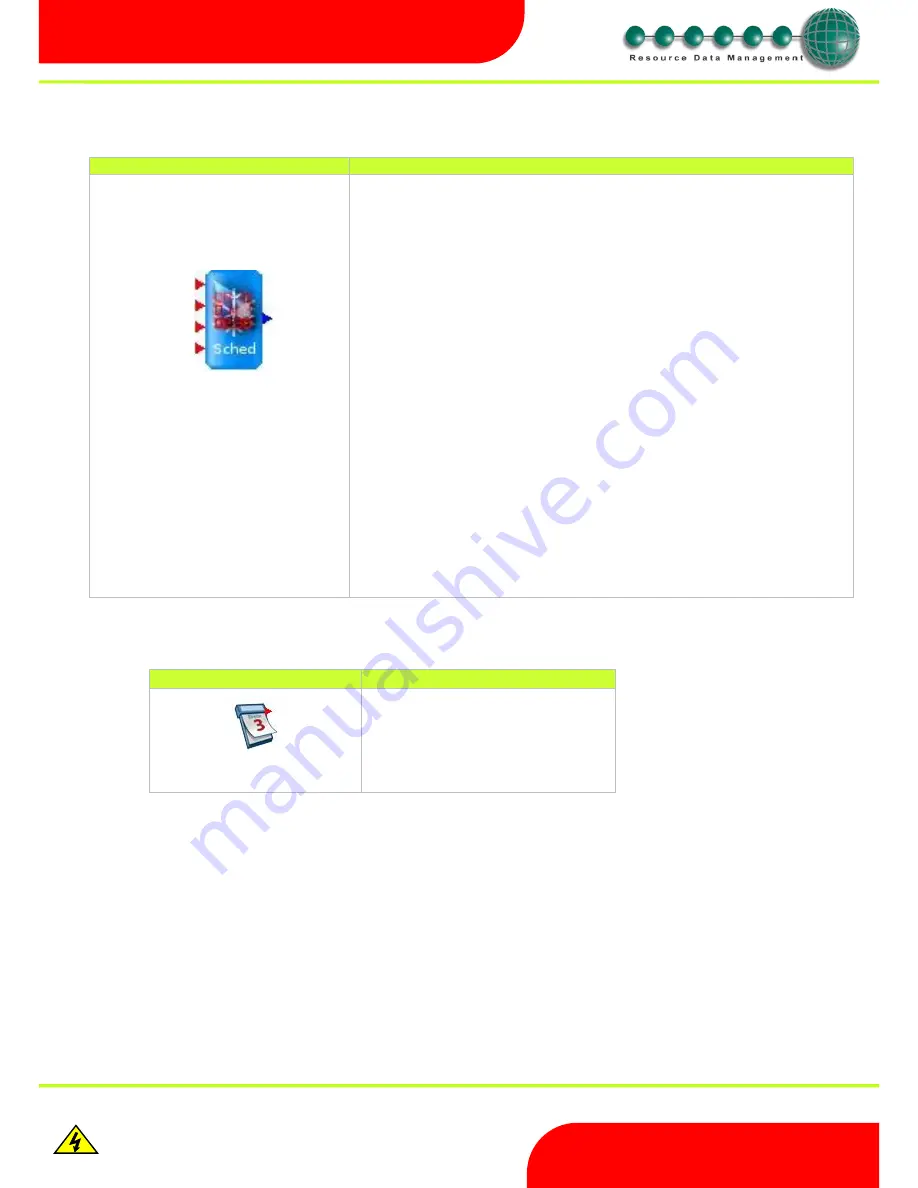
Revision 2.6
Page 36 of 53
Intuitive Mercury 6-5M Controller with TDB
www.resourcedm.com
Warning
Please Note
The specifications of the product detailed on this
Set-Up Guide may change without notice. RDM
Ltd. shall not be liable for errors or for incidental
or consequential damages, directly and indirectly,
in connection with the furnishing, performance or
misuse of this product or document.
Ensure that all power is
switched off before
installing or maintaining
this product
Schedule
Icon
Properties
Day of Week Block
Icon
Properties
Output = 0 = Sunday
Output = 1 = Monday
Output = 2 = Tuesday
Output = 3 = Wednesday
Output = 4 = Thursday
Output = 5 = Friday
Output = 6 = Saturday
The Schedule block can be used to signal a number of events
every specified number of days. The Mercury 2
TDB controller’s real time
clock is used to determine the current time.
Start:
Enter the initial start time. The Output will activate when this time is
reached. Note the output is only active for 1 second.
End:
Enter the last scheduled start time. The Output will activate when this time
is reached. Note the output is only active for 1 second.
Num per Day:
Enter the number of events required per day.
If more than two events occur in a single day then the total number of
events will be evenly spaced including the Start and End times. Please
see example below.
Start
13:00
End
16:00
Num Per Day
4
In the above example the output would be active at 13:00, 14:00, 15:00
and 16:00 hours. Note if only 1 event per day is entered then the output
will trigger on the “Start” parameter
Days:
Enter the frequency of the events in days. For example if the “Number Per
Day” is set to 2 and the “Days” parameter is set to 3 then every 3 days the
output will be active twice. Once at the entered Start time and again at the
End time. Note the schedule takes effect from the last TDB program save.
Set to 1 if you wish the schedule to occur every day.
Start and End time can span midnight e.g. Start 22:00 End 03:00
Start
End
Num Per Day
1
Days
Output






























