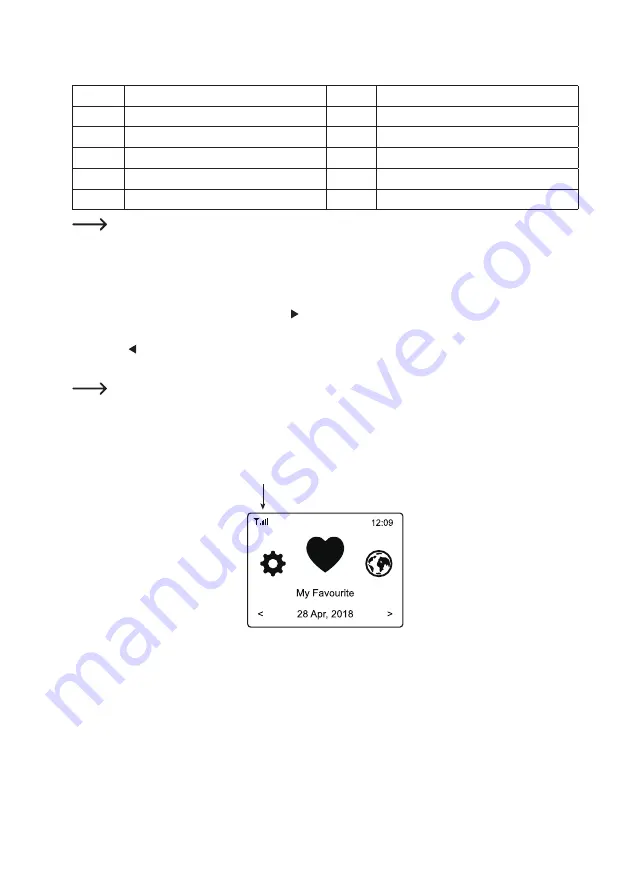
46
Entering characters with the remote control's 10-keyboard
Button
Character
Button
Character
1
1, different special characters (see display) 6
6, M, N, O, m, n, o
2
2, A, B, C, a, b, c
7
7, P, Q, R, S, p, q, r, s
3
3, D, E, F, d, e, f
8
8, T, U, V, t, u, v
4
4, G, H, I, g, h, i
9
9, W, X, Y, Z, w, x, y, z
5
5, J, K, L, j, k, l
0
0, DEL
Pushing the numbers 0, 1, 2, etc., e.g. when entering a password, shows the numbers and letters
(alphanumeric characters) as shown above. Every time the button is pushed, the display jumps forward by
one number or letter.
If you push, e.g., button (5), the number "5" is displayed first. If you push the button again, the capital letter
"J" is displayed, etc.
•
When the desired character appears, press the button (3) or the corresponding arrow button (20) on the remote
control to enter the next character.
•
Press the button (2) or the corresponding arrow button (20) on the remote control to delete the last character
entered.
The password is case-sensitive.
• When all characters have been entered, confirm the network button by pressing the rotary knob (5) or the
OK button (29) on the remote control. The connection is established and the radio switches to the main menu.
•
The reception quality is shown in the upper left corner of the display (6). The more bars appear, the better the
connection to the network.
















































