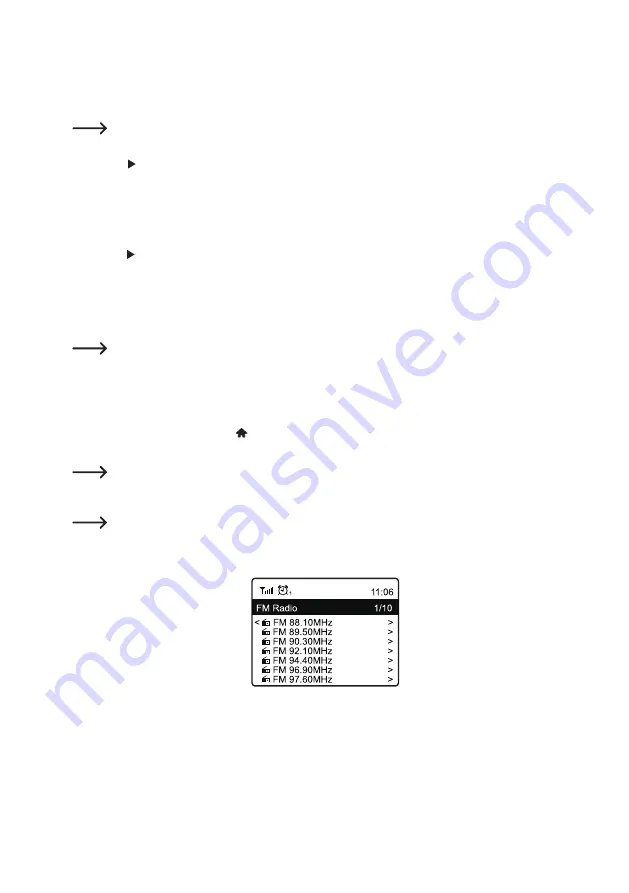
54
Calling station information
While a station is playing, you can view more information about that station, the track you are currently playing, or
the time and date.
The information available depends in part on the content broadcast by the station. It may take some time
before all content is available.
•
Press the button (3) or the corresponding arrow button (20) on the remote control to display more information.
Each time the button is pressed, one display is shown.
Manage channel list
•
Select the station to be edited in the station list.
•
Press the button (3) or the corresponding arrow button (20) on the remote control.
•
Further options appear in the menu with which the station can be moved or deleted.
g) FM radio mode
For this operating mode, the antenna (10) must be extended. A network connection is not required for this
operating mode. If little or no stations can be received, change the orientation of the antenna (10) or the
location of the device. Installation near a window has a positive effect on the reception quality.
Search FM radio station
•
Press the MENU button (9) or the button (23) on the remote control and use the rotary knob (5) or the arrow
buttons (20) to select "FM RADIO".
The menu item "FM RADIO" can also be accessed directly by pressing the MODE button (27).
• Press the rotary knob (5) or the OK button (29) to confirm the selection.
When this mode is called for the first time, the device asks if it should start a station scan. Press the rotary
knob (5) or the OK button (29) to perform the search.
•
After the station scan has been performed, a list of the receivable stations is displayed.
•
Select the desired station with the rotary knob (5) or the arrow buttons (20).





























