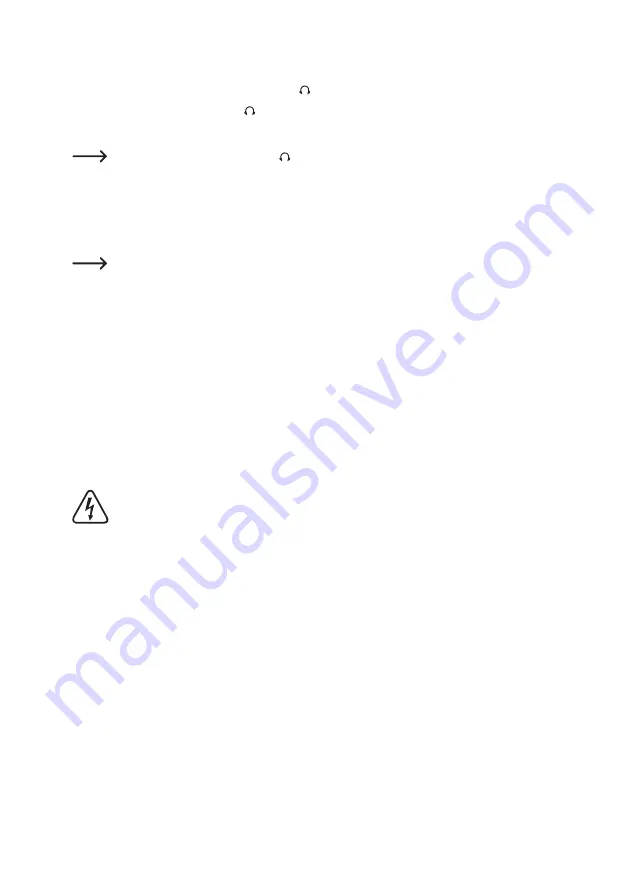
44
Connection of Headphones
•
If necessary, you can connect headphones to the connection (15).
•
Connect the headphones plug to the connection (15).
• If the plug of the headphones does not fit, you can use a matching adapter.
When headphones are connected to connection (15), the built-in speakers of the radio are switched off.
The sound is only played through the headphones.
b) Network connection
To connect the radio to your network using a network cable, plug the network cable into the LAN port (12).
Configuration is normally not necessary when connecting to the network via a network cable. Only DHCP
must be activated on your router (see instructions for your router).
c) Inserting/changing the batteries for the remote control
•
Open the battery compartment on the back of the remote control.
•
Insert two new type 1.5 V Micro (AAA) batteries in the battery compartment in the correct polarity. The correct
polarity is indicated in the battery compartment.
•
Close the battery compartment again.
•
If the remote control stops working or its range decreases, the batteries are discharged and must be replaced.
d) Electric Connection
The mains socket to which the mains unit is connected must be close to the device and easily accessible
to quickly separate the mains adapter from the mains voltage in case of an error.
Ensure that the voltage indication on the mains adapter matches the mains voltage of your power supply.
Never try to operate the mains unit with any other voltage.
Be careful when handling mains adapters and mains connections. Mains voltage may cause potentially
fatal electric shock.
Make sure that no cables lie around openly. Install cables professionally to prevent accidents.
•
Connect the low-voltage plug of the mains adapter to the DC IN (11) connection.
•
Plug the mains adapter into a wall socket.
















































