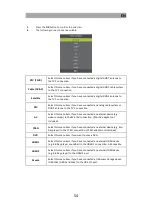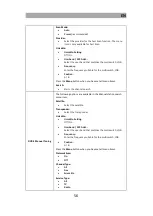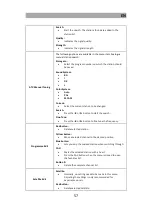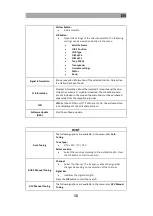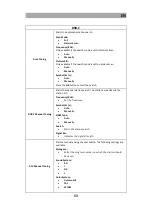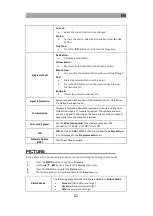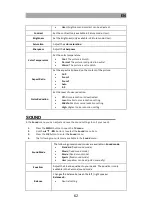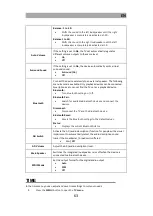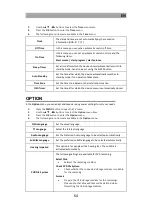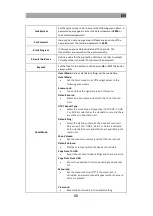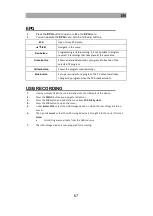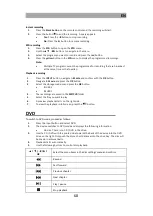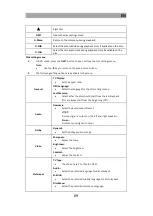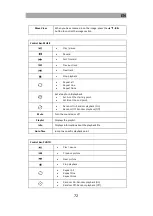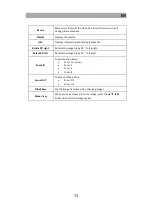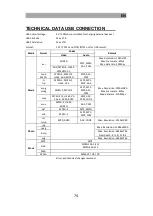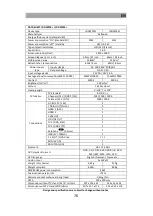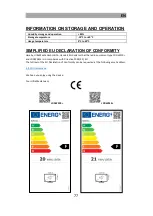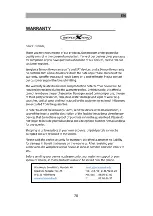EN
68
Instant recording
1.
Press the black button on the remote control and the recording will start.
2.
Press the button to end the recording. A query appears.
Yes: Press the
◄
button to stop recording.
No: Press the
►
button to resume recording.
EPG recording
1.
Press the EPG button to open the EPG menu.
2.
Use the
▲
▼
◄►
buttons to navigate in the menu.
3.
Select the program you want to record and press the red button.
4.
Press the yellow button in the EPG menu to display the programmed recordings.
Note:
Multiple TV programs cannot be programmed for recording that are broadcast
at the same time or that overlap.
Playback recording
1.
Press the INPUT button, navigate to Media and confirm with the OK button.
2.
Navigate to Movie and press the OK button.
3.
Select the storage medium and press the OK button.
C: USB 2
D: USB 1
4.
The recordings are saved in the MSTPVR folder.
5.
Select the file you want to play.
6.
A preview playback starts on the right side.
7.
To view the playback in full screen, press the
button.
DVD
To switch to DVD mode, proceed as follows:
1.
Press the Input button and select DVD.
2.
The device switches to DVD mode and displays the following information.
No disc: There is no CD / DVD in the drive.
3.
Insert a CD / DVD with the printed side towards the back of the device into the DVD
drive on the right. Only push the disc a short distance into the drive bay. The disc will
be drawn in automatically.
4.
Playback starts automatically.
5.
Use the following buttons to control disc playback:
▲
/
▼
/
◄
/
►
/
OK
Select the menu items in the disc settings menu and confirm.
Rewind
Fast forward
Previous chapter
Next chapter
Play / pause
Stop playback
Summary of Contents for LDDW220+
Page 40: ...DE 40 GEW HRLEISTUNG...
Page 78: ...EN 78 WARRANTY...