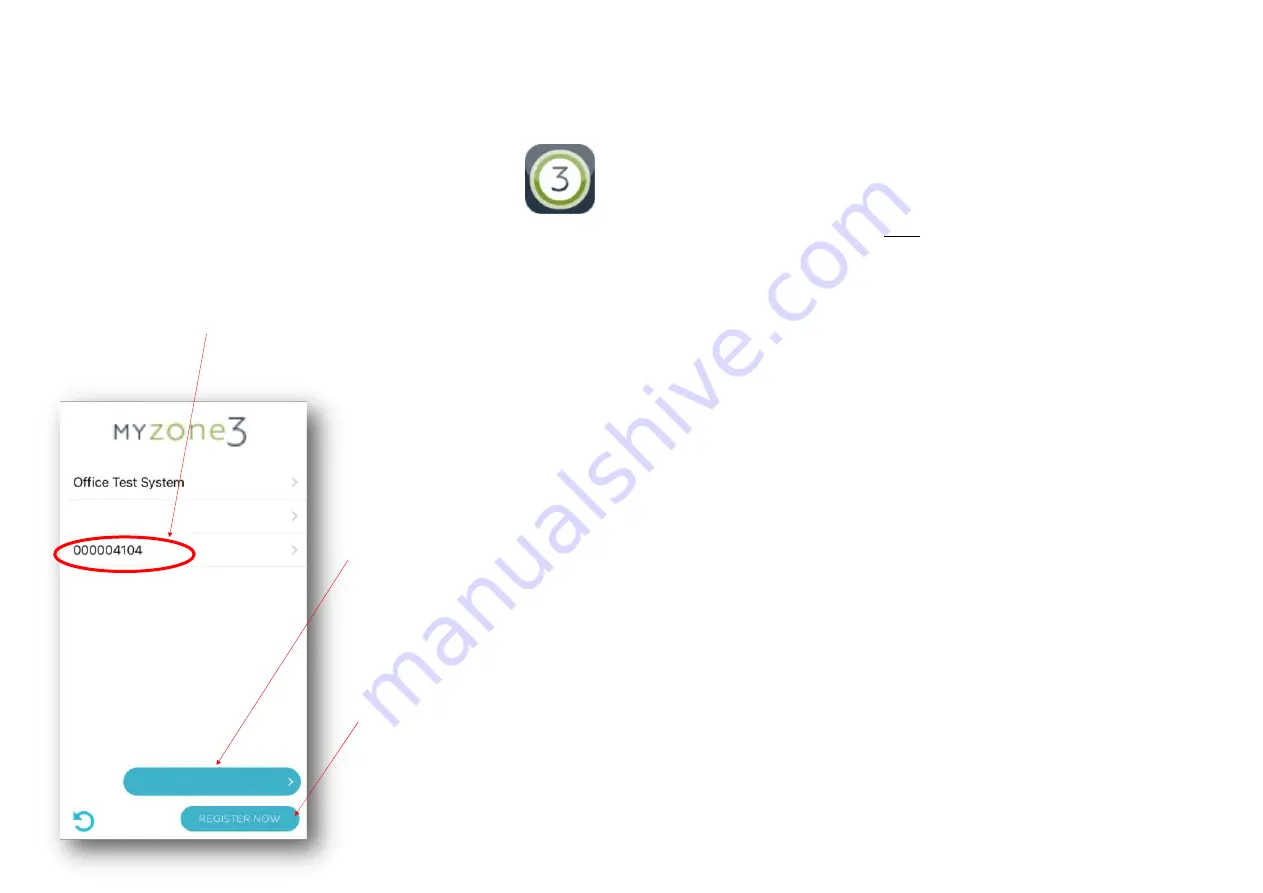
83
3.5.5 Smart Phone or Tablet configuration
-
Using your App
Using your Myzone App3 in your local WiFi area
•
Press the Myzone button on your phone or tablet.
•
A nine digit number will appear on at the top of the screen. This is
you system ID number. Press on the nine digit number and you will
go into the App. Now you can name your system using the “Rename”
button.
To register your system for use outside your
local WiFi area press here. You must be
inside the WiFi area that your system is
connected to in order register your system .
Follow the prompts and complete all the
fields. You must get the address correct to
enable the correct weather data to be
displayed on the Nexus screen
World Wide Service
•
You can only have access to the system from outside your
local WiFi range after you have successfully registered your
system on World Wide.
•
To register your system you must :
•
Be inside the WiFi area your system is connected to.
•
On the App press Register Now.
•
Complete all the fields making sure you get the Suburb,
State and Postcode 100% correct to ensure the correct
weather data is displayed on your Nexus screen (if fitted)
•
You must agree to the Worldwide Terms.
•
The App will display all the systems it finds on in this WiFi
area and will simultaneously register all devices displayed.
•
Make sure you remember your password as you will need it
when you login via World Wide
•
When you login to World Wide there is an option to save
your username and password (Login and Remember Me).
We recommend you select this option to make it faster and
easier to login to your system remotely.
•
To reduce the data usage there may be a slight delay
between changing a setting on your phone, and the system
updating, when using World Wide.
•
Do not use World Wide when you are in your WiFi zone
unless you have turned off the WiFi on your smart phone or
tablet.
000002195
Once you are registered for World Wide
access you can press here to access your
system
World Wide Login
World Wide Login
World Wide Login
World Wide Login






























