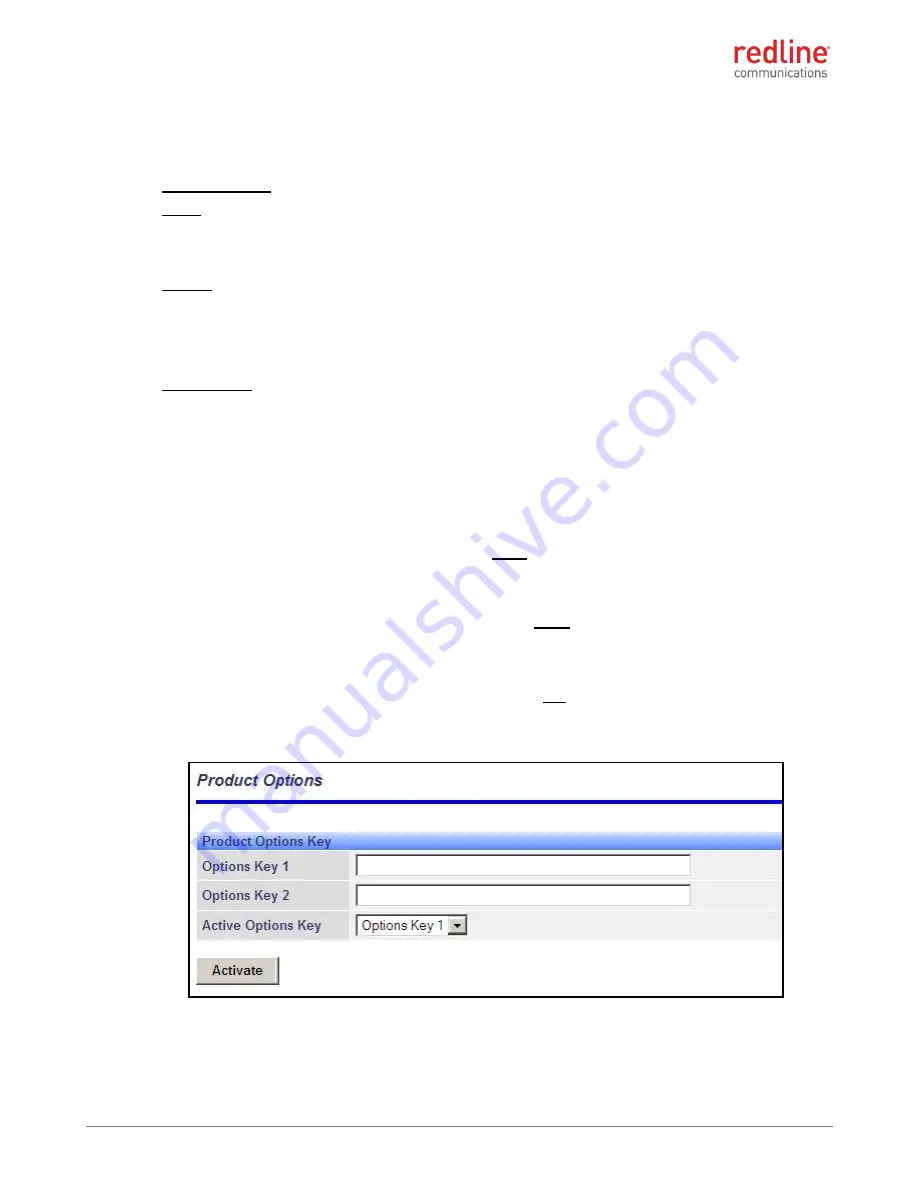
Ellipse
INSTALLATION GUIDELINES
70-00159-01-09
Proprietary Redline Communications © 2015
Page 33 of 52
April 29, 2015
4.2.3
Step 3: Restore Default Settings
When first deploying an Ellipse, it is recommended to perform a factory reset to initialize
the system parameters.
Factory Reset
Web:
1. Login to the Ellipse Web interface
2. Click
Configuration->Factory Defaults
Telnet:
1. Login to the Ellipse Telnet interface
2. Enter the command:
save defaultconfig
Long Reset
If the IP address, username or password of the Ellipse is unknown, use the 'long reset'
procedure to access the Web or Telnet interface: Refer to the RDL-3000 Family Users
Guide for a detailed description of this operation.
4.2.4
Step 4: Install Options Key
Options keys (a string of numbers, letters, and dashes) enable Ellipse features including
the maximum uncoded burst rate (UBR) and frequency ranges. Options keys are
encoded based MAC address, making each key unique to a specific Ellipse. The options
key enables specific system parameters and must be entered before the Ellipse is put in-
service.
Use the following steps to enter an options key:
1.
Use a Web browser to login to the Ellipse. You must login as administrator.
2.
Click
Utilities ->
Product Options
to display the Product Options screen.
3.
Enter a valid permanent or temporary options key in the Options Key 1 field.
4.
Click
Activate
to enable the new features (does not require reboot).
Telnet may also be used to install an options key. Refer to the RDL-3000 Family User
Manual for a description of the commands.
Figure 20: Installation:
Configuration -
Product Options Screen
















































