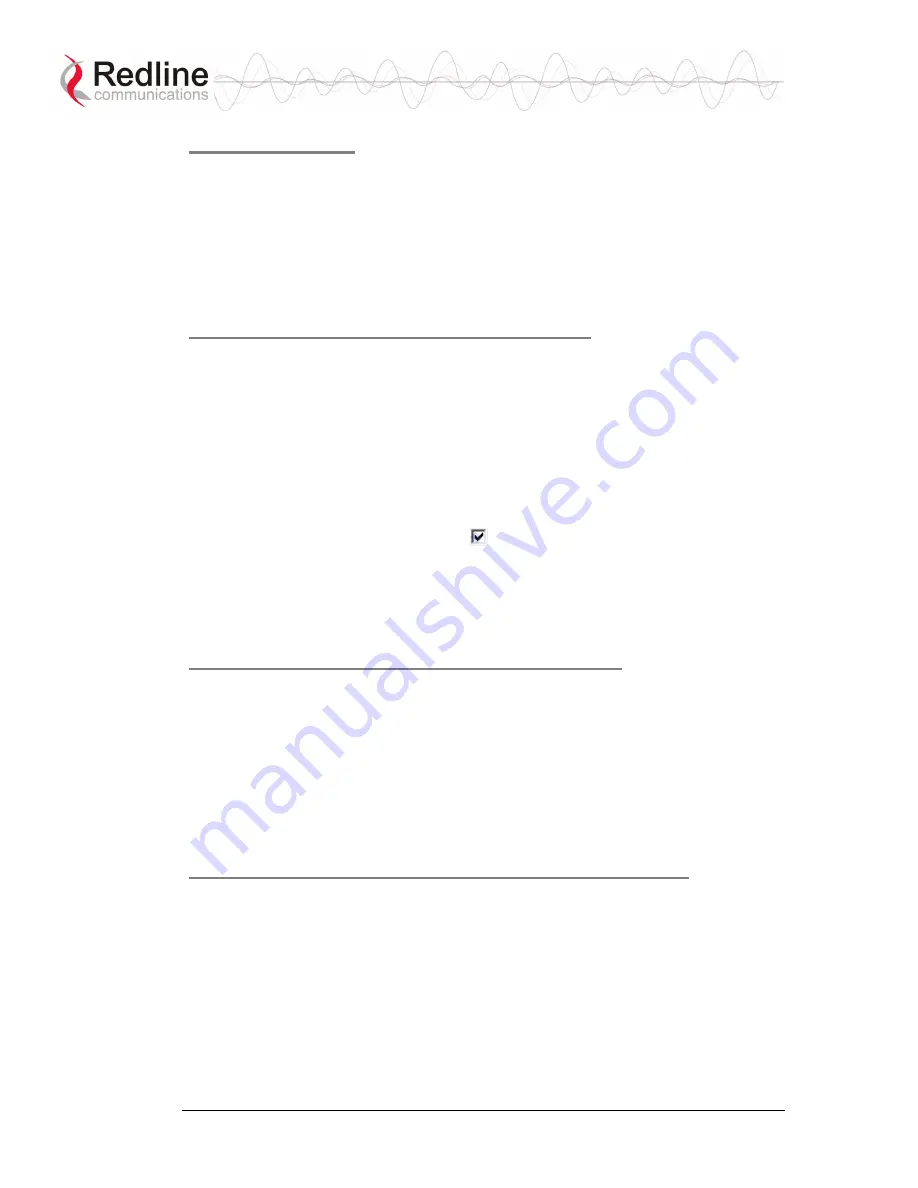
AN-50e
user manual
70-00033-01-03
Proprietary Redline Communications © 2005
September
2005
Page 67 of 100
Before You Start
The basic installation and setup procedures for the AN-50e are described in the
Quick Install Guide and the Redline BFW Installation Guidelines documents. This
includes information for site planning, installation, antenna alignment, and basic
configuration. In version 3.XX, the Quick Install test configuration does not allow
user data or management traffic.
This procedure assumes that you have entered the Link ID information to establish
the wireless links to each subscriber station.
Step 1: Configure a Pass-through Group
This step creates a single group configured to pass all tagged and untagged
packets.
1. Click
New Group
in the left-hand menu to open the Group Configuration
screen.
2. Enter a unique name for this group (Group Name field). This name is
displayed on configuration and statistics screens.
3. Select the Group tagging mode to be Pass-through. This creates a group that
forwards all packets.
4. Check the SC Ethernet Enable box
. If this box is unchecked, this group has
no connectivity with the sector controller Ethernet port.
5. The Group VLAN ID field, default priority, and Group QoS fields may be left
at the default values.
6. Click the Apply button to create the group.
Step 2: Record Group and Link ID Numbers
This step records the group and connection ID numbers. These are needed when
creating the connections.
1. Click
Groups
in the left-hand menu to view all existing groups. Make a note of
the ID number assigned to the pass through group. This reference is required
when adding connections in the next step.
2. Click
Links
in the left-hand menu to view all existing links. Make a note of the
ID number assigned to each subscriber station link. This reference is required
when adding connections in the next step.
Step 3: Configure Subscriber Station Connections
This step creates data connections between subscriber stations and the sector
controller.
1. Click
New Connection
in the left-hand menu to open the Connection
Configuration screen.
2. Enter a unique for this connection in the Connection Name field. This name is
displayed on configuration and statistics screens.
3. Select the Connection tagging mode to be Pass-through. This creates a
connection that forwards all packets.






























