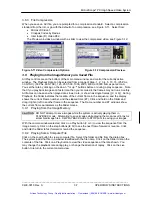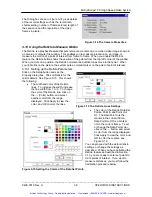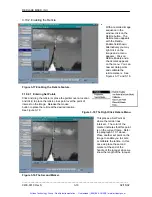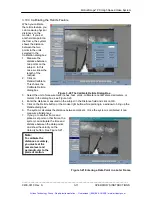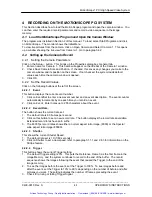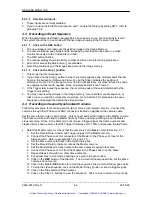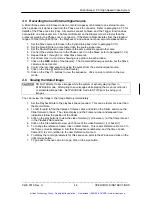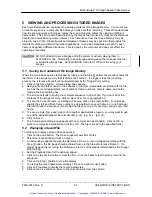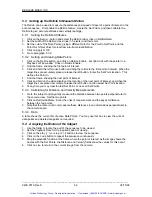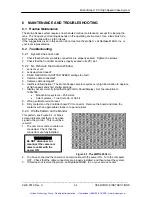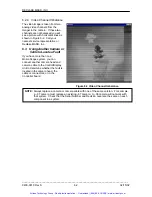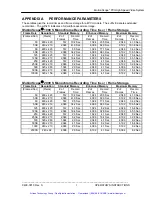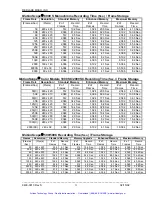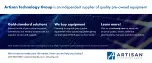Motion
Scope
â
PCI High Speed Video System
APPENDIX A
PERFORMANCE PARAMETERS
These tables give the record times and frame storage for all PCI models. The suffix E denotes extended
record time. The suffix S indicates a full width reduced size image.
Motion
Scope
Ò
1000 S Monochrome Recording Time
(Sec.)
/ Frame Storage
Frame Rate
Resolution
Standard Memory
Enhanced Memory
Maximum Memory
(Frames/Sec) (Pixels)
#
of
Frames
Record
Time
# of
Frames
Record
Time
# of
Frames
Record
Time
50
480 x 420
512
10.2 Sec.
1,024
20.5 Sec.
2,048
41.0 Sec.
50E
240 x 210
2,048
41.0 Sec.
4,096
82.0 Sec.
8,192
163.8 Sec.
60
480 x 420
512
8.5 Sec.
1,024
17.1 Sec.
2,048
34.2 Sec.
60E
240 x 210
2,048
34.2 Sec.
4,096
68.3 Sec.
8,192
136.5 Sec.
125
480 x 420
512
4.1 Sec.
1,024
8.2 Sec.
2,048
16.4 Sec.
125E
240 x 210
2,048
16.4 Sec.
4,096
32.8 Sec.
8,192
65.5 Sec.
250
480 x 420
512
2.0 Sec.
1,024
4.1 Sec.
2,048
8.2 Sec.
250E
240 x 210
2,048
8.2 Sec.
4,096
16.4 Sec.
8,192
32.8 Sec.
500
320 x 280
1,024
2.0 Sec.
2,048
4.1 Sec.
4,096
8.2 Sec.
500E
240 x 210
2,048
4.1 Sec.
4,096
8.2 Sec.
8,192
16.4 Sec.
1000S
320 x 156
2,048
2.0 Sec.
4,096
4.1 Sec.
8,192
8.2 Sec.
Motion
Scope
Ò
2000 S Monochrome Recording Time
(Sec.)
/ Frame Storage
Frame Rate
Resolution
Standard Memory
Enhanced Memory
Maximum Memory
(Frames/Sec) (Pixels)
#
of
Frames
Record
Time
# of
Frames
Record
Time
# of
Frames
Record
Time
50
480 x 420
512
10.2 Sec.
1,024
20.5 Sec.
2,048
41.0 Sec.
50E
240 x 210
2,048
41.0 Sec.
4,096
82.0 Sec.
8,192
163.8 Sec.
60
480 x 420
512
8.5 Sec.
1,024
17.1 Sec.
2,048
34.2 Sec.
60E
240 x 210
2,048
34.2 Sec.
4,096
68.3 Sec.
8,192
136.5 Sec.
125
480 x 420
512
4.1 Sec.
1,024
8.2 Sec.
2,048
16.4 Sec.
125E
240 x 210
2,048
16.4 Sec.
4,096
32.8 Sec.
8,192
65.5 Sec.
250
480 x 420
512
2.0 Sec.
1,024
4.1 Sec.
2,048
8.2 Sec.
250E
240 x 210
2,048
8.2 Sec.
4,096
16.4 Sec.
8,192
32.8 Sec.
500
320 x 280
1,024
2.0 Sec.
2,048
4.1 Sec.
4,096
8.2 Sec.
500E
240 x 210
2,048
4.1 Sec.
4,096
8.2 Sec.
8,192
16.4 Sec.
1000
240 x 210
2,048
2.0 Sec.
4,096
4.1 Sec.
8,192
8.2 Sec.
2000S
240 x 92
4,096
2.0 Sec.
8,192
4.1 Sec.
16,384
8.2 Sec.
_____________________________________________________________________________
9400-0010 Rev. S
I
OPERATOR'S INSTRUCTIONS
Artisan Technology Group - Quality Instrumentation ... Guaranteed | (888) 88-SOURCE | www.artisantg.com