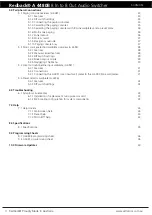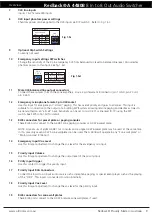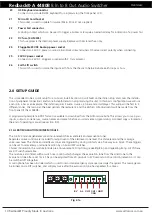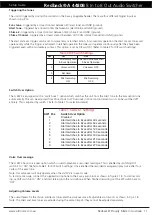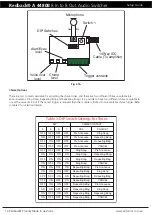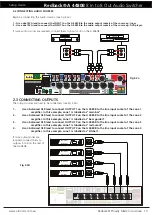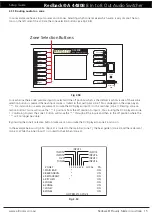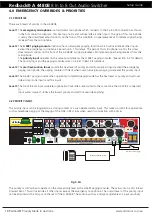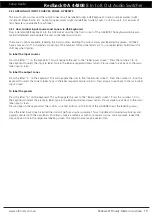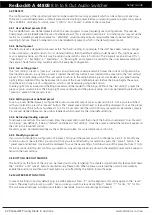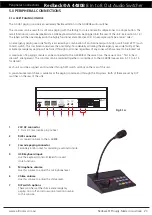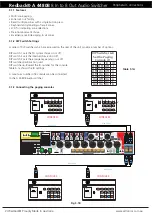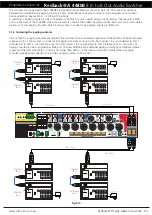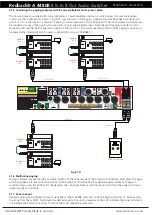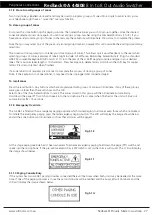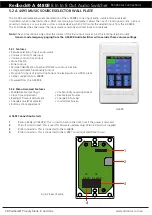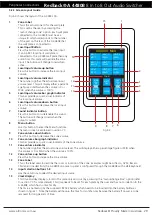www.altronics.com.au
Redback® Proudly Made In Australia
14
Redback® A 4480B
8 In to 8 Out Audio Switcher
Output levels
Voice Chime Alert
Over
& Evac
24VDC In
(4A M205)
Lift/Chassis
ZONE PLATES OR PRESET PLATE
Keyboard
INPUTS
SW2
SW1
8
7
6
5
4
3
2
1
SW5
ON
OFF
1 Phantom Phantom
Power On Power Off
2
Mic Level Line Level
Switches 3 & 4 Not Used
Vox
Level
Volume
Priority Input
L
R
Vox
Level
Trigger
To Paging Consoles/Preset Plate
3
4
1 2 3 4
ALERT - EVACUATION MODULE
1 2 3 4
L
R
SW3
EV
CO
M
CH1/ C
AN
CH2
AL
2
1
3
1 - Shield
2 - Hot
3 - Cold
1 - Shield
2 - Hot
3 - Cold
2
1
3
SW3 Input 1 & 2 XLR
Phantom Power Settings
SW
ON OFF
(1) Input 1
ON OFF
(2) Input 2 ON OFF
Triggers
OUTPUT
S
8
7
6
5
4
3
2
1
EMERGENCY INPUT
DC Fuse
Earth Lift
+
-
24VDC In
Power Fail
+
_
Manufactured in Australia By
Altronic Distributors Pty. Ltd.
www.redbackaudio.com.au
BCD & DIP SWITCH SETTINGS
DIP SWITCH
CHIME CONTACT
4
5
6
7
CH2
CH1/CANCEL
OFF OFF OFF OFF
Pre Announce
Ding Dong
ON OFF OFF OFF
Pre Announce Repeating Bong
OFF ON OFF OFF
Pre Announce Repeating Bing
OFF OFF ON OFF
Pre Announce
CANCEL
OFF OFF OFF ON
Ding Dong
Pre Announce
ON
ON
ON
ON
Ding Dong
Repeating Bong
OFF ON
ON
ON
Ding Dong
Repeating Bing
ON OFF ON
ON
Ding Dong
CANCEL
ON
ON OFF ON
Repeating Bong Pre Announce
ON
ON
ON OFF Repeating Bong
Ding Dong
OFF OFF ON
ON
Repeating Bong Repeating Bing
OFF ON OFF ON
Repeating Bong
CANCEL
OFF ON
ON OFF
Repeating Bing Pre Announce
ON
ON OFF OFF
Repeating Bing
Ding Dong
ON OFF ON OFF
Repeating Bing Repeating Bong
ON OFF OFF ON
Repeating Bing
CANCEL
The Alert/Evacuation module has multiple chime options, a recordable
voice-over message and adjustable alert to evacuation tone switch-over times.
These options are selectable inside the unit, via the BCD rotary switch and
DIP switches located on the alert/evacuation module (refer to below settings).
ON
OFF
Momentary Alert
& Evac operation
Latched Alert
& Evac operation
1
2
3
4
Voice-over
message ON
Voice-over
message OFF
Not Used
Not Used
Mic recording
enabled
Mic recording
disabled
DIP
SW
1 2 3 4
SW5
1
2
(Maximum 500mA per output)
8
7
6
5
4
3
1
SW4
(Not Used)
16GB
Maximum
Micro SD Card
2
1 2
3
4
1 2
3
4
1 2
3
4
1 2
3
4
1 2
3
4
Aux Input Sensitivity
DIP Switch Settings
SW1
ON OFF
(1) Input 1 0.3V 0.7V
(2) Input 2 0.3V 0.7V
(3) Input 3 0.3V 0.7V
(4) Input 4 0.3V 0.7V
SW2
ON OFF
(1) Input 5 0.3V 0.7V
(2) Input 6 0.3V 0.7V
(3) Input 7 0.3V 0.7V
(4) Input 8 0.3V 0.7V
2
1
3
2
1
3
2
1
3
2
1
3
2
1
3
2
1
3
2
1
3
2
1
3
2
1
3
2
1
3
2
1
3
24V DC 4A POWER SUPPLY
(BACKUP SUPPLY)
M 8973 24V DC 5A POWER SUPPLY
(PLUGPACK SUPPLIED)
Setup Guide
2.4 CONNECTING POWER
Next, connect power to the unit. (see Fig 2.4A)
The A 4480B can be powered from either a 24V DC rated source or mains rated 220-240V AC @ 50Hz.
24V DC can be supplied via a 2 way pluggable terminal. The supply would need to be able to deliver a continuous 24V DC
@ 2A. It is not recommended that the unit is continually powered in this manner. Rather the unit should be run of 220-
240V AC via the supplied 3 pin mains lead. The 24V DC input should be connected to a backup supply which switches on
in the event of mains power failure.
Fig 2.4A
2.5 CONFIGURING THE INPUTS TO OUTPUTS/ZONES
Once the unit is switched on the title screen with the software version will momentarily appear. The unit will then go into
a self check mode and search for any externally connected wall plates & paging consoles. Once the check is complete, the
main screen appears. Before commencing any programming, ensure the A 4480B is unlocked. To unlock, press “confirm”
and “cancel” buttons at the same time. The main screen is shown below in Fig 2.5A. The left side of the screen shows the
output zones 1-8, while the input sources are displayed on the top of the screen.
There is also a local audio and paging console option shown which will not be discussed in this quick setup section. This
will be covered in section 3.
Zone 1 refers to the zone 1 output which in our example was the main bar. Zone 2 refers to the beer garden and so on.
To make these easier to remember the zone names can be labelled via the use of a keyboard. However this will not be
covered here. Please refer to section 4.2 for more details.
The inputs work in the same manner. Input 1 in our example was the tuner and input 2 was the DVD player. Once again
these can also be labelled.
Fig 2.5A
ZONES
1. ZONE1
2. ZONE2
1 2 3 4 5 6 7 8 LOCAL PA
3. ZONE3
4. ZONE4
5. ZONE5
6. ZONE6
7. ZONE7
8. ZONE8
INPUT1
INPUT2
INPUT3
INPUT4
INPUT8
INPUT7
INPUT6
INPUT5
INPUTS
NO PRESETS ACTIVE
ON
ON
ON
ON
ON
ON
ON
ON