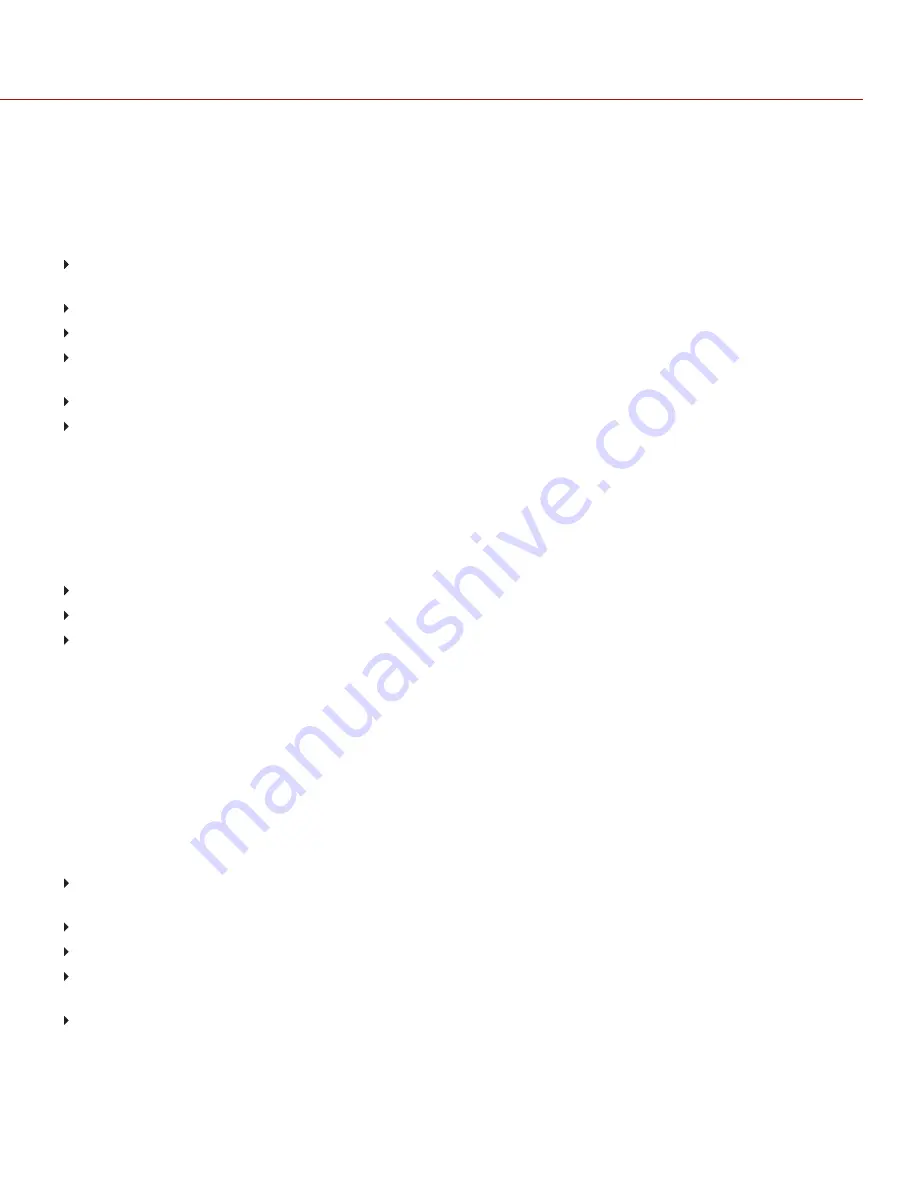
TIMECODE OR GENLOCK DOES NOT FUNCTION
SYMPTOM
The SYNC, GEN, and/or TC light is red, yellow, or greyed out.
POTENTIAL RESOLUTIONS
Ensure that your timecode or genlock device is compatible. For more information, go to
"Compatible Genlock Devices" on page 160
.
Use a different cable.
Ensure that your timecode or genlock device settings match your project settings.
Ensure that your timecode or genlock device is set to the correct source. For more information, go to
Ensure that your Sensor Sync Mode is set to
Genlock
. For more information, go to
Set the ACN (Ambient Clockit Network) to Off.
CAMERA DOES NOT RECOGNIZE OLPF
SYMPTOM
Your camera does not recognize the OLPF.
POTENTIAL RESOLUTIONS
Reinstall the OLPF. For more information, go to
"Swap an Interchangeable OLPF" on page 40
Install a different OLPF.
If your camera still does not recognize the OLPF, submit a
POSSIBLE HOT PIXEL
SYMPTOM
Your camera displays a possible hot pixel.
EXPLANATION
There may not be an issue with the pixel itself. The sensor can display a hot pixel when the sensor calibration is
outdated. Current camera settings and temperature can affect pixel calibration.
POTENTIAL RESOLUTIONS
Delete all user-generated calibration files and recalibrate the sensor. For more information, go to
Upgrade your camera firmware. For more information, go to
"Upgrade Camera Firmware" on page 161
.
Reset your camera’s default settings. For more information, go to
.
Check your footage on a computer to confirm that the hot pixel is from the camera sensor, not your display
monitor.
If you determine that the camera sensor has a hot pixel, use the Pixel Masking tool in REDCINE-X PRO to remove
the hot pixel until the issue gets resolved. For more information, see the
available at
.
C O PYR I G HT © 2 0 1 9 R ED.C O M , LLC
9 5 5 - 0 1 8 4 _V 7 .2 , R EV - D
|
1 7 1
RED RANGER OPERATION GUIDE
















































