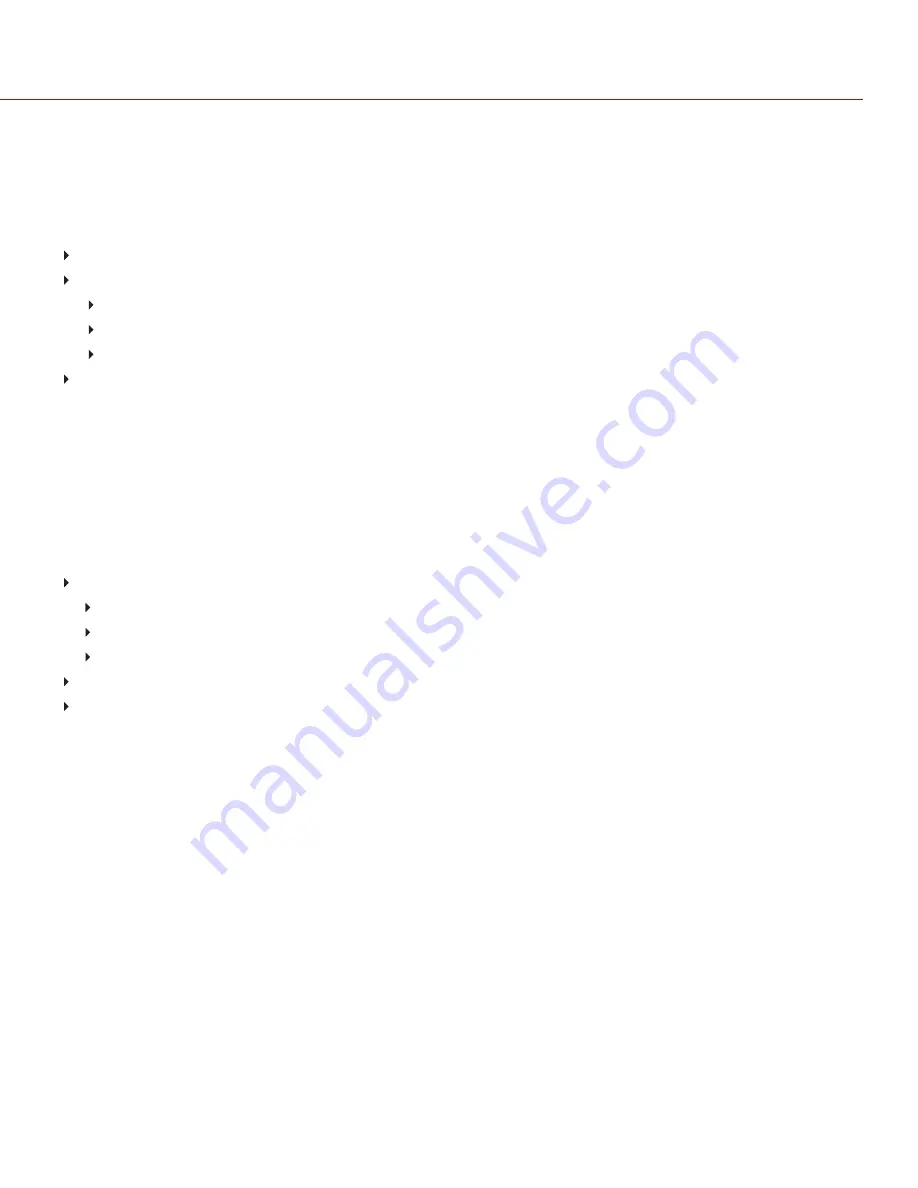
PRE-RECORD
To set up Pre-Record, go to
Menu
>
Settings
>
Recording
>
Pre-Record
.
When enabled, the Pre-Record setting continuously captures a cache of footage before recording starts. Select to
have 4 to 30 seconds (incremented at two second intervals) of pre-record time added to the actual footage. When Pre-
Record is enabled, you will not miss the start of a shot by being a little slow on the trigger.
Pre-Record Duration
: Select the pre-record time.
Always trigger Pre-Record before recording
: When selected, Pre-Record always starts when recording starts:
Press
PWR/REC
to activate Pre-Record.
Press
PWR/REC
a second time to start recording.
Press
PWR/REC
a third time to stop recording.
Trigger Pre-Record Now
: When selected, the Pre-Record menu closes and Pre-Record mode starts.
NOTE:
Always perform a Secure Format before using Pre-Record. A Secure Format restores the SSD back to factory
out-of-box settings, and optimizes the SSD for Pre-Record.
NOTE:
Pre-Record puts your SSD in a state of constant record. As with any SSD technology, continuously writing
data over an extended period of time will impact the lifespan of the media.
NOTE:
To use Pre-Record only for specific situations, map Pre-Record to a key (
Menu
>
Settings
>
Setup
>
Keys
>
Record: Start Pre-Record
). For more information, go to
INDICATOR
Enable Sounds
: Select this check box to enable sounds. Then select sounds for the following actions:
Record Start
Record Stop
Tag Still Frame
EVF Tally Light
: Enable the EVF Record Tally LED on the EVF to illuminate red when recording.
SSD Tally Light
: Enable the Record Tally LED on the media bay to illuminate red when recording.
C O PYR I G HT © 2 0 1 9 R ED.C O M , LLC
9 5 5 - 0 1 8 4 _V 7 .2 , R EV - D
|
1 1 6
RED RANGER OPERATION GUIDE






























