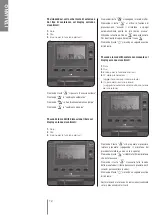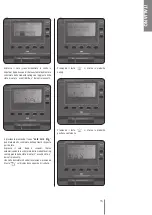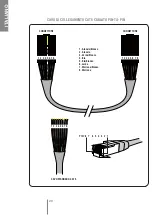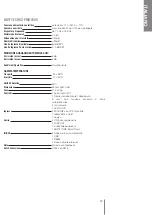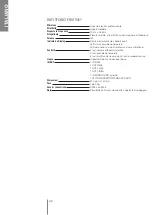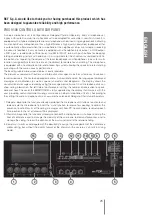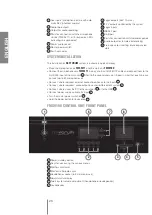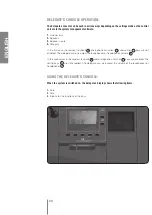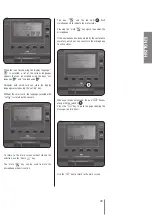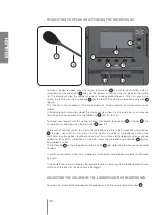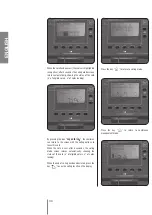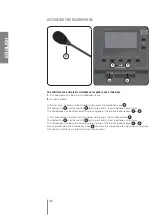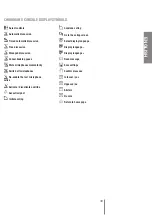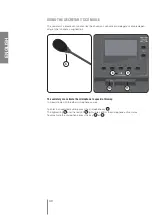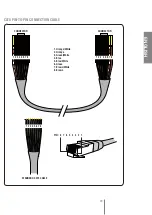ENGLISH
FMS 9100 CONTROL UNIT FRONT PANEL
1
Power/standby button
2
Keys for accessing the various menus
3
Slot for smart card
4
Slot for multimedia card
5
Headphones socket (6.3 mm mono jack)
6
Liquid crystal display
7
Two keys for volume adjustment (headphone or loudspeaker)
8
Loudspeaker
• Place the microphone sets
FMS9411
and the main unit
FMS9100
.
• Connect the microphone sets
FMS9411
in daisy chain with CAT5 UTP cable and connect them to the
first RJ45 input of the main unit
4
, then to the second and so on. Keep in mind that each line can
connect up to 30 microphone sets.
• Connect, where required, external audio microphones to the inputs
1
.
• Connect, where required, audio output to sound reinforcement system
2
.
• Connect, where used, the PC to the serial port
11
or to the USB
12
.
• Connect power supply cable to its input
5
.
• Turn the master power switch on
6
.
• Hold the power button for 3 seconds
1
.
SYSTEM INSTALLATION
The installation of
RCF FORUM
system is extremely quick and easy.
1
Aux inputs (microphone or line with auto-
matic 48 V phantom supply)
2
Audio line outputs
3
Output for audio recording
4
Ports for connection with the microphone
stands (FMS 9411), with respective LEDs
indicating line connected
5
Power cable socket
6
Master power switch
7
Earth connector
8
Logic outputs (48V 1A max.)
9
12 V outputs controlled by the system
10
Logic inputs
11
RS 232 port
12
USB port
13
Ports for connection with interpreter panels
14
Audio output for remote conferencing
15
Free space for inserting future expansion
slots
1
2
3
4
5
6
7
8