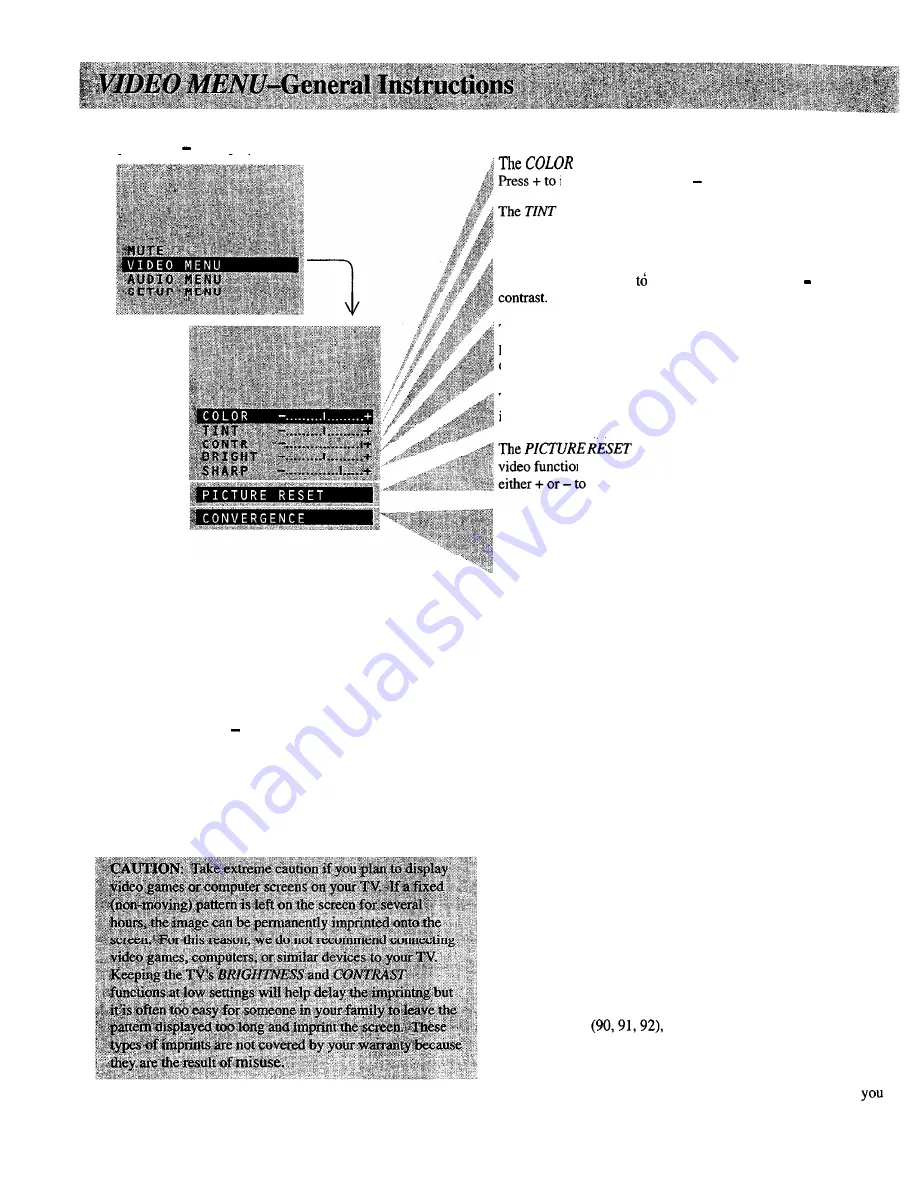
1.
Repeatedly press
MENU
to select
VIDEO MENU
and then
p r e s s + or to display the video menu.
function adjusts the amount of color in the picture.
increase color or press to decrease color.
function adjusts the color of flesh tones. Press + to add
more red tint, or press -to add more green tint.
The
CONTRAST
function adjusts the overall brightness and contrast
of the picture. Press + increase contrast, or press to decrease
2. Repeatedly
press
MENU
to
select
function,
then press
+ o r - t o
adjust it.
The BRIGHTNESS
function adjusts the brightness of the dark
portions of the picture. Press + to increase brightness, or press -to
decrease brightness.
The SHARPNESS
function adjusts picture sharpness. Press + to
increase sharpness, or press -to decrease sharpness.
function lets you quickly change all the
n s (shown above) back to the factory settings. Press
reset the video functions.
The CONVERGENCE
function allows you to precisely align the
beams of the three projection picture tubes (red, green, blue) for
optimum picture detail. Press the + button to display the pattern and
VOLUME
up or down to align the colors. See next page for details.
The video menu will automatically disappear from the screen if
you do not press + or within a few seconds.
Via remote control, your TV will “remember” which function
you displayed last-even after the menu has disappeared from
the screen. So, if you want to adjust the same function again,
simply press the + or-button on the remote control. The last
function you adjusted will reappear on the TV screen.
14
Adjusting for a Color Picture that Pleases You
1. Decrease color to minimum. This will leave a black-and-white
image on the screen.
2. Adjust contrast until the picture pleases you.
3. Adjust brightness until the black parts of the picture appear
black. You may need to wait until the picture shows something
you’re sure is black to make this adjustment. Be careful not to
lose the details in darkly shaded areas.
4. Increase color until you reach a pleasing level of intensity.
5. Adjust tint until flesh tones or other color objects appear natural.
6. Adjust sharpness for a pleasing level of picture sharpness. (For
weak signals, the picture may be more pleasing with sharpness
decreased.)
Custom Picture Memory for Input Channels
The channel numbers you select to see signals from components
(like a VCR) that are connected to
the INPUT
jacks on the back of
the TV are called input channels. Selecting channel 90 lets you see
the signal coming from whatever component is attached to the
S-VIDEO
connector, channel 91 lets you see the signal from the
INPUT
I jacks, and channel 92 lets you see the signal from the
INPUT
2 jacks. Your TV is equipped with a custom picture
memory for these input channels. When the TV is tuned to one of
these channels
you can change the picture settings for
that component’s signal as desired without changing the settings of
any other channel. This is very useful because you’ll be able to
adjust for the best picture from each of your components and the
TV will remember those settings automatically the next time
tune that input channel.
Summary of Contents for P52151WK
Page 1: ......
Page 43: ..._ _ _ _ _l __ __ _ _ I _ _ ...






























