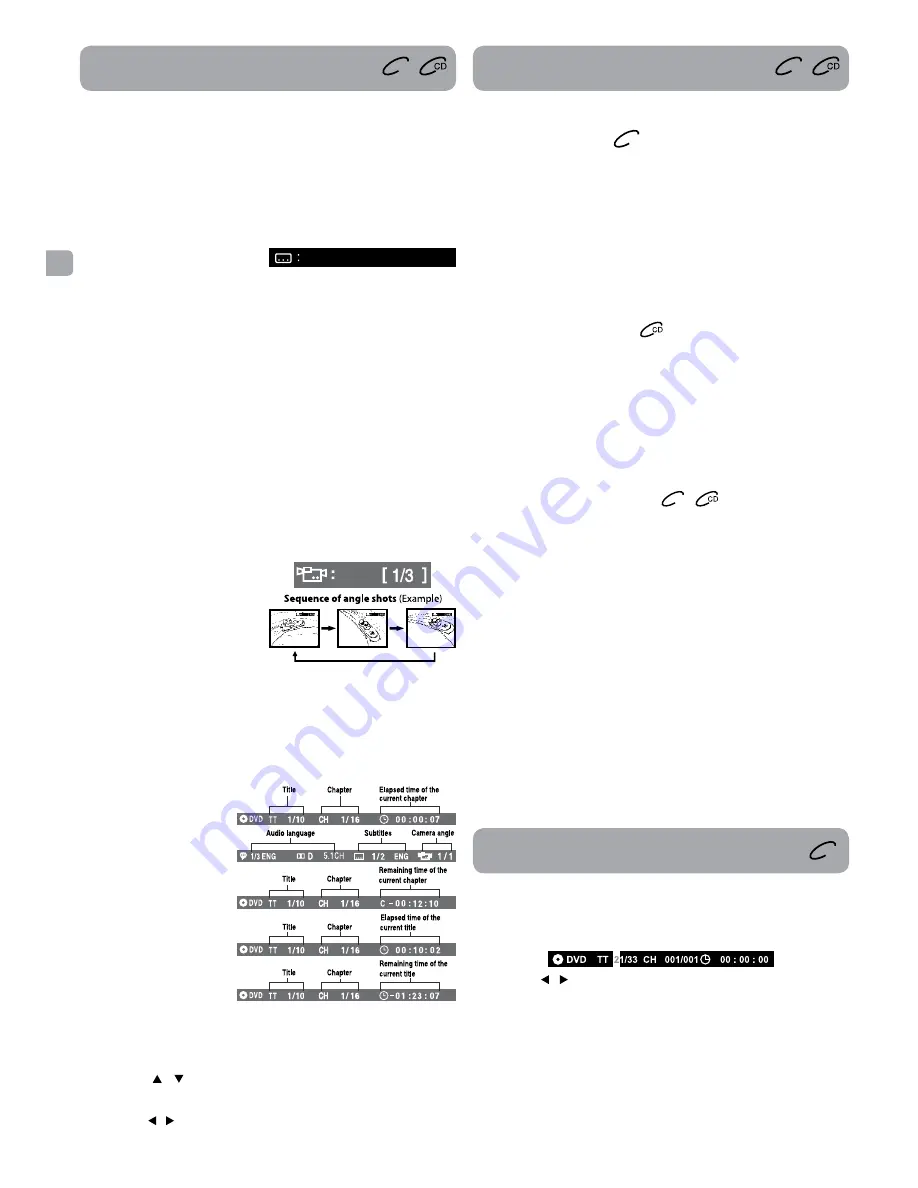
EN
- 8 -
Playing a Disc
Repeat Playback
Locating a Desired Section
DVD
DVD
you can play a specific DVD title or chapter repeatedly (title repeat,
chapter repeat, A-B repeat).
Repeating a Chapter
DVD
1. While the DVD is playing, press the
REPEAT DISC
button until the “
Repeat: [ Repeat Chapter ]
” indicator displays on the screen. The
current chapter is played repeatedly.
Repeating a Title
2. While the DVD is playing, press the
REPEAT DISC
button until the
“
Repeat: [ Repeat Title ]
” indicator displays on the screen. The
current title is played repeatedly.
To Resume Normal Playback
3. While the DVD is playing, press the
REPEAT DISC
button until the “
Repeat: [ Off ]
” indicator displays on the screen.
you can play a single CD track or the whole disc repeatedly.
Repeating a Single Track
1. While the CD is playing, press the
REPEAT DISC
button until the “
Repeat: [ Repeat single ]
” indicator displays on the screen. The
current track is played repeatedly.
Repeating the Whole Disc
2. While the CD is playing, press the
REPEAT DISC
button until the
“
Repeat: [ Repeat all ]
” indicator displays on the screen. The
whole disc is played repeatedly.
To Resume Normal Playback
3. While the CD is playing, press the
REPEAT DISC
button until the “
Repeat: [ Off ]
” indicator displays on the screen.
Repeating a Specific Section
DVD
you can play a specific section repeatedly.
1. While the disc is playing, press the
REPEAT A-B
button at the
beginning of the section (“
Repeat A-
” is displayed) you want to
play repeatedly.
2. Press the
REPEAT A-B
button again at the end of the section (“
Repeat A-B
” is displayed).
3. The unit will immediately begin replaying your selection.
To Resume Normal Playback
4. While the disc is playing, press the
REPEAT A-B
button until the “
Repeat A-B Off
” indicator displays on the screen. The system will
return to normal playback.
Notes:
• Some discs may not permit A-B repeat operation.
• you cannot set the A-B repeat function for a segment that includes
multiple camera angles.
• you can specify a segment only within the current title or track.
• There may be a slight difference between point A and the location
where playback actually resumes depending on the disc.
Notes:
• If only one audio format is recorded on the DVD, the number does
not change.
• Some DVDs allow you to change audio selections using the disc
menu only. If this is the case, press the
MENU
button and choose
the appropriate language on the disc menu.
• you can select different audio channels (Left, Right, Mono or
Stereo) on an Audio CD by pressing the
AUDIO
button repeatedly.
Subtitle Selection
1. While a DVD is playing, press the
SUBTITLE
button to display the
current language setting, as
shown in the example.
2. Press the
SUBTITLE
button repeatedly to select the desired
subtitle language. you can turn subtitles off by pressing the
SUBTITLE
button repeatedly until the “
Off
” is displayed.
Notes:
• Some DVDs are set to display subtitles automatically, and you
cannot turn them off even if you set the subtitle function to off.
• During some scenes, the subtitles may not appear immediately
after you select your desired scene.
• The number of subtitle languages recorded differs depending on
the disc. If only one language is recorded, the language does not
change.
• This function can only be used for discs on which subtitles have
been recorded in multiple languages.
• Some DVDs allow you to change subtitles using the disc menu
only. If this is the case, press the
MENU
button and choose the
appropriate subtitle on the disc menu.
Angle Selection
Some DVDs contain scenes that have been shot from a number of
different angles. For these discs, the same scene can be viewed from
each of these different angles.
1. While you are playing a DVD
with different angles recorded,
press the
ANGLE
button to
view the number of current
angles available.
2. P r e s s t h e
A N G L E
b u t t o n
repeatedly to change the scene
to the next recorded angle.
• After approx. two seconds, playback will continue from the new
angle selected.
• If no button is pressed within 10 seconds, playback continues
without changing the current angle.
Note:
This function can only be used for discs on which scenes shot from
multiple angles have been recorded.
Display Function
While the disc is playing,
press the
DISPLAY
button
r e p e a t e d l y t o d i s p l a y
information on operation
status.
Elapsed Time:
E l a p s e d t i m e f r o m t h e
beginning of the chapter/
title which is currently
playing.
Remaining Time:
R e m a i n i n g t i m e o f t h e
c h a p t e r / t i t l e w h i c h i s
currently playing.
Adjust the LCD Screen
you can adjust Brightness, Contrast and Aspect Ratio of the LCD
screen.
1. Press the
VIDEO MODE
button.
2. Press the / button to select Brightness, Contrast or Aspect
Ratio. Select Default press the
ENTER
button to set the LCD screen
to factory default setting.
3. Press the / button to change the setting.
4. Press the
VIDEO MODE
button to exit the menu.
[ 1 ENGLISH ]
DVD
Locating a Specific Chapter / Title
If you know the chapter/title number for the chapter/title that you
want to play, you can locate it by directly selecting that number.
1. Press the
GOTO
button.
2. Press the / button to highlight chapter/title number, then press
the corresponding number buttons for the chapter/title you want
(for example: 02, 08, 10 or 15). Press the
ENTER
button to confirm.
3. Playback starts from the selected chapter/title.
Notes:
• If the chapter/title number entered is not permitted. Repeat steps
1 and 2 to re-enter the correct number.
• Some discs may not respond to this process.
• This method of locating a chapter/title is available only on a DVD
that contains chapter/title numbers.










































