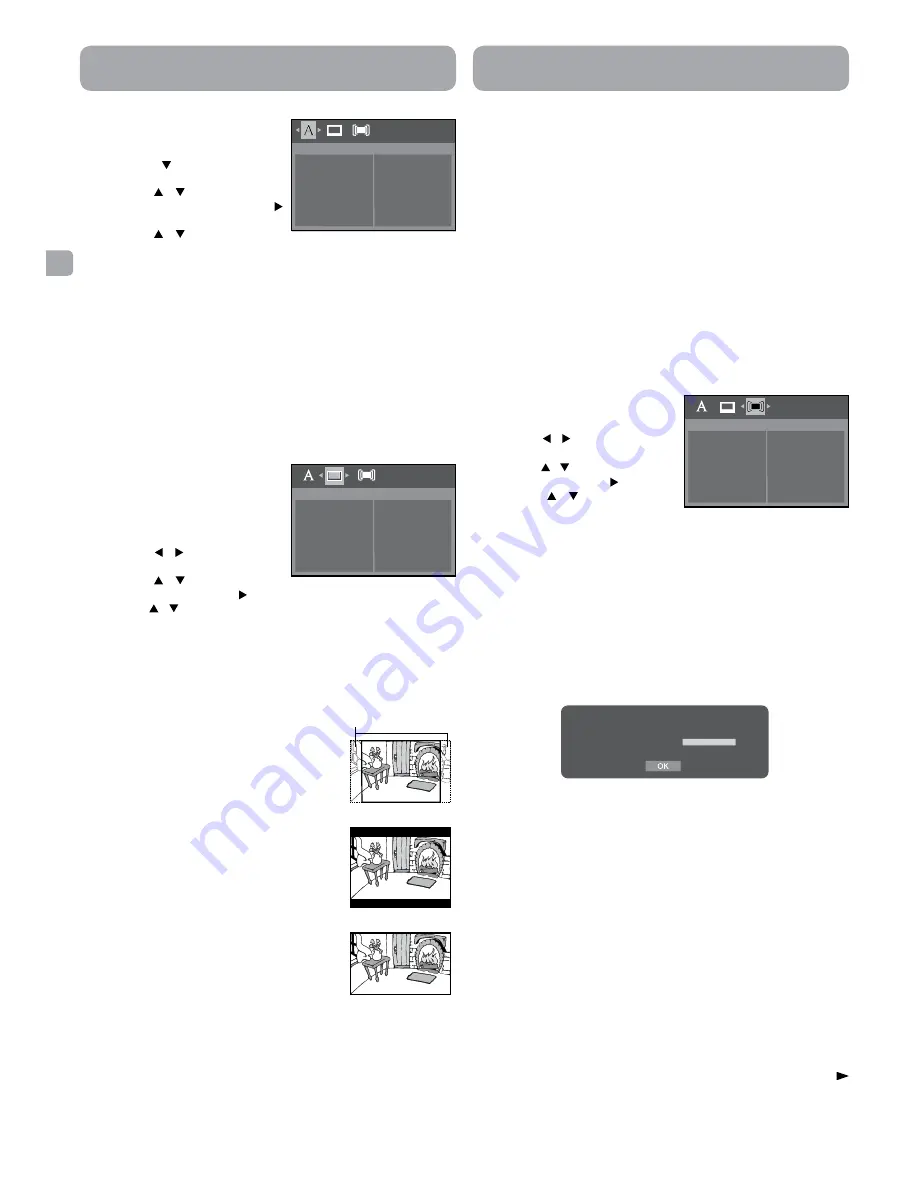
EN
- 10 -
Customizing the Function Settings
TV Display
Depending on the format of the DVD disc, you
can choose the picture format (aspect ratio)
best suited the format of your TV screen.
4 : 3PS
• When wide-screen video is played, this mode
clips the right and left sides of the image
so that it can be viewed on a conventional
screen.
• Some wide-screen DVDs that do not permit
Pan Scan mode playback are automatically
played in letterbox mode (black bands that
appear at the top and bottom of the screen).
4 : 3LB
• When wide-screen video is played in this
mode on a conventional screen, black bands
appear at the top and bottom of the screen.
16 : 9
• This is the correct mode for playing wide-
screen videos on the unit screen or other
external wide-screens.
Notes:
• The displayable picture size is preset on the
DVD. Therefore the playback picture of some
DVDs may not conform to the picture size selected.
• When you play DVDs recorded in the 4:3 aspect ratio, the playback
picture will always appear in the 4:3 aspect ratio regardless of the
TV display setting.
• Select 16:9 to conform the LCD screen on the unit. Always be
sure that your TV display conforms to the actual TV in use if you
connect the unit to a TV.
16 : 9
4 : 3PS
Cut off when a
wide-screen video
image is played.
4 : 3LB
View DivX(R) VOD
DivX® Registration
DivX® registration code allows you to rent and purchase movies
over the internet using the DivX
®
VOD service. This menu setting will
display the registration code of your unit as follows:
Registration service at http://vod.divx.com
Follow the instructions and download the movie from your computer
onto a CD-R/RW or DVD+R/-R or DVD+RW/-RW for playback on the
unit.
Notes:
• This registration code is for DivX® Video-On-Demand only. Do not
apply this code for other applications or websites.
• If you have already registered this product, selecting the View
DivX(R) VOD setting will allow you to deregister (deactivate)
the product for DivX playback - we recommend you DO NOT
deregister the product.
Screen Saver
To turn on or off the screen saver (screen protection to prevent image
burn).
Note:
When you leave the unit in DVD stop mode for approxiamtely 5
minutes, the screen saver of the unit automatically appears if you set
the Screen Saver to On mode. To turn off the screen saver, press the
PLAY
button.
Default
View DivX(R) VOD
Screen Saver
TV System
YOU MUST REGISTER YOUR DEVICE TO PLAY
DIVX PROTECTED VIDEOS.
REGISTRATION CODE:
REGISTER AT HTTP://VOD.DIVX.COM
HDMI Res. (Resolution)
you can set the HDMI Res. (Resolution) to be Auto, 480p, 720p, 1080i
or 1080p, according to the connected TV.
Notes:
• Select the HDMI resolution according to the performance of the
connected TV.
• If the Video out is not set to HDMI, you cannot select the HDMI Res.
JPEG Interval
To set the JPEG Interval for slide show playback. Select Off to disable
the slide show feature.
Off:
Plays back one file at a time.
5 seconds Plays back images in the form of a slide show at 5
seconds interval.
10 seconds Plays back images in the form of a slide show at 10
seconds interval.
15 seconds Plays back images in the form of a slide show at 15
seconds interval.
System Setup
1. Press the
SETUP
button on the
remote control, when the disc is
not playing.
2. Press the / button to select TV
System Menu.
3. Press the / button to select the
option, then press the button.
4. Press the / button to adjust
the settings, then press the
ENTER
button to confirm.
5. Repeat steps 3 and 4 to adjust other options.
6. Press the
SETUP
or
RETURN
button to exit the menu.
Default
It takes 3-5 seconds to reset the DVD settings to the factory default.
Customizing the Function Settings
Language Setup
1. Press the
SETUP
button on the
remote control, when the disc is not
playing.
2. Press the button to select
Language Menu.
3. Press the / button to select
the option, then press the
button.
4. Press the / button to select
your preferred language, then press the
ENTER
button to confirm.
5. Repeat steps 3 and 4 to adjust other options.
6. Press the
SETUP
or
RETURN
button to exit the menu.
Notes:
• Some DVDs may not play in the audio language you selected. A
prior language may be programmed on the disc.
• Some DVDs may be set to display subtitles in a language other
than the one you selected. A prior subtitle language may be
programmed on the disc.
• Some DVDs allow you to change subtitle selections using the disc
menu only. If this is the case, press the
MENU
button and choose
the appropriate subtitle language from the selection on the disc
menu.
• Some DVDs may not include your pre-selected language. In this
case, the DVD player automatically displays disc menus consistent
with the disc's initial language
setting.
Video Setup
1. Press the
SETUP
button on the
remote control, when the disc is not
playing.
2. Press the / button to select
Video Menu.
3. Press the / button to select
the option, then press the button.
4. Press the / button to adjust the setting, then press the
ENTER
button to confirm.
5. Repeat steps 3 and 4 to adjust other options.
6. Press the
SETUP
or
RETURN
button to exit the menu.
Language
Player Menu
Audio
Subtitle
Disc Menu
Video
TV Display
HDMI Res.
JPEG Interval


























