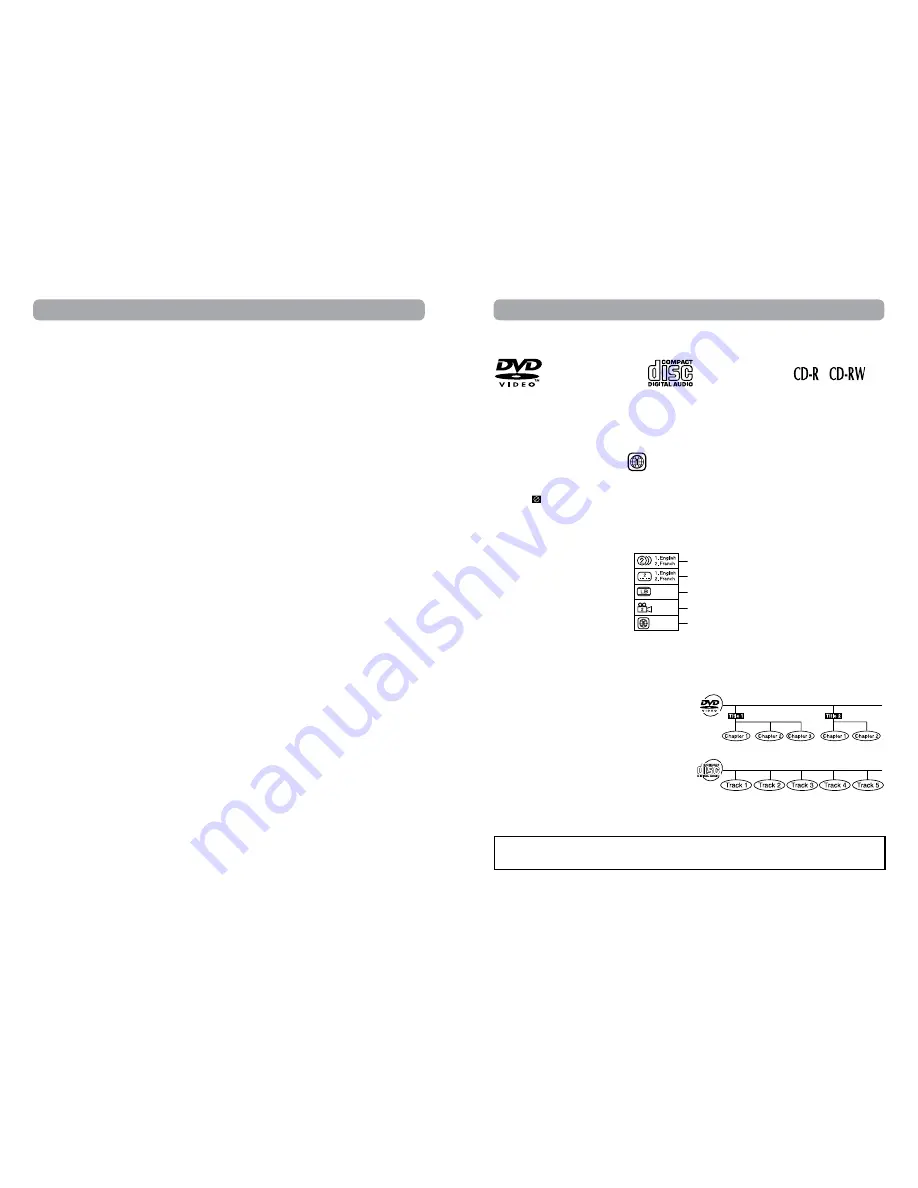
1
Table of Contents
Disc Formats ......................................1
Accessories .......................................2
Remote Control ...............................2
Control Reference Guide ............. 3-4
Remote Control .......................................... 3
DVD Players ................................................ 4
Power Supply ................................ 5-6
Using the Car Power Adapter ................... 5
Using the AC Power Adapter .................... 6
Connections ...................................7-8
Playing one DVD on both Units A
and B ........................................................... 7
Connecting to a TV .................................... 7
Using as a display for a Game System
/Video Equipment ...................................... 7
Connecting to a Stereo Receiver or
Amplifiers ................................................... 8
Using Headphones/Earphones .................. 8
Placement .........................................9
Mounting in the vehicle ............................ 9
Using the Stand for Desktop Use ..10
Sound System .................................10
Unit Operation ..............................10
DVD/CD Operation ....................11-13
Playing a Disc ............................................ 11
Pausing Playback (Still Mode) ................. 11
Stopping Playback .................................... 11
Fast Forward / Fast Reverse ..................... 11
Skip (Forward / Reverse) .......................... 11
Audio Selection ....................................... 12
Subtitle Selection ..................................... 12
Angle Selection ........................................ 12
Display Function ....................................... 12
Adjust the LCD Screen ............................. 13
Locating a Desired Section ............13
Locating a Specific Chapter ..................... 13
Locating a Specific Title ........................... 13
Locating a Specific Time .......................... 13
Repeat Playback .............................14
Repeating a Chapter/Title ....................... 14
Repeating a Single Track/Whole Disc ..... 14
Repeating a Specific Section .................. 14
Viewing JPG Files ............................15
DVD Programmable Memory ........15
Playing Titles/Chapters in a Favorite
Order ......................................................... 15
Customizing the Functions
Settings ......................................16-17
Language Setup ....................................... 16
Video Setup .............................................. 16
System Setup ............................................ 16
Maintenance ...................................17
Cleaning the Disc ..................................... 17
Cleaning the Unit ..................................... 17
Important Note ....................................... 17
Troubleshooting Guide ..................18
Limited Warranty ...........................19
Disc Formats
This DVD player can playback discs bearing any of the following marks:
Region Management Information
Region Management Information: This unit is designed and manufactured to respond to the Region
Management Information that is encoded on DVDs. If the region number printed on the DVD does not
correspond to the region number of this unit, this unit cannot play that disc.
The region number of this unit is 1.
Disc Function or Operation that is Not Available
When the symbol appears on the TV screen, it indicates that the function or operation attempted is not
available at that time. This occurs because the DVD manufacturer determines the specific functions. Certain
functions may not be available on some discs. Be sure to read the documentation provided with the disc.
Titles, Chapters and Tracks
• DVDs are divided into “titles” and “chapters”. If
the disc has more than one movie on it, each movie
would be a separate “title”. “Chapters” are sections
of titles.
• Audio CDs are divided into “tracks”. A “track” is
usually one song on an Audio CD.
Note:
• Numbers identify each title, chapter, and track on a disc. Most discs have these numbers recorded on
them, but some do not.
Icons Used on DVDs
Sample lcons
Note:
• When playing back a CD-G (Graphics) or CD EXTRA disc, the audio portion will be played, but the graphic
images will not be shown.
Notes on Unauthorized Discs
You may not be able to play back some DVDs on this unit if they were purchased from outside your
geographic area or made for business purposes.
DVDs
[8cm(3")/12cm(5") disc]
Audio CDs
[8cm(3")12cm(5") disc]
Compatible
Language selections for audio
Language selections for subtitles
Screen aspect ratio
Multiple camera angles
Region code indicator






























